Debian Host Operating System Tips
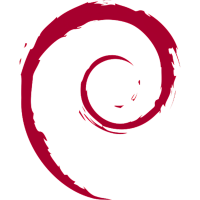
Debian tips, tricks, recommendations related to Kicksecure.
Introduction[edit]
This wiki page describes how to:
- securely download and verify Debian;
- install Debian as a host operating system; and
- configure it to minimize the attack surface.
Readers who are interested in running Kicksecure for Debian inside VirtualBox should refer to this page.
Prerequisite Knowledge[edit]
Download and Verification[edit]
This chapter documents how to securely download and perform digital software verification of a Debian installation iso image. The recommended way to verify the Debian Signing key is to use the web of trust. This is more secure, but not available to everyone. This chapter documents an alternative and supplementary way to verify the Debian Signing key. It utilizes an existing installation such as for example Debian, Qubes Debian Template, or Ubuntu, which is already considered trusted by the user; for example one bought from a reseller or provided by a friend who verified it.
- Digital signatures: A tool enhancing download security. Commonly used across the internet.
- Learn more: Curious? Learn more about digital software signatures.
- Optional: Digital signatures are optional. If you've never used them before, there might be no need to start now.
- No worries: New to digital software signatures? It's okay, no need to worry.
- Not a requirement: Not mandatory for using Kicksecure, but an extra security measure for advanced users.
1. Open a terminal.
2. Open the Debian Stable (bookworm) amd64 download page in a web browser.
This examples uses the following example the non-freedom iso DVD.
If using Kicksecure at time of writing to securely download command line the following command could be used.
3. Download necessary files.
SHA512SUMSSHA512SUMS.sign- the
.iso
Note: Either adjust the link if later needed or download using a web browser. (Perhaps wiki Template:stable project version based on Debian version iso needs to be updated.)
Download .iso image.
scurl-download https://cdimage.debian.org/cdimage/release/current-live/amd64/iso-hybrid/debian-live-12.0.0-amd64-xfce.iso
Download hash sum digital signature.
scurl-download https://cdimage.debian.org/cdimage/release/current-live/amd64/iso-hybrid/SHA512SUMS.sign
Download hash sum file.
scurl-download https://cdimage.debian.org/cdimage/release/current-live/amd64/iso-hybrid/SHA512SUMS
4. Install the debian-keyring package, which contains the Debian signing key. [2]
sudo apt install debian-keyring
5. Change directory.
Navigate to the folder where the files SHA512SUMS, SHA512SUMS.sign and the ISO were downloaded.
6. Digital software signature verification of the SHA512SUMS file.
gpg --no-default-keyring --keyring /usr/share/keyrings/debian-role-keys.gpg --verify SHA512SUMS.sign
7. Confirm the signature is valid.
The output must show.
gpg: Good signature
Otherwise something went wrong.
gpg: WARNING: This key is not certified with a trusted signature! gpg: There is no indication that the signature belongs to the owner.
This message does not alter the validity of the signature related to the downloaded key. Rather, this warning refers to the level of trust placed in the Kicksecure signing key and the web of trust. To remove this warning, the Kicksecure signing key must be personally signed with your own key.
8. Hash sum check
Verify that the .iso matches the signed SHA512SUMS file.
sha512sum --check --ignore-missing SHA512SUMS
The output must show.
OK
9. Done.
The procedure of downloading and digital software signature verification of the Debian .iso is complete.
Installation[edit]
Writing the iso image to USB[edit]
Qubes
These instructions are for users of Qubes only.
It is recommended to use a dedicated App Qubes, perhaps named iso-download.
1. Physically detach all removable USB hard drives, if any.
In dom0.
As per the usual process.
2. Have a look at the Qubes systray area in dom0.
3. However over with the mouse to the yellow symbol which should show "Qubes Devices" in dom0.
4. Left click on Qubes Devices in dom0.
5. Remember the currently available devices.
Consider making a photo or notes.
6. Attach the USB hard drive using Qubes Devices which the ISO should be written in dom0.
7. Recognize the hopefully recognized newly attached USB hard drive in Qubes Devices in dom0.
Should show something like sys-usb:sda.
If there is also sys-usb:sda1 then that is ok. It's a partition. And can be safely ignored for this procedure.
8. Attach the newly added USB hard drive to the VM where the ISO has been downloaded.
In dom0. Using Qubes Devices.
9. Write the iso the the USB hard drive.
Inside the iso-download App Qubes.
Warnings:
- Do not proceed if other devices are connected to that VM!
- All data on the device will be lost!
NOTE: Replace debian-11.7.0-amd64-DVD-1.iso with the file name / path to another ISO file if another ISO was downloaded or downloaded in a different location.
- freedom version: sudo dd bs=64K conv=noerror,sync status=progress if=debian-11.7.0-amd64-DVD-1.iso of=/dev/xvdi
- non-freedom version: sudo dd bs=64K conv=noerror,sync status=progress if=firmware-11.7.0-amd64-DVD-1.iso of=/dev/xvdi
10. Check exit code.
Inside the iso-download App Qubes.
echo $?
Expected output if success.
0
11. Shutdown the VM.
Inside the iso-download App Qube.
sudo poweroff
11. Use Qubes Devices in dom0 to detach the USB hard drive from the iso-download App Qube.
12. Done.
The process of writing the ISO image to the USB drive has been completed.
Upstream Documentation[edit]
For more detailed information on every step in the installation process consult the Debian manual available in HTML![]() , preferably on another device than the one that will be formatted.
, preferably on another device than the one that will be formatted.
Tips[edit]
To successfully and safely complete the installation, note the following:
- In Linux, the
ddutility is utilized to create install media .
. - In Windows, the Debian install USB/DVD can be created with the rufus utility as described here
 .
. - From a usability perspective, it is recommended to always have a network connection when installing Debian; see here
 .
. - From a security perspective, it is safest to avoid Internet connections until ready; see here
 .
.
Default Desktop Environment[edit]
Readers may have noticed the default desktop environment for Kicksecure Virtual Machines is Xfce (although that can be changed). The preferred desktop environment is of little consequence; for example the default Debian desktop environment is GNOME. Users who are already accustomed to Kicksecure (Xfce) can utilize the same environment for the Debian host as well, but this is not compulsory.
## Installing KDE, LXDE or Xfce this way works if you are using a DVD image or network installation (but not with CD images) Debian boot menu → Advanced Options → Alternative Desktop Environments → Feel free to choose: - KDE - LXDE - Xfce
It is also possible to install another desktop environment later on or configure a switch from one to another.
Other Packages[edit]
To learn more about the "default", "notebook" or "standard" packages see: tasksel![]() .
.
Post-installation Steps[edit]
Open Ports[edit]
1. Check open ports.
su -
netstat -anltp
A safe configuration must show no ports are open (no reply).
2. Remove any services which open ports. [3]
su -
apt remove dovecot-core openbsd-inetd bind9 samba cups cups-daemon apache2 postgres*
apt remove exim4 exim4-daemon-light rpcbind openssh-server apache2.2-bin avahi*
apt autoremove
3. Check open ports again.
su -
netstat -anltp
A safe configuration must show no ports are open (no reply).
Security[edit]
Is Debian more secure than X?
A system is only as secure as its administrator is capable of making it. Debian's default installation of services aims to be secure, but may not be as paranoid as some other operating systems which install all services disabled by default. In any case, the system administrator needs to adapt the security of the system to the local security policy.
It is unclear if Debian is referring to running services after installing them or having no services running (no open ports) after an installation with default settings. Debian does not do the latter, which is a pity. Despite Debian's preference for running services after installation, this issue should not distract from the relative strength of the platform when properly configured.
Some useful security links are listed below. Some content in the references are outdated because they only apply to older Debian versions. Similarly, some content does not apply to Kicksecure hosts.
- Securing Debian Manual

- Securing Debian Manual Chapter 12: Frequently asked Questions (FAQ)

- Towards a moderately paranoid Debian laptop setup
 (this is also useful for non-laptops)
(this is also useful for non-laptops)
sudoers[edit]
Setup sudoers. Add the operating system user name to sudoers.
Become root.
su
Add the user account to the sudoer's group. Replace user with the actual operating system user name.
sudo adduser user sudo
Reboot so group changes take effect.
reboot
Footnotes[edit]
- ↑
Similarly, the meaning of "
free" means actuallynon-freedom". Except in rare cases, the download and use of Freedom Software ("Free Software") in most cases is free in price. This is a very old issue. The founders of the Free Software movement and the Free Software Foundation are adamant about calling it "Free Software" rather than "Freedom Software" what it really is about. The user would have to learn the essentials what Free Software is. Related: Let's call it Freedom Software rather than Free Software or Open Source! / Why Kicksecure will always be Free as in Price as well as in Freedom / Kicksecure Policy On Non-Freedom Software / Dev/nonfree
/ Why Kicksecure will always be Free as in Price as well as in Freedom / Kicksecure Policy On Non-Freedom Software / Dev/nonfree
- ↑
Verifying authenticity of Debian CDs

- ↑ For documentation purposes a Debian installation has been completed with as many services as possible using tasksel, while having a network connection (simulating user misunderstanding). A normal Debian installation with default settings does not install all those packages.
- ↑ If this action is taken, sudo can be used as outlined below and elsewhere. Otherwise, it is necessary to manually switch to root and/or use su as per About#Based_on_Debian.
Unfinished: This wiki is a work in progress. Please do not report broken links until this notice is removed, use Search Engines First and contribute improving this wiki.

We believe security software like Kicksecure needs to remain Open Source and independent. Would you help sustain and grow the project? Learn more about our 12 year success story and maybe DONATE!












