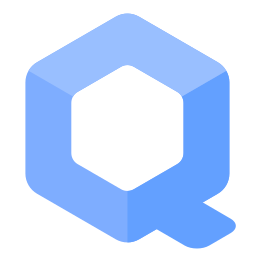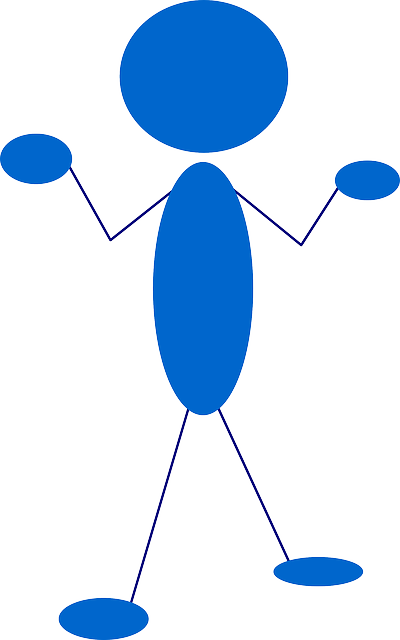Safely Use Root Commands

The root account is a special user account in Unix-based operating systems that has complete access to all files and commands on a system. It is typically used only for system administration tasks that require unrestricted access. This page gives tips on using sudo / root (privileged) commands safely.
Rationale[edit]
What is the point on a typical single user Linux desktop computer of separating privileged administrator account (called root account) and limited user accounts (such as for example user user)?
It is assumed that most desktop computer users are single user computers. I.e. computers being used by only one person. Rather it is assumed that most users are only using a single login user account which will be refereed to as user user.
Quote xkcd authorization![]() :
:
If someone steals my laptop while I'm logged in, they can read my email, take my money, and impersonate me to my friends, but at least they can't install drivers without my permission.
Quote![]() user discussion:
user discussion:
Most people will consider their home directory as more important than root dirs
Once a malicious program has access to my home folder, I dont care if it also has access to the admin content
This is true for most users using single user computers, using only one user account and no virtual machines. As a counter measure this is why this documentation recommends compartmentalization, that is, running different activities in different virtual machines or even on different hardware.
The rationale of prevention of root compromise has the following goals: [1]
- Protect the host operating system: Malware breaking out of the virtualizer is a lot harder without root access. [2] (Applies only when using virtual machines.)
- Protect the virtualizer: It is harder to attack the virtualizer without root access. (Applies only when using virtual machines.)
- Protect the hardware: A compromised host operating system might result in malware infecting the hardware, i.e. to avoid a persistent hardware backdoor (such as in BIOS or other firmware) surviving even re-installation of the host operating system. In many cases, root access is required before hardware can be attacked. [3]
- Protect against compromised non-root users: it is harder for potentially compromised other, non-root users (such as
www-data) to access useruseror other parts of the system. - Sandboxing: Sandboxing applications can prevent applications getting exploited by attackers [4] or limit the severity of the exploit since if sandboxing is successfully, malware will be trapped inside the sandbox. Sandboxing is a lot harder, less efficient or even impossible when applications are running as root. See also AppArmor,
apparmor.d(Full System AppArmor Profile) and sandbox-app-launcher.
Kicksecure implements various security hardening to Enforce Strong Linux User Account Isolation.
Once proposal Multiple Boot Modes for Better Security (an Implementation of Untrusted Root) has been implemented there will be a strong guidance for users to better separate their limited (everyday use) account (user) and administrative account (admin). This would result in a robust Prevention of Malware Sniffing the Root Password.
Default Passwords[edit]
The default root account is locked (or should be locked). [5] This is a purposeful security feature -- see below for further details.
It is recommended to change passwords.
General Security Advice[edit]
Commands that require root permissions should be run individually using sudo. In all cases:
- Do not login as root.
- Do not run
sudo su.
Inappropriate Use of Root Rights[edit]
Do not think of root as a shortcut to fix issues.
Inappropriate Use of Root Rights:
- Can cause additional non-security related issues. [6] Related is also later chapter Graphical Applications with Root Rights.
- Security issue.
Permissions Fix[edit]
After inappropriate use of root rights, attempt to fix:
Open a terminal.
If you are using Kicksecure inside Qubes, complete the following steps.
Qubes App Launcher (blue/grey "Q") → Kicksecure App Qube (commonly named kicksecure) → Xfce Terminal
If you are using a graphical Kicksecure with Xfce, run.
Start Menu → Xfce Terminal
Run the following command to reset permissions of user user's home folder /home/user back to owner user and group user.
sudo chown --recursive user:user /home/user
Graphical Applications with Root Rights[edit]
1. Do not run graphical user interface (GUI) with sudo!
It is discouraged to run graphical user interface (GUI)![]() applications with
applications with sudo gui-application.
- Never login as
rootas explained above. - This includes, never use
sudo suand then start GUI applications.
Doing so would be an Inappropriate Use of Root Rights. That would fail in many cases and is a limitation inherited from Debian. If this action is attempted, error messages like those below will appear. [7]
No protocol specified
cannot connect to X server :0
2. If there is a legitimate reason to start GUI applications with root rights, use lxsudo instead. [8] Syntax:
lxsudo application-name
For example to start the partition manager gparted by default with root rights.
lxsudo gparted
3. To edit files which can only be edited with root rights. Use the following syntax.
Note: Replace /path/to/file/name with the actual path to the file.
Open file /path/to/file/name in an editor with root rights.
Others and Alternatives
- This is just an example. Other tools could achieve the same goal.
- If this example does not work for you or if you are not using Kicksecure, please refer to this link.
sudoedit /path/to/file/name
For example to open file /etc/default/keyboard with root rights, use.
Open file /etc/default/keyboard in an editor with root rights.
Others and Alternatives
- This is just an example. Other tools could achieve the same goal.
- If this example does not work for you or if you are not using Kicksecure, please refer to this link.
sudoedit /etc/default/keyboard
Polkit PolicyKit pkexec[edit]
Use of Polkit![]() (formerly PolicyKit) (
(formerly PolicyKit) (pkexec) might also be appropriate for running GUI applications with root rights. Usually such applications should have desktop shortcuts or wrappers which make use of pkexec. There are no (or rare) known cases where users need to run pkexec on the command line.
Wayland[edit]
Running GUI applications as root (lxsudo, sudo --set-home, pkexec will no longer work when Kicksecure has been ported from X11 to Wayland or when using Other Desktop Environments using Wayland because Wayland prohibits running GUI applications as with root rights.
For applications doing actions that require root rights to be compatible with Wayland, application developers need to modify these to run the GUI part of the application as non-root and then use pkexec (or sudo --non-interactive with sudoers exceptions) to run the parts which actually require root rights.
Update: It might be possible to run applications as root on Wayland. Untested.
sudo QT_QPA_PLATFORM=wayland XDG_RUNTIME_DIR=$XDG_RUNTIME_DIR application-name
Root Account[edit]
Enable Root Account[edit]
For security reasons the root account is locked and expired by default in Kicksecure 15.0.0.3.6 and above. For most users there should be no need to use the root account. If it must be enabled for some reason, run the following commands.
(Kicksecure for Qubes: Kicksecure Template)
If you can use sudo, you can skip the following box.
If you cannot use sudo:
- Kicksecure: Boot into recovery mode.
- Kicksecure-Qubes: Open a Qubes Root Console.
1. Unexpire the root account.
sudo chage --expiredate -1 root
2. Set a root password.
According to the Change Password instructions. Note: These instructions are for the the user user account. Replace user user with root.
Disable Root Account[edit]
Earlier versions of Kicksecure (version numbers lower than 15.0.0.3.6) come with the root account enabled by default. Most users should disable it by running the following commands.
(Kicksecure-Qubes: Kicksecure Template).
Lock the account.
sudo passwd --lock root
In the future, use sudo instead when it is necessary.
Reset User Account Password[edit]
The following steps can be used in case the password has been forgotten and needs to be reset.
1. Launch a root terminal.
- Kicksecure: Boot into recovery mode.
- Kicksecure-Qubes: Open a Qubes Root Console.
2. Notes.
- This process will be similar to the change password wiki chapter which is recommended to read as it contains instructions / links on how to change and test the keyboard layout.
- This is unspecific to Kicksecure. It should be a very similar process on Debian or most other Linux distributions. It can also be resolved as per Self Support First Policy.
3. Set a new password.
Run the following command.
sudo passwd user
4. Reboot.
sudo reboot
5. Done.
The process of password reset has been completed.
Unlock User Account: Excessive Wrong Password Entry Attempts[edit]
The following steps can be used in case the user entered the wrong password too many times which resulted in the user account being automatically locked.
1. Launch a root terminal.
- Kicksecure: Boot into recovery mode.
- Kicksecure-Qubes: Open a Qubes Root Console.
2. Run the following command.
- Kicksecure 16 and above: sudo faillock --user user --reset
Console Unlock[edit]
1. Launch a root terminal.
- Kicksecure: Boot into recovery mode.
- Kicksecure-Qubes: Open a Qubes Root Console.
2. Run the following command. Replace user with the linux user account name which should be allowed to login on the console.
sudo addgroup user console
Advanced Users[edit]
Prevent Malware from Sniffing the Root Password[edit]
Any graphical application can see what is typed in another graphical application, for any user. [11] [12] Therefore it is safer to create a special, new user account that is less likely to have been compromised, since this reduces the chances of malware sniffing the password to gain root access.
This process is currently for advanced users only since it is quite cumbersome, i.e. has bad usability. The usability of this will be improved once proposal Multiple Boot Modes for Better Security (an Implementation of Untrusted Root) has been implemented.
To more securely perform administrative tasks that require root access:
- Prerequisite knowledge: how to switch to a different virtual console, usage of the SysRq key and login spoofing.
- These instructions are ideally applied after installing the host / VM when it is still considered free of malware.
- Create a new user account
admin. - Add it to the group
sudo. - Login as user
admin. - Remove user
userfrom groupsudo. - Only then perform administrative tasks according to the instructions below.
This setup only needs to be completed once.
(Kicksecure-Qubes: Kicksecure Template)
1. Create a new user account admin.
sudo adduser admin
2. Add user admin to group sudo.
sudo addgroup admin sudo
Perform the following steps securely using sudo. Use one of the methods below.
Non-GUI Environment Method[edit]
- Advantage: can keep current user session(s) and/or graphical session (X Window System) running.
- Disadvantage: cannot use graphical session during administrative tasks. [13]
1. Make sure keyboard gets disconnected from X Window System to defeat login spoofing. (unraw) [14]
SysRq + w
(Press Alt + SysRq + w)
2. Switch to another virtual console.
(Press Alt + Crtl + F2) [15]
3. Press Secure Access Key also to defeat login spoofing.
SysRq + k
(Press Alt + SysRq + k)
4. Login as user admin from that non-graphical environment (virtual console). [16]
5. Perform any necessary administrative tasks.
6. Remove user user from group sudo.
Note: This only needs to be performed once.
sudo delgroup user sudo
7. Logout user admin.
logout
8. Switch back to previous virtual console.
X Window System runs in:
- most Linux distributions: virtual console
7(PressAlt + Crtl + F7) - Qubes: virtual console
1(PressAlt + Crtl + F1)
9. Re-login if needed and continue usual work as user user.
Logout Method[edit]
- Advantage: can use graphical session (X Window System) during administrative tasks using privileged user
admin. - Disadvantage: cannot keep graphical session of unprivileged user
userrunning. In other words, simplified, all applications run under useruserwill be terminated. [17]
1. Terminate all running applications in current graphical (X) session.
2. Log out.
start menu -> log out
3. Make sure keyboard gets disconnected from X Window System to defeat login spoofing. (unraw) [14]
SysRq + w
(Press Alt + SysRq + w)
4. Press Secure Access Key also to defeat login spoofing.
SysRq + k
(Press Alt + SysRq + k)
5. Login as user admin.
6. Perform any necessary administrative tasks.
7. Remove user user from group sudo.
Note: This step only needs to be performed once.
sudo delgroup user sudo
8. Logout user admin.
9. Re-login as user user.
10. Continue usual work as user user.
Substitute User (su) Command[edit]
The majority of users do not need to utilize the su command. [18].
In Kicksecure, by default:
- group
sudomembership is required to usesu . [19]
. [19] - User
useris a member of groupsudo. (This might change in a later release.)
To permit the su command from user user, complete the following steps.
(Kicksecure-Qubes: perform these steps in Kicksecure Template.)
1. Enable the root account.
2. Add user user to group root.
sudo adduser user root
3. Re-enable SUID.
Set suid. Note: It is okay if the second command fails.
sudo permission-hardener /bin/su sudo permission-hardener /usr/bin/su
sudo mkdir -p /etc/permission-hardener.d
Open file /etc/permission-hardener.d/20_user.conf in an editor with root rights.
Others and Alternatives
- This is just an example. Other tools could achieve the same goal.
- If this example does not work for you or if you are not using Kicksecure, please refer to this link.
sudoedit /etc/permission-hardener.d/20_user.conf
Add.
/bin/su exactwhitelist /usr/bin/su exactwhitelist
5. Save.
6. Done.
Steps to permit su command from user user are complete.
Root Login[edit]
Root login within a virtual console will be disabled by default after upgrades. [21] [22]
To enable login from a virtual console, first apply the Enable Root Account instructions further above, then complete the steps below.
1. To allow root login, /etc/securetty must be configured. [23]
Open file $(realpath /etc/securetty) in an editor with root rights.
Others and Alternatives
- This is just an example. Other tools could achieve the same goal.
- If this example does not work for you or if you are not using Kicksecure, please refer to this link.
sudoedit $(realpath /etc/securetty)
2. Add the following content.
Note: Add one or more tty depending on your circumstances; see file /etc/securetty.security-misc-orig.
tty1 tty2 tty3 tty4 tty5 tty6 tty7 tty8 tty9 tty10
hvc0
3. Save the file.
Recovery Mode[edit]
Root login is possible using recovery mode. [24]
When the root account is disabled, passwordless root login using recovery mode is possible; see below for the security impact.
Qubes Root Console[edit]
1. Open a dom0 terminal.
Qubes App Launcher (blue/grey "Q") → System Tools → Xfce Terminal
2. Run the following command.
Replace vm-name with the name of the actual VM where you want to open a root console.
qvm-run -u root vm-name xfce4-terminal
Passwordless Recovery Mode Security Discussion[edit]
This is only relevant on the host and not inside virtual machines.
Passwordless recovery mode is allowed because a locked root password would break the rescue and emergency shell. Therefore the security-misc![]() package enables a passwordless rescue and emergency shell. This is the same solution that Debian will likely adapt for Debian installer. [25]
package enables a passwordless rescue and emergency shell. This is the same solution that Debian will likely adapt for Debian installer. [25]
With passwordless root login, using recovery mode is allowed (through use of the security-misc package) on the host. To prevent adverse security effects posed by lesser adversaries with physical access to the machine, set up BIOS password protection, bootloader grub password protection and/or full disk encryption.
dsudo - default password sudo[edit]
dsudo is a Kicksecure specific feature. [26]
As long as still using the default password (not having changed sudo password), commands can be run as root without entering a password. This is useful for users having issues with changing the keyboard layout and for testing VMs.
Instead of using
sudo
use
dsudo
See Also[edit]
Development[edit]
- Kicksecure code: Restrict access to the root account
 .
. - https://forums.whonix.org/t/sysrq-magic-sysrq-key/8079/68

- https://forums.whonix.org/t/should-lesser-adversaries-with-physical-access-be-part-of-the-threat-model-of-whonix-whonix-host-kicksecure/7997

Footnotes[edit]
- ↑ Also see: Permissions.
- ↑
https://github.com/QubesOS/qubes-issues/issues/2695#issuecomment-301316132

- ↑ For example flash utilities for Linux require root access. In theory, it's conceivable of software bugs in firmware of hardware resulting in hardware compromise without prior root compromise. No such examples happening in the wild where known to the author at time of writing.
- ↑ An exploit or payload might require a function which is unavailable inside the sandbox.
- ↑
In new builds of Kicksecure version
15.0.0.3.6. Earlier Kicksecure builds did not lock the root account by default and should be locked. - ↑
- Applications supposed to be run as user but run as root might create root owned files. These file permissions error can lead to additional issues.
- Inter process communications such as with dbus might be broken.
- ↑
- ↑
- Reason primarily: not breaking the system, reliability. Non-reason: security.
- https://askubuntu.com/questions/270006/why-should-users-never-use-normal-sudo-to-start-graphical-applications

- In past there was
gksudo,kdesudo. Nowadays with more and more applications using PolicyKit or polkit, these applications are no longer available as of Debianbuster.lxsudois an alternative.
- ↑
sudowith-H/--set-homewould also be OK. Syntax: sudo -H application-name Or. sudo --set-home application-name For example to start the partition managergpartedby default with root rights. sudo -H gparted Or. sudo --set-home gparted - ↑
No longer expiring the root account since this broke adduser, see: https://forums.whonix.org/t/restrict-root-access/7658/59
 (To prevent SSH login, see: Linux Locking An Account
(To prevent SSH login, see: Linux Locking An Account . This might prevent other login methods but this requires further investigation.)
sudo chage --expiredate 0 root
. This might prevent other login methods but this requires further investigation.)
sudo chage --expiredate 0 root
- ↑
Quote
 Joanna Rutkowska, security researcher, founder and advisor (formerly architecture, security, and development) of Qubes OS:
Joanna Rutkowska, security researcher, founder and advisor (formerly architecture, security, and development) of Qubes OS: One application can sniff or inject keystrokes to another one, can take snapshots of the screen occupied by windows belonging to another one, etc.
- ↑ If an application is compromised with an exploit due to a security vulnerability, it can be used as malware by the attacker. Once/if the application is not effectively confined by a mandatory access control (MAC) framework like AppArmor or firejail, it can compromise the user account where it is running and then proceed from there.
- ↑ Unless perhaps advanced users manage to run a different X server on a different virtual console. This might not be possible, secure. Depends on if the exclusive lock of X can be suspended while using an X server in a different virtual console. This has not been researched.
- ↑ 14.0 14.1 This step might be unnecessary. Not researched yet.
- ↑
Pressing
Alt + Crtl + F7results intty2. This is to make these instructions compatible with most Linux distributions as well as Qubes.- Most Linux distributions login CLI virtual consoles on
tty1(Alt + Crtl + F1) by default and X Window System ontty7(Alt + Crtl + F7). - Qubes X Window System by default runs on
tty1. (Alt + Crtl + F1)
tty2(Alt + Crtl + F2) will be most most users an unused virtual console which can be used for the purpose of this chapter. - Most Linux distributions login CLI virtual consoles on
- ↑
A X Window System non-root user cannot sniff key strokes of different (non-)root users utilizing a different virtual console (
tty). - ↑
Non-simplified: applications run by user
userin a different virtual console or run through systemd (user) services can be left running. - ↑
suis sometimes incorrectly referred to as the superuser command. It allows :
:
... a change to a login session's owner (i.e., the user who originally created that session by logging on to the system) without the owner having to first log out of that session.
Although su can be used to change the ownership of a session to any user, it is most commonly employed to change the ownership from an ordinary user to the root (i.e., administrative) user, thereby providing access to all parts of and all commands on the computer or system.
By comparison,
sudomakes it possible to execute system commands without the root password. - ↑
Implemented in package security-misc
 .
.
- ↑ sudo chmod 4755 /bin/su sudo chmod 4755 /usr/bin/su
- ↑ security-misc
/etc/securettyis empty by default.
- ↑ When trying to login as root in a virtual console it will reply:
Without previously asking for a password. This is not the worst case for usability and is better than asking for password and then failing.Login incorrect.
- ↑
sudoeditwill not follow symlinks, thereforerealpathis used. - ↑
https://forums.whonix.org/t/restrict-root-access/7658/46

- ↑
- https://bugs.debian.org/cgi-bin/bugreport.cgi?bug=802211

- /etc/systemd/system/emergency.service.d/override.conf
- /etc/systemd/system/rescue.service.d/override.conf
- https://bugs.debian.org/cgi-bin/bugreport.cgi?bug=802211
- ↑
https://forums.whonix.org/t/dsudo-default-password-sudo/8766

Unfinished: This wiki is a work in progress. Please do not report broken links until this notice is removed, use Search Engines First and contribute improving this wiki.

We believe security software like Kicksecure needs to remain Open Source and independent. Would you help sustain and grow the project? Learn more about our 12 year success story and maybe DONATE!