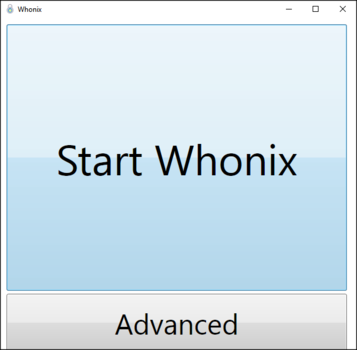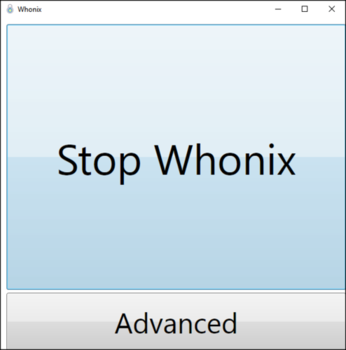Whonix Starter for Windows
< Dev
(Redirected from Dev/Windows User Interface)
Dev/Windows Installer
Design
Windows Quick Start Testers Only Version
Previous page: Dev/Windows Installer
Index page: Design
Next page: Windows Quick Start Testers Only Version
Whonix Starter for Windows
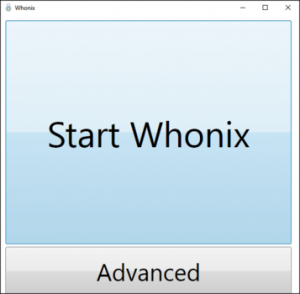
The Whonix Starter for Microsoft Windows. Screenshots. Rationale. Build documentation. Source code. Whonix.exe
Introduction
[edit]To make using Whonix after the installation as convenient as possible Whonix Starter, more simply Whonix.exe is provided.
Whonix Starter will be installed when installing Whonix on Windows using Whonix Windows Installer.
Screenshots
[edit]Figure: Whonix desktop starter
Figure: Whonix Starter
Figure: Stop Whonix
Building Whonix Starter
[edit]https://github.com/Whonix/Whonix-Starter![]()
See Also
[edit]
We believe security software like Whonix needs to remain open source and independent. Would you help sustain and grow the project? Learn more about our 13 year success story and maybe DONATE!