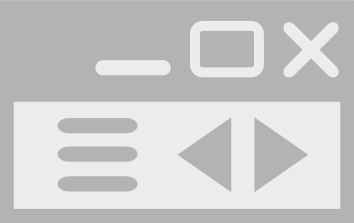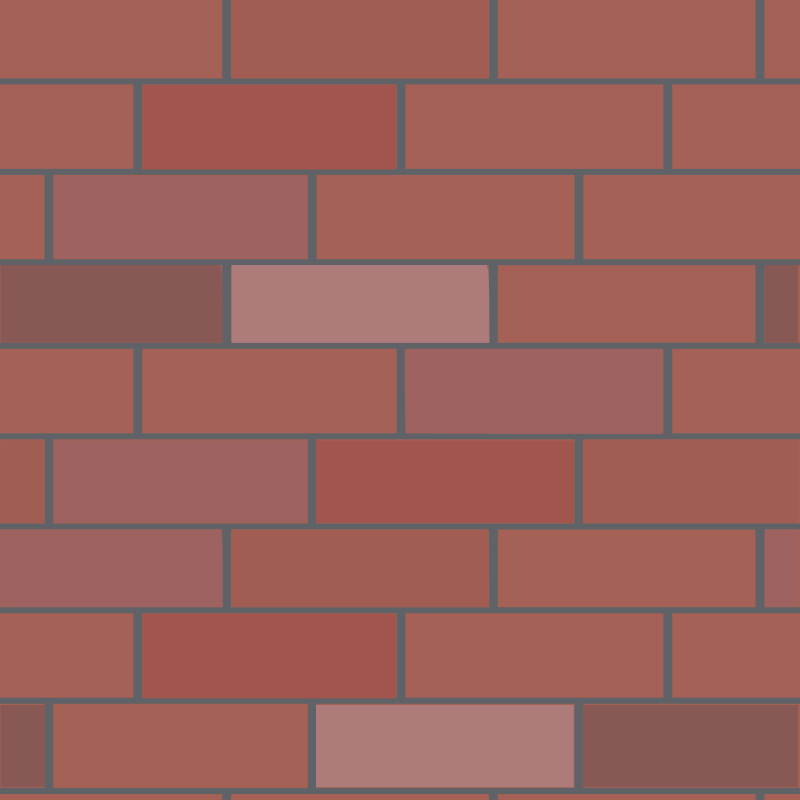Whonix for KVM
| About this KVM Page Contributor maintained wiki page. | |
|---|---|
| Support Status | stable |
| Difficulty | medium |
| Contributor | HulaHoop |
| Support | Community support only! |


 (unofficial [1]) logo
(unofficial [1]) logoUsing Whonix with KVM (Kernel-based Virtual Machine)
General
[edit]What is KVM?
[edit]For an openly developed, free and open-source software (FOSS), GPL licensed hypervisor that can run Whonix, [2] it is recommended to use Kernel-based Virtual Machine (KVM)![]()
that comes with the Linux kernel. KVM combined with the Virtual Machine Manager
![]()
front-end should provide a familiar, intuitive and easy-to-use GUI. Virtual Machine Manager uses libvirt
![]()
to manage KVM virtual machines.
For a detailed view of KVM's security merits, read the audit report![]() issued by an independent security auditing firm.
issued by an independent security auditing firm.
Why Use KVM Over VirtualBox?
[edit]The VirtualBox developer team has made the decision to switch out the BIOS in their hypervisor. However, it now comes with one that requires compilation by a toolchain that does not meet the definition of Free Software
according to the guidelines of the Free Software Foundation. This move is considered problematic for free and open source software projects like Debian, on which Whonix is based.
The issues with the Open Watcom License are explained in this thread
on the Debian mailing list. More references can be found here
. In summary, there are issues surrounding the contradictory language of the license, the assertion of patents against software that relies upon it, and the imposition of certain restrictions on software usage. For these reasons, those who care about running FOSS and appreciate its ethical views are recommended to avoid running VirtualBox; also see avoid non-freedom software.
Besides this licensing issue, a more tangible reason to avoid VirtualBox is the security practices of Oracle, the producer of the software. Events and news in recent years (like the Snowden leaks) demonstrate there is an urgent need for increased transparency and verifiable trust in the digital world. Oracle is infamous for its lack of transparency in disclosing the details of security bugs, as well as discouraging full and public disclosure by third parties. Security through obscurity
is Oracle's flawed modus operandi
. [3]
Not going public with the details of vulnerabilities only leads to laziness and complacency on the part of the company that fields the affected products. One example is this historical 0day vulnerability
reported privately to Oracle in 2008 by an independent security researcher. Over four years later, the vulnerability remained unfixed
, demonstrating Oracle's history of failing to provide timely patches to customers so they can protect themselves.
On the VirtualBox bugtracker, ticket VirtualBox 5.2.18 is vulnerable to spectre/meltdown despite microcode being installed indicates non-responsiveness
and a lack of progress by upstream. Users must patiently wait for VirtualBox developers to fix this bug. [4]
VirtualBox also contains significant functionality that is only available as a proprietary extension, such as USB / PCI passthrough and RDP connectivity. Based on Oracle's unfriendly track record with the FOSS community in the past -- examples include OpenSolaris and OpenOffice -- it would be unsurprising if users were charged for these restricted features in the future, or if the project was abandoned due to insufficient monetization.Statement by contributor HulaHoop
.
For the opposite viewpoint, see Why use VirtualBox over KVM?
First-time User?
[edit]
KVM Setup Instructions
[edit]Install KVM
[edit]Choose your host operating system.
Debian
Setup sudoers. Add the operating system user name to sudoers.
Become root.
su
Add the user account to the sudoer's group. Replace user with the actual operating system user name.
sudo adduser user sudo
Reboot so group changes take effect.
reboot
Update package lists.
sudo apt update
For Debian trixie+ on Intel / AMD, install:
sudo apt install --no-install-recommends qemu-kvm qemu-system-x86 libvirt-daemon-system libvirt-clients virt-manager gir1.2-spiceclientgtk-3.0 dnsmasq-base qemu-utils iptables safe-rm xz-utils
For Debian trixie+ on PowerPC, install:
sudo apt install --no-install-recommends qemu-system-ppc libvirt-daemon-system libvirt-clients virt-manager gir1.2-spiceclientgtk-3.0 dnsmasq-base qemu-utils iptables safe-rm xz-utils
Ubuntu
sudo apt install qemu-kvm libvirt-clients libvirt-daemon-system bridge-utils libguestfs-tools genisoimage virtinst libosinfo-bin virt-manager dnsmasq-base iptables safe-rm xz-utils
Add your user to KVM groups (1 of 2).
sudo adduser $USER libvirt
Add your user to KVM groups (2 of 2).
sudo adduser $USER libvirt-qemu
Arch Linux
TODO: Is it possible to install only dnsmasq-base without the dnsmasq systemd unit, or does Arch Linux keep the systemd unit disabled by default?
CRITIQUES: "safe-rm" is not an Arch Linux package. tar should pull in xz if required. safe-rm has limited value.
sudo pacman -Syu qemu libvirt virt-manager qemu-full dnsmasq bridge-utils safe-rm xz
sudo systemctl enable libvirtd
Fedora
Check System Requirements
As KVM requires a CPU with virtualization extensions, check whether the system has either Intel VT or AMD-V. If the following command prints nothing, the system does not support the required virtualization extensions.
egrep -E '^flags.*(vmx|svm)' /proc/cpuinfo
Install Dependencies
To install mandatory and default packages in the virtualization group, run:
sudo dnf install @virtualization xz-utils
Alternatively, to install mandatory, default, and optional packages, run:
sudo dnf group install --with-optional virtualization xz-utils
After installing packages, start the libvirtd service.
sudo systemctl start libvirtd
To start the service on boot, run:
sudo systemctl enable libvirtd
Verify that KVM kernel modules are loaded properly. If this command lists kvm_intel or kvm_amd, KVM is properly configured.
lsmod | grep kvm
Edit the libvirtd Configuration
System administration is limited to the root user by default. To enable a regular user, run the following commands.
Open the /etc/libvirt/libvirtd.conf file for editing.
sudo nano /etc/libvirt/libvirtd.conf
Set the domain socket group ownership to libvirt.
unix_sock_group = "libvirt"
Adjust the Unix socket permissions for the R/W socket.
unix_sock_rw_perms = "0770"
Save and exit.
To administer libvirt as a regular user, add the user to the libvirt group. [6]
sudo usermod -a -G libvirt $(whoami)
You must log out and log back in to apply the changes.
Other Distributions
The qemu-kvm and libvirt-bin packages are necessary. virt-manager is also required to use a graphical user interface (which most users want). tar, xz-utils are required to extract the Whonix images. This software can most likely be installed using the usual distribution's package manager.
If any of the following errors appear when later using virsh define:
error: Failed to define domain from Whonix-Gateway_kvm.xml error: internal error Unknown controller type 'pci
Whonix-Gateway_kvm.xml:24: element pm: Relax-NG validity error : Element domain has extra content: pm Whonix-Gateway_kvm.xml fails to validate
Relax-NG validity error : Extra element devices in interleave Whonix-Gateway_kvm.xml:24: element devices: Relax-NG validity error : Element domain failed to validate content Whonix-Gateway_kvm.xml fails to validate
Then a more recent version of libvirt and KVM is likely needed.
Readers are welcome to add detailed instructions for other distributions here!
Addgroup
[edit]In order to manage virtual machines as a regular (non-root) user, that user must be added to the libvirt and kvm groups.
- Debian (based) / Ubuntu:
- The following commands work in Debian and assume the simple scenario where KVM is used by the currently logged-in user. For older Ubuntu versions, note that group names vary and libvirt may be called libvirtd instead. For Ubuntu 20.04, libvirt works.
- sudo adduser "$(whoami)" libvirt
- sudo adduser "$(whoami)" kvm
- [7]
- Arch Linux:
- sudo gpasswd -a $USER libvirt
- sudo gpasswd -a $USER kvm
- Other Distributions: If another distribution is in use, refer to the distribution's manual. For example, Arch users should consult the Arch Linux libvirt wiki page

.
Restart libvirtd
[edit]Note: Restarting libvirtd is required after:
- KVM is installed.
- Users are added to groups.
sudo systemctl restart libvirtd
It may be necessary to reboot the computer on some systems.
Network Start
[edit]Ensure KVM's / QEMU's default networking is enabled and has started. [8] [9]
sudo virsh -c qemu:///system net-autostart default
sudo virsh -c qemu:///system net-start default
Build from Scratch
[edit]Advanced users are encouraged to build Whonix images for high security assurance.
Information
[edit]It is strongly recommended to read and apply the steps outlined in this section. Applying a known and tested configuration provides better convenience and security.
Be sure to use the qcow2 images provided by the Whonix project or built from scratch, instead of creating them from VirtualBox OVA files.[10] The qcow2 images contain important performance optimizations for KVM. [11]
If problems are encountered with free disk space, using a file system that supports sparse files is recommended. Also refer to the following forum discussion![]()
.
If Whonix libvirt images already exist, then consider a Cleanup first.
For simplicity, the Whonix images should be downloaded and stored in the home folder (/home/<your user name>) so the following commands can be copied/pasted without changes.
Download Whonix
[edit]GUI
stable LXQt
Optional: Digital signature verification.
Version (stable): 18.0.8.7
Only experienced users: This step is only useful and recommended for very experienced users. All other user please skip this step.
- Digital signatures are a tool enhancing download security. They are commonly used across the internet and nothing special to worry about.
- Optional, not required: Digital signatures are optional and not mandatory for using Whonix, but an extra security measure for advanced users. If you've never used them before, it might be overwhelming to look into them at this stage. Just ignore them for now.
- Learn more: Curious? If you are interested in becoming more familiar with advanced computer security concepts, you can learn more about digital signatures here: Verifying Software Signatures
Read Verify the images to learn more about the verification process for the images.
testers LXQt
Optional: Digital signature verification.
Version (testers): 18.0.8.7
Only experienced users: This step is only useful and recommended for very experienced users. All other user please skip this step.
- Digital signatures are a tool enhancing download security. They are commonly used across the internet and nothing special to worry about.
- Optional, not required: Digital signatures are optional and not mandatory for using Whonix, but an extra security measure for advanced users. If you've never used them before, it might be overwhelming to look into them at this stage. Just ignore them for now.
- Learn more: Curious? If you are interested in becoming more familiar with advanced computer security concepts, you can learn more about digital signatures here: Verifying Software Signatures
Read Verify the images to learn more about the verification process for the images.
CLI
stable CLI
Optional: Digital signature verification.
Version (stable): 18.0.8.7
Only experienced users: This step is only useful and recommended for very experienced users. All other user please skip this step.
- Digital signatures are a tool enhancing download security. They are commonly used across the internet and nothing special to worry about.
- Optional, not required: Digital signatures are optional and not mandatory for using Whonix, but an extra security measure for advanced users. If you've never used them before, it might be overwhelming to look into them at this stage. Just ignore them for now.
- Learn more: Curious? If you are interested in becoming more familiar with advanced computer security concepts, you can learn more about digital signatures here: Verifying Software Signatures
Read Verify the images to learn more about the verification process for the images.
testers CLI
Optional: Digital signature verification.
Version (testers): 18.0.8.7
Only experienced users: This step is only useful and recommended for very experienced users. All other user please skip this step.
- Digital signatures are a tool enhancing download security. They are commonly used across the internet and nothing special to worry about.
- Optional, not required: Digital signatures are optional and not mandatory for using Whonix, but an extra security measure for advanced users. If you've never used them before, it might be overwhelming to look into them at this stage. Just ignore them for now.
- Learn more: Curious? If you are interested in becoming more familiar with advanced computer security concepts, you can learn more about digital signatures here: Verifying Software Signatures
Read Verify the images to learn more about the verification process for the images.
Decompress
[edit]1. Change directory.
The decompression command below must be run from within the folder where you downloaded the archive (most likely in ~/Downloads or ~/ (home) folder).
Note: Adjust the folder if you stored the archive elsewhere.
cd ~/Downloads
2. Do not use unxz! Extract the images using GNU tar.
3. Make sure the xz-utils package is installed on your system.
[12]
If you followed the installation instructions above, this should already be the case.
4. Decompress.
If your filesystem does support sparse files![]() [13]:
[13]:
tar -xSvf Whonix*.libvirt.xz
If your filesystem does not support sparse files:
tar -xvf Whonix*.libvirt.xz
5. Wait.
Be aware that the extraction process may take an exceptionally long time to complete. It is recommended to allow the terminal to run uninterrupted after executing the command to ensure successful decompression.
6. Done.
License Agreement
[edit]Read the Whonix binary license agreement via one of the following resources:
- this online link; or
- open it with a text editor; or
- use
more.
more WHONIX_BINARY_LICENSE_AGREEMENT
Press Enter to scroll down.
Indicate either A) acceptance, or B) refusal.
A) In the case of acceptance:
touch WHONIX_BINARY_LICENSE_AGREEMENT_accepted
B) In the case of denial:
touch WHONIX_BINARY_LICENSE_AGREEMENT_denied
You are welcome to attempt negotiations regarding any element of these terms by contacting us.
![]() By proceeding with installation, you acknowledge that you have read, understood and agreed to our Terms of Service and License Agreement.
By proceeding with installation, you acknowledge that you have read, understood and agreed to our Terms of Service and License Agreement. ![]()
VM Settings Modification
[edit]Optional.
Select either Before VM Import or After VM Import.
Before VM Import
This section describes XML modifications before importing a virtual machine.
Modifying a machine's XML file provides more fine-grained control over its settings than what is exposed through the virt-manager GUI. Unless you are knowledgeable about this process, editing configuration defaults is neither recommended nor necessary.
Open file Whonix-Gateway*.xml in a text editor of your choice as a regular, non-root user.
If you are using a graphical environment, run. featherpad Whonix-Gateway*.xml
If you are using a terminal, run. nano Whonix-Gateway*.xml
Open file Whonix-Workstation*.xml in a text editor of your choice as a regular, non-root user.
If you are using a graphical environment, run. featherpad Whonix-Workstation*.xml
If you are using a terminal, run. nano Whonix-Workstation*.xml
After VM Import
For virtual machines that were already imported.
Choose either option A) or B).
A) With an Editor
1. Choose your favorite editor.
Optional.
Configure your preferred editor to make changes. The relevant software must already be installed, such as kwrite, leafpad, kate, vi, nano, vim and so on. This is done by setting the VISUAL environment variable.
export VISUAL=kwrite
2. Edit.
Use the virsh command to open the configuration file.
Whonix-Gateway
sudo -E virsh -c qemu:///system edit Whonix-Gateway
Whonix-Workstation
sudo -E virsh -c qemu:///system edit Whonix-Workstation
3. Save.
4. Done.
Editing an imported machine's XML configuration is now complete.
B) Using virt-manager
In more recent versions of virt-manager, a second option is available:
Virtual Machine Manager -> Edit -> Preferences -> General -> Enable XML Editing
Under the Details view for a VM, a new XML tab appears in the GUI, allowing direct editing and saving from the VM viewer.
Importing Whonix VM Templates
[edit]The first step after extracting the archive is to import the supplied XML files. They serve as a description for libvirt![]()
and define the properties of the Whonix VMs and the networking they should use.
1. Add the virtual networks. This step only needs to be done once, not with every upgrade.
If the definition of a Whonix network fails because the virtual bridge "virbrX" already exists, edit the Whonix_external*.xml and Whonix_internal*.xml files and change the name to one that does not exist, for example "virbr3" (all existing bridge adapters can be listed with sudo brctl show).
sudo virsh -c qemu:///system net-define Whonix_external*.xml
sudo virsh -c qemu:///system net-define Whonix_internal*.xml
2. Activate the virtual networks.
sudo virsh -c qemu:///system net-autostart Whonix-External
sudo virsh -c qemu:///system net-start Whonix-External
sudo virsh -c qemu:///system net-autostart Whonix-Internal
sudo virsh -c qemu:///system net-start Whonix-Internal
3. Import the Whonix Gateway and Workstation images.
sudo virsh -c qemu:///system define Whonix-Gateway*.xml
sudo virsh -c qemu:///system define Whonix-Workstation*.xml
Image File Installation
[edit]The XML files are configured to point to the default storage location of /var/lib/libvirt/images. The image files can be moved or copied depending on storage constraints.
Notes:
- Changing the default location may cause conflicts with SELinux, which will prevent the machines from booting.
- Administrative rights (
sudo) are required because the copy or move operation targets a privileged system location.
The following steps move or copy the images so the machines can boot.
Either move or copy.
Moving Whonix Image Files
Move.
sudo mv Whonix-Gateway*.qcow2 /var/lib/libvirt/images/Whonix-Gateway.qcow2
sudo mv Whonix-Workstation*.qcow2 /var/lib/libvirt/images/Whonix-Workstation.qcow2
Copying Whonix Image Files
Copy.
Whonix disk images are sparse files![]() , meaning they expand as data is written rather than allocating their entire size (100GB) outright. Sparse files require special commands when copied to ensure they retain this property; otherwise they will occupy the full disk space.
, meaning they expand as data is written rather than allocating their entire size (100GB) outright. Sparse files require special commands when copied to ensure they retain this property; otherwise they will occupy the full disk space.
sudo cp --sparse=always Whonix-Gateway*.qcow2 /var/lib/libvirt/images/Whonix-Gateway.qcow2
sudo cp --sparse=always Whonix-Workstation*.qcow2 /var/lib/libvirt/images/Whonix-Workstation.qcow2
Manipulating QCOW2 Images
[edit]Use qemu-img to interact with KVM disk images. This tool can resize virtual disks, convert them to other formats, and more. It is neither necessary nor recommended to modify the official images, so proceed cautiously and only if the procedure is well understood.
Refer to the qemu-img manual![]()
for instructions.
Encrypted Containers
[edit]It is possible to run image files from encrypted containers. sVirt protections have been confirmed to be in effect for image files stored at alternative locations.
Change the permissions on the container mount point directory so Virtual Machine Manager can access the image. In ZuluCrypt, containers are mounted under /run/media/private/user: [14]
sudo chmod og+xr /run/media/private/user/$container_name
After this, in the KVM XML configuration for both the Gateway and the Workstation, you must edit the XML and change the source file tag to the appropriate value below:
- Gateway:
source file="/run/media/private/user/Whonix-Gateway.qcow2". - Workstation:
source file="/run/media/private/user/Whonix-Workstation.qcow2".
This ensures that the VMs can access and run the images.
Cleanup
[edit]After importing Whonix, it is recommended to delete the archives (.libvirt.xz files) and the temporarily extracted folders, or move them into a custom location. This helps avoid conflicts and confusion if a new version of Whonix is later downloaded.
To delete the archives and temporary folders, run:
Note: This may not work on some Linux distributions where safe-rm is unavailable. In that case, use trash-put (if the trash-cli package is available) or rm (always available) instead.
safe-rm Whonix*
safe-rm -r WHONIX*
Start
[edit]If Virtual Machine Manager is familiar, there is nothing special about starting Whonix VMs compared to other VMs. First start Whonix-Gateway™, then start Whonix-Workstation™.
Using Whonix-Gateway with LXQt Desktop vs CLI Mode
[edit]To start the desktop environment, the Whonix-Gateway virtual machine must be assigned at least 768 MB of RAM. Otherwise, it will only boot in CLI mode. To disable startup of the included desktop environment regardless of RAM allocation, configure the RAM Adjusted Desktop Starter package settings.
Graphical User Interface (GUI)
[edit]Start Virtual Machine Manager:
Start Menu → Applications → System → Virtual Machine Manager
Start Whonix-Gateway:
click on Whonix-Gateway → click open → click the play symbol
Repeat the same steps for Whonix-Workstation.
Command Line Interface (CLI)
[edit]The following instructions were re-tested in September 2024.
1. Open a terminal inside the VM that should be accessed through CLI.
This is required to set up the serial console VM settings.
2. Install the package:
Install package(s) serial-console-enable following these instructions
1 Platform specific notice.
- Non-Qubes-Whonix: No special notice.
- Qubes-Whonix: In Template.
2 Update the package lists and upgrade the system![]() .
.
sudo apt update && sudo apt full-upgrade
3 Install the serial-console-enable package(s).
Using apt command line --no-install-recommends option![]() is in most cases optional.
is in most cases optional.
sudo apt install --no-install-recommends serial-console-enable
4 Platform specific notice.
- Non-Qubes-Whonix: No special notice.
- Qubes-Whonix: Shut down Template and restart App Qubes based on it as per Qubes Template Modification
 .
.
5 Done.
The procedure of installing package(s) serial-console-enable is complete.
3. Shut down the VM.
4. Open a terminal on the host.
5. To start Whonix-Gateway, run:
sudo virsh start Whonix-Gateway
To start Whonix-Workstation, run:
sudo virsh start Whonix-Workstation
6. To interact with Whonix-Workstation via serial console, run:
sudo virsh console Whonix-Workstation
7. To exit the console session, press Ctrl + ] (Control and closing square bracket). This will return you to your host terminal while leaving the VM running.
8. Done.
Forum discussion: https://forums.whonix.org/t/how-do-i-enter-the-whonix-shell-from-cli/7271![]()
Adjust Display Resolution
[edit]Start Menu → Preferences → Displays [15]
Alternatively:
GUI Console → View → Scale Display → Check: Always + Auto resize VM with window.
After Installing
[edit]Read and apply the Post Installation Security Advice.
Uninstall
[edit]If you want to remove Whonix KVM VMs, the Whonix network, and Whonix images, click Expand on the right.
1. Power off the VM you want to shut down. [16]
sudo virsh -c qemu:///system destroy Whonix-Gateway
sudo virsh -c qemu:///system destroy Whonix-Workstation
2. Remove the KVM VM settings.
sudo virsh -c qemu:///system undefine Whonix-Gateway
sudo virsh -c qemu:///system undefine Whonix-Workstation
3. Shut down the KVM network Whonix.
sudo virsh -c qemu:///system net-destroy Whonix-External sudo virsh -c qemu:///system net-destroy Whonix-Internal
4. Remove the KVM network Whonix.
sudo virsh -c qemu:///system net-undefine Whonix-External sudo virsh -c qemu:///system net-undefine Whonix-Internal
5. Delete the images.
Note: All data will be lost unless it is backed up first. Adjust the paths to the images as appropriate.
sudo safe-rm /var/lib/libvirt/images/Whonix-Gateway.qcow2
sudo safe-rm /var/lib/libvirt/images/Whonix-Workstation.qcow2
KVM Upgrade Instructions
[edit]It is strongly recommended to uninstall older Whonix versions and always use the stable release. Note that Whonix also supports in-place APT upgrades.
- Move your data out of the VM using shared folders.
- Perform the Cleanup steps.
- Install the new images.
Optional
[edit]Fullscreen Mode
[edit]- To enter fullscreen mode, click:
- To exit fullscreen mode, move your mouse to the top middle of the screen and click:
Multiple Whonix-Gateway
[edit]See: Multiple Whonix-Gateway.
Testing Upcoming Versions
[edit]Download the test images from the latest folder listed here![]()
. Apply the Multiple Whonix-Gateway KVM steps to run Whonix versions side by side, with the following differences:
- Rename the test Whonix images to something unique, preferably by appending the version number to the filename.
- Edit the XML templates and change the VM names.
- Import the images by following the Importing Whonix installation steps. Keep in mind the full names of the new images must be used, and do not import the network templates.
Convert Libvirt Templates to QEMU Commands
[edit]1. Export the VM template as a file:
sudo virsh dumpxml Whonix-Gateway > Whonix-Gateway.xml
2. Convert the XML file to a QEMU command:
sudo virsh domxml-to-native qemu-argv Whonix-Gateway.xml > Whonix-Gateway.args
3. Repeat the steps for the Whonix-Workstation. Replace Whonix-Gateway with Whonix-Workstation in the commands above.
Magic SysRq Keys
[edit]Magic SysRq keys are useful when the guest becomes unresponsive, particularly in cases where VMs are running headless and a GUI console is not available to force them to shut down from the host. [17]
Example command to shut down the Whonix Workstation from a host console. The O at the end of KEY_O can be substituted with any other supported letter![]()
listed in the kernel documentation. See also SysRq
![]() .
.
sudo virsh send-key Whonix-Workstation KEY_LEFTALT KEY_SYSRQ KEY_O
Snapshot Migration
[edit]If the VM has snapshots that you want to preserve, the snapshot XML files of the source VM should be dumped with the following commands. [18]
1. List the snapshot names of the VM:
sudo virsh snapshot-list --name $dom
2. Dump each snapshot you want to back up:
sudo virsh snapshot-dumpxml $dom $name > file.xml
3. Restore snapshots at the destination:
sudo virsh snapshot-create --redefine $dom file.xml
4. Optional: Identify the current snapshot.
On the source VM, run:
sudo virsh snapshot-current --name $dom
On the destination VM, run:
sudo virsh snapshot-current $dom $name
Nested KVM Virtualization
[edit]It is possible to create nested KVM VMs on KVM hosts. Run the following commands as root.
Check the current setting on the host. If the result is [Y], then nested virtualization is enabled.
sudo cat /sys/module/kvm_intel/parameters/nested
For AMD systems, use kvm_amd instead:
sudo cat /sys/module/kvm_amd/parameters/nested
If the result is [N], enable nested virtualization with the following command and then reboot the system.
For Intel systems:
echo 'options kvm_intel nested=1' | sudo tee -a /etc/modprobe.d/qemu-system-x86.conf
For AMD systems:
echo 'options kvm_amd nested=1' | sudo tee -a /etc/modprobe.d/qemu-system-x86.conf
Host CPU instructions that include the svm and vmx extensions are passed through to the Workstation by default.
Compressing Disk Images
[edit]Some users find it easier to move sparse image files after compressing them into a tarball.
To re-compress files, run:
tar -Sczvf whonix.tar.gz <multiple file names separated by spaces>
Adding vCPUs
[edit]The pinning parameter cpuset='1' must be removed from the vcpu tag in the XML settings to allow adding more cores to a VM; otherwise, performance issues and lockups may occur. CPU pinning is used to safeguard processes in other VMs that run cryptographic operations from side-channel attacks in case of a vulnerability in a cryptographic library. [19]
To add more vCPUs, increase the number between the opening and closing vcpu tags. Alternatively, use the hardware Details pane in Virtual Machine Manager.
If preserving CPU pinning while increasing the core count is desired, pin the vCPUs to different numbered ones compared to other sensitive VMs. Map them in a 1:1 ratio to avoid overcommitting cores, which can lead to performance problems.
3D Graphics Acceleration
[edit]Having video issues? See Videos instead.
Enabling 3D acceleration is discouraged because it increases the attack surface. This is a general KVM issue and is not specific to Whonix.
(Advanced users, see: Dev/KVM#Virgl3D)
1. Ensure that your host GPU drivers are installed and functional. If your host lacks a dedicated GPU and relies on software rendering (CPU), install libgl1-mesa-dri and mesa-utils on the host (if it is Debian-based) to verify OpenGL functionality and enable software-based OpenGL rendering:
sudo apt install libgl1-mesa-dri mesa-utils
2. Modify the VM settings before or after installation, as required:
- Before Installation
- After Installation:
sudo virsh edit Whonix-Workstation
3. Locate the following section in the XML and apply the necessary changes:
- <listen type='none'/> : SPICE does not support TLS + OpenGL with remote connections, so it must be enabled locally.
- <gl enable='yes'/> : Enable OpenGL.
- <acceleration accel3d='yes'/> : Enable 3D acceleration.
Here is a full example of the relevant XML sections:
<graphics type='spice'>
<listen type='none'/>
<clipboard copypaste='yes'/>
<filetransfer enable='no'/>
<gl enable='yes'/>
</graphics>
<audio id='1' type='spice'/>
<video>
<model type='virtio' heads='1' primary='yes'>
<acceleration accel3d='yes'/>
</model>
<address type='pci' domain='0x0000' bus='0x00' slot='0x01' function='0x0'/>
</video>
4. Restart your VMs if they are running.
5. Notes:
- SPICE Listen Type: Setting <listen type="socket"/>
can also be used

.
6. Done.
3D Graphics Acceleration - Testing
[edit]3D Graphics Acceleration - Testing - Direct Rendering Manager
[edit]
Source: Arch Linux Wiki QEMU, virtio section![]()
sudo dmesg | grep -i drm
[drm] pci: virtio-vga detected [drm] virgl 3d acceleration enabled
Note: DRM here refers to the Direct Rendering Manager![]()
.
This is unrelated to Digital Restrictions Management
![]()
.
3D Graphics Acceleration - Functionality Test
[edit]Install package(s) mesa-utils following these instructions
1 Platform specific notice.
- Non-Qubes-Whonix: No special notice.
- Qubes-Whonix: In Template.
2 Update the package lists and upgrade the system![]() .
.
sudo apt update && sudo apt full-upgrade
3 Install the mesa-utils package(s).
Using apt command line --no-install-recommends option![]() is in most cases optional.
is in most cases optional.
sudo apt install --no-install-recommends mesa-utils
4 Platform specific notice.
- Non-Qubes-Whonix: No special notice.
- Qubes-Whonix: Shut down Template and restart App Qubes based on it as per Qubes Template Modification
 .
.
5 Done.
The procedure of installing package(s) mesa-utils is complete.
Run:
glxinfo | grep rendering
The expected output is [20]:
direct rendering: Yes
3D Graphics Acceleration - Troubleshooting
[edit]The following errors are common when dealing with 3D acceleration, especially on older hardware or when configurations are incomplete. Use these examples as references when troubleshooting.
Case 1: OpenGL not found or not installed on the host (common if there is no dedicated GPU):
Error starting domain: internal error: QEMU unexpectedly closed the monitor (vm='Whonix-Workstation'): 2024-09-04T04:29:19.732050Z qemu-system-x86_64: -device {"driver":"virtio-vga-gl","id":"video0","max_outputs":1,"bus":"pcie.0","addr":"0x1"}: opengl is not available
...
libvirt.libvirtError: internal error: QEMU unexpectedly closed the monitor (vm='Whonix-Workstation'): ... opengl is not available
Case 2: Host lacks a dedicated GPU and uses an outdated CPU (GLSL version mismatch):
Error starting domain: internal error: QEMU unexpectedly closed the monitor (vm='Whonix-Workstation'): qemu_gl_create_compile_shader: compile vertex error 0:1(10): error: GLSL ES 3.00 is not supported. Supported versions are: 1.10, 1.20, and 1.00 ES ... libvirt.libvirtError: internal error: QEMU unexpectedly closed the monitor (vm='Whonix-Workstation'): qemu_gl_create_compile_shader: compile vertex error 0:1(10): error: GLSL ES 3.00 is not supported. Supported versions are: 1.10, 1.20, and 1.00 ES
Case 3: TLS enabled for remote SPICE together with 3D acceleration/OpenGL (unsupported combination):
Error starting domain: internal error: process exited while connecting to monitor: 2024-09-04T04:34:37.668627Z qemu-system-x86_64: SPICE GL support is local-only for now and incompatible with -spice port/tls-port ... libvirt.libvirtError: internal error: process exited while connecting to monitor: ... SPICE GL support is local-only for now and incompatible with -spice port/tls-port
Mouse Smoothness
[edit]This setting can improve mouse movement.
As per Domain XML format: Input devices![]()
.
1. Perform VM Settings Modification.
2. Look for:
<devices>
3. Below it, append the following:
<input type='tablet' bus='virtio'/>
Forum discussion:
https://forums.whonix.org/t/p-s2-mouse-movement-in-cutom-debian-workstation/19985![]()
Shared Folder
[edit]
A shared folder allows you to access the same directory from both the host operating system (OS) and the virtual machine (VM).
This guide explains how to configure and use shared folders in Whonix.
Follow these steps to move data between the guest and host. It is recommended to create or assign a unique directory per snapshot to keep shared content from different security domains separate.
Select a folder sharing method.
virtio-9p
Pros of using virtio-9p:
- It may be more secure (the guest cannot create executable or SUID-root files on the host, from the host's perspective).
- It is slightly simpler to set up.
Cons of using virtio-9p:
- It requires the shared folder to be world-readable for the guest to read the folder's contents.
- It requires the shared folder to be world-writable for the guest to write to the shared folder.
- Files written by the guest will not have their ownership and permission info reflected on the host, which may be problematic for some developer use cases.
- It may be significantly slower than virtiofs.
1 Upgrade Required
Sysmaint Notice
Update your system first. [21]
In System Maintenance Panel, press Install Updates or upgrade using the command line:
sudo apt update && sudo apt dist-upgrade
2 Shutdown VM
Ensure the virtual machine is powered down.
3 Create Shared Folder on Host
On the host operating system, create a folder to be shared with the virtual machine (VM). For example, on a Linux host:
Note: Replace account user with your actual account.
mkdir /home/user/shared
4 Set Permissions on Host Folder
Adjust permissions on the host to allow read and write access to the folder with chmod:
Note: Replace account user with your actual account.
chmod 777 /home/user/shared
5 Open virt-manager and Add Hardware
Click virt-manager → double-click on VM → View → Details → Add Hardware.
6 Select Filesystem Device
Click the Filesystem device in the list of devices on the left side of the window.
7 Configure Filesystem Settings
- Driver:
virtio-9p - Source path:
/home/user/shared- Note: Replace account
userwith your actual account.
- Note: Replace account
- Target Path:
shared- Note: This field must contain the word
shared, regardless of the folder name. This is because this identifier is used to mount the shared folder in Whonix.
- Note: This field must contain the word
8 Disable Read-only Option
Ensure Export filesystem as readonly mount is unchecked. [22]
9 Finalize Device Configuration
Click Finish.
10 Start the VM
Click View → Console, then click the play button in the toolbar to start the VM.
11 Optional: Mandatory Access Control
Using Mandatory Access Control? See chapter #Mandatory Access Control below.
12 Optional: Live Mode Use
Want to use the shared folder also in live mode? See chapter #Shared Folder in Live Mode.
13 Access Shared Folder in VM
The shared folder will be accessible as /mnt/shared. [23]
To access it via command line:
cd /mnt/shared
14 Done.
The process of setting up a shared folder with virtio-9p has been completed.
virtiofs
Pros of using virtiofs:
- It may be faster than virtio-9p.
- It works even if restrictive permissions are set on the shared folder on the host.
- The permissions and ownership of files written by the guest is properly reflected in the host. This may be necessary for some development use cases.
Cons of using virtiofs:
- It requires the installation of
virtiofsd, which may not be installed by default with virt-manager. - Because file permissions are reflected accurately on the host, the guest can write executable or even SUID-root executable files to the host. These may be used to compromise the host in in a social engineering attack, or to escalate privileges on the host if the host already has a compromised user account.
1 Upgrade Required
Sysmaint Notice
Update your system first. [24]
In System Maintenance Panel, press Install Updates or upgrade using the command line:
sudo apt update && sudo apt dist-upgrade
2 Shutdown VM
Ensure the virtual machine is powered down.
3 Create Shared Folder on Host
On the host operating system, create a folder to be shared with the virtual machine (VM). For example, on a Linux host:
Note: Replace account user with your actual account.
mkdir /home/user/shared
4 Install virtiofsd
On Debian-based hosts (Debian, Ubuntu, Kicksecure, etc.):
Install package(s) virtiofsd following these instructions
1 Platform specific notice.
- Non-Qubes-Whonix: No special notice.
- Qubes-Whonix: In Template.
2 Update the package lists and upgrade the system![]() .
.
sudo apt update && sudo apt full-upgrade
3 Install the virtiofsd package(s).
Using apt command line --no-install-recommends option![]() is in most cases optional.
is in most cases optional.
sudo apt install --no-install-recommends virtiofsd
4 Platform specific notice.
- Non-Qubes-Whonix: No special notice.
- Qubes-Whonix: Shut down Template and restart App Qubes based on it as per Qubes Template Modification
 .
.
5 Done.
The procedure of installing package(s) virtiofsd is complete.
On other hosts: Install the appropriate package for your host OS.
5 Open virt-manager and Enable Shared Memory
Click virt-manager → double-click on VM → View → Details → Memory → Enable shared memory → Apply.
6 Add Hardware in virt-manager
While still in virt-manager's VM details window, click Add Hardware.
7 Select Filesystem Device
Click the Filesystem device in the list of devices on the left side of the window.
8 Configure Filesystem Settings
- Driver:
virtiofs - Source path:
/home/user/shared- Note: Replace account
userwith your actual account.
- Note: Replace account
- Target Path:
shared- Note: This field must contain the word
shared, regardless of the folder name. This is because this identifier is used to mount the shared folder in Whonix.
- Note: This field must contain the word
9 Disable Read-only Option
Ensure Export filesystem as readonly mount is unchecked. [25]
10 Finalize Device Configuration
Click Finish.
11 Start the VM
Click View → Console, then click the play button in the toolbar to start the VM.
12 Optional: Mandatory Access Control
Using Mandatory Access Control? See chapter #Mandatory Access Control below.
13 Optional: Live Mode Use
Want to use the shared folder also in live mode? See chapter #Shared Folder in Live Mode.
14 Access Shared Folder in VM
The shared folder will be accessible as /mnt/shared. [26]
To access it via command line:
cd /mnt/shared
15 Done.
The process of setting up a shared folder with virtiofs has been completed.
Mandatory Access Control
[edit]Note: If your system is configured with a Mandatory Access Control framework, it might be necessary to configure exceptions to allow guests to communicate with the shared folder on the host.
Tests with AppArmor have shown it operates transparently with shared folders, without manual exception configuration.
On the host, chmod must be applied to the shared folder contents to access the files.
Note: Replace account user with your actual account.
sudo chmod 777 -R /home/user/shared
If SELinux is disabled, everything should work. If SELinux is enabled, a policy must be added for files under the shared folder on the host. SELinux will not allow sharing until the folder is labeled svirt_image_t. To achieve this, add the following policy on the host using semanage.
Note: These steps must be re-applied every time files are transferred. [27] [28]
sudo semanage fcontext -a -t svirt_image_t "/home/user/shared(/.*)?"
restorecon -vR /home/user/shared
Setting execute permission on the user folder itself may be necessary for the guest to start without a permission error:
sudo chmod 701 /home/user
Alternatively, set execute permission only for virt-manager. The name libvirt-qemu may vary depending on the distribution:
sudo setfacl -m u:libvirt-qemu:x /home/user
If you are using the command line instead of virt-manager to edit the VM’s device settings, add the following section to the XML:
<filesystem type='mount' accessmode='mapped'>
<source dir='/home/user/shared'/>
<target dir='shared'/>
</filesystem>
Shared Folder in Live Mode
[edit]A shared folder is a folder that is shared between the host operating system (OS) and the virtual machine (VM).
In Live Mode, the shared folder will not be mounted by default. (This behavior was implemented starting from version 17.4.4.6 and might be subject to change in a future version.) [29]
To enable the shared folder with read and write access in live mode, follow the instructions below.
1 Instructions from the above chapter must be applied first.
Option-specific:
- If you are using Kicksecure (or a derivative such as Whonix), follow the steps below.
- If you are using other operating systems or the generic method, this is not applicable. [30]
2 Sysmaint Notice
3 Open file /usr/lib/systemd/system/mnt-shared-kvm.service.d/50_user.conf in an editor with root rights.
Select your platform.
See Open File with Root Rights![]() for detailed instructions on why using
for detailed instructions on why using sudoedit improves security and how to use it.
Note: Featherpad (or the chosen text editor) must be closed before running the sudoedit command.
sudoedit /usr/lib/systemd/system/mnt-shared-kvm.service.d/50_user.conf
Notes:
- When using Qubes-Whonix, this must be done inside the Template.
sudoedit /usr/lib/systemd/system/mnt-shared-kvm.service.d/50_user.conf
- After applying this change, shut down the Template.
- All App Qubes based on the Template need to be restarted if they were already running.
- This is a general procedure required for Qubes and is unspecific to Qubes-Whonix.
Notes:
- This is just an example. Other tools could achieve the same goal.
- If this example does not work for you, or if you are not using Whonix, please refer to Open File with Root Rights.
sudoedit /usr/lib/systemd/system/mnt-shared-kvm.service.d/50_user.conf
4 Paste:
[Unit] ConditionKernelCommandLine=
5 Save.
6 Reboot.
7 Done.
The shared folder should now also be available with read-write access after booting into live mode.
Forum discussion: Shared folder blank running in live mode after update![]()
USB Passthrough
[edit]Libvirt supports passing through a computer's integrated webcam or other USB devices. [31] [32] Debian contributors have disabled USB auto-redirection by default to prevent accidental passthrough of trusted USB devices to untrusted guests. [33] [34] These changes must be temporarily reverted. Once finished, restore safe defaults by following the steps in reverse order.
Limitations: These steps apply to USB storage devices only. Portable devices such as phones and tablets are problematic and may not be successfully auto-redirected.
The USB drive will only remain isolated while Whonix-Workstation is running. Do not close the VM GUI window or the device will be reassigned to the host. The VM window must be in focus (either mouse grabbed or fullscreen mode is safest) when plugging in the device. The VM window may be minimized after the device is detected in the guest. It is unnecessary to wait for the VM to fully boot.
1. Edit the libvirt glib-2.0 schema.
sudo nano /usr/share/glib-2.0/schemas/10_virt-manager.gschema.override
2. Change the default contents.
[org.virt-manager.virt-manager.console] auto-redirect=false
Should be changed to:
[org.virt-manager.virt-manager.console]
3. Recompile the schemas so changes take effect. [35]
sudo glib-compile-schemas /usr/share/glib-2.0/schemas/
4. Close all instances of Libvirt/Virtual Machine Manager and restart them.
5. Adjust VM settings.
1. In the Details pane, change the Controller USB device model:
Hypervisor Default → USB 2
2. While Whonix-Workstation is turned off, add four USB Redirection devices (or as many as the host has USB ports).
Whonix-Workstation viewer window → View → Details → Add Hardware → USB Redirection
3. Start Whonix-Workstation and select the device to passthrough:
Whonix-Workstation viewer window → File → Redirect USB → Choose: Webcam (or other USB Device)
Note: This step must be performed on demand, as passthrough is not permanent across reboots. This prevents accidental passthrough when the VM is in an untrusted state.
6. Boot Whonix-Workstation and connect the USB thumb drive.
7. Done.
The thumb drive should now be visible in the guest only.
Enable Microphone Input
[edit]Microphone input to guests can be useful for VoIP and similar applications, but it also introduces risks. It is good practice to disable the microphone on the host system in sound settings whenever it is not in active use.
By default, the shipped configuration includes only a speaker (without a microphone) to prevent malware inside the VM from eavesdropping on the user.
To enable microphone input for specific guests, edit the VM configuration and change:
<codec type='output'/> → <codec type='micro'/>
Creating Multiple Internal Networks
[edit]Open the Whonix network XML file and change the name attribute to something different from the internal network that is currently running.
For example: Whonix-Internal2, Whonix-Internal3, and so on.
The default network name in use is Whonix-Internal.
Alternative Configurations
[edit]Libvirt supports a variety of containment mechanisms. Currently supported mechanisms include KVM on the x86_64 platform and QEMU, but more configurations may be added in the future.
If hardware virtualization extensions are available, it is recommended to always use KVM.
To use another configuration, import its XML file with virsh.
How to Leave KVM when no X11 is Running
[edit]
In the hypothetical situation where a user becomes "trapped" in a virtual console inside a VM without a graphical desktop environment (labwc Wayland compositor) (for example, after running sudo systemctl stop greetd.service), it is still possible to switch back to the host.
In other words, if the graphical desktop environment crashes or is terminated, the user may be left with a black VM window. It is possible to exit this state.
The emulated tablet device normally prevents the mouse from being captured by the guest, but if it happens, use the following key combination:
Press Ctrl_L+Alt_L
Todo: Re-test these instructions with Wayland running on the host.
Setting up gdb to work with qemu-kvm via libvirt
[edit]To debug a Linux kernel running as a KVM guest, the -s parameter must be specified for the qemu-kvm command line. When using libvirt and virt-manager to manage virtual machines (instead of invoking KVM directly), this requires editing the VM’s XML configuration so that -s is passed to qemu-kvm.
1. Open the XML configuration.
sudo virsh edit $guestvm
Here, $guestvm is the name of the VM managed by virt-manager. This opens the XML configuration in your editor.
2. Edit the XML configuration.
Change the first line from:
<domain type='kvm'>
To:
<domain type='kvm' xmlns:qemu='https://libvirt.org/schemas/domain/qemu/1.0'>
Add the following under the <domain> level:
<qemu:commandline> <qemu:arg value='-s'/> </qemu:commandline>
3. Save the XML configuration.
After saving and quitting the editor, the new configuration will take effect. When the VM is started, a local TCP port (1234 by default) will be available for remote debugging with gdb.
4. Connect to the local TCP port.
From gdb running on the host machine, use:
target remote localhost:1234
Source: [36]
Unsafe Features
[edit]The features below have serious security implications and should not be used. This applies to all hypervisors in general.
LVM Storage
[edit]QCOW2 virtual disk images are the recommended and default storage format for KVM. LVM or any other storage mechanism must be avoided for security and privacy. LVM misconfiguration has serious security consequences and exposes the host filesystem to the processes running on the guest. [37]
In the event a virtual disk was previously used by one VM and is then reused by another VM, data created by the first VM can easily be recovered and exfiltrated by malicious forensics tools run in the second VM at a later time. This is extremely dangerous and can expose all kinds of information originally created in a VM of higher trust level. This leads to deanonymization, past session linking and theft of sensitive information and keys. [38]
HugePages
[edit]THP/Hugepages aid rowhammer attacks [39] and memory de-duplication attacks (see KSM below) and therefore must be disabled for the guest and on the host. Research suggests that Debian hosts do not enable this feature and it is also disabled in cloud tenancy environments.
Memory Ballooning
[edit]Memory ballooning can potentially be abused by malicious guests to mount rowhammer attacks on the host. [40]
Clipboard Sharing
[edit]Clipboard sharing allows you to copy and paste text between the host and a virtual machine (VM).
This documentation explains the status of clipboard sharing in Whonix and its derivatives such as Whonix.
For Clipboard Sharing Security Considerations, please press Learn More on the right side.
You may wish to leave clipboard sharing disabled for the following reasons:
- To prevent the accidental copying of a link to a website that was visited anonymously to the non-anonymous host browser (or vice versa).
- To stop malware in Whonix Workstation from pilfering sensitive info from the clipboard.
Clipboard sharing is disabled in Whonix 18 and higher due to security concerns. If you wish to enable it:
1. Open the VM configuration file for editing.
2. Locate the following setting.
<clipboard copypaste='no'/>
3. Change it to:
<clipboard copypaste='yes'/>
4. Save the file and restart the VM.
5. In the VM, install the xclip and wl-clipboard packages:
sudo apt install xclip wl-clipboard
6. Done.
Note that clipboard sharing will not work transparently with most apps due to limitations imposed by Wayland. The clipboard will be synced with Xwayland transparently, but the Wayland compositor will not see this. Therefore, the clipboard must be manually synced between Xwayland and Wayland.
To transfer Xwayland's clipboard to Wayland (for transferring text from host to guest):
1. Open a terminal window in the guest.
2. Run:
DISPLAY=:0 xclip -o | wl-copy --type text/plain
3. Done.
To transfer Wayland's clipboard to Xwayland (for transferring text from guest to host):
1. Open a terminal window in the guest.
2. Run:
wl-paste | DISPLAY=:0 xclip -selection clipboard
3. Done.
KSM
[edit]KSM is a memory de-duplication feature that conserves memory by combining identical pages across VM RAM, but it is not enabled by default. Enabling this feature is dangerous because it allows cross-VM snooping by a malicious process. [41] It is capable of inferring what programs/pages are being visited outside the VM. [42] This feature is disabled in cloud tenancy environments and can also allow attackers to modify/steal APT keys and source lists of the host. [43]
File-system Dedupe
[edit]Similar to KSM memory dedupe, filesystem dedupe introduces data leaks that violate hypervisor boundaries. The presence of certain files can be confirmed. These may develop into more advanced attacks on security in the future just like KSM related attacks have. ZFS and Btrfs have dedupe features but they are not enabled by default and should be avoided for high security environments. [44]
Device Passthrough
[edit]Both USB and PCI device passthrough permit advanced attackers to flash the firmware of those devices and infect the host or other VMs. [45]
XML Settings
[edit]For more information on settings, please refer to the Libvirt manual![]()
.
Troubleshooting
[edit]Videos
[edit]Enabling 3D Graphics Acceleration may not be required for watching videos (e.g. YouTube).
By adding vCPUs, a VM can play videos smoothly without 3D acceleration. [46]
Request operation not valid: blkio device weight is valid only for bfq or cfq scheduler
[edit]Error starting domain: Request operation not valid: blkio device weight is valid only for bfq or cfq scheduler
As of March 2019, the blkio throttling feature appears missing/unsupported on some Linux distributions (e.g. Arch Linux, Ubuntu 20.04). This causes VM startup failures. [47]
Workaround: remove the feature from the VM config.
1. Edit the configuration file.
sudo virsh edit Whonix-Gateway
2. Remove the following setting.
<blkiotune>
<weight>250</weight>
</blkiotune>
3. Save.
4. Repeat steps 1 to 3 for Whonix-Workstation.
5. Save and start the VMs.
6. Done.
- The
pvspinlockfeature may also be unsupported; removing it resolved the issue in some cases.
Forum discussion: Issues starting VMs in KVM (blkio device weight error)![]()
cannot set CPU affinity on process 1994: invalid argument
[edit]Example error:
libvirt.libvirtError: cannot set CPU affinity on process 1994: invalid argument
Or: [48]
Domain startup error: could not match processor to process 6962: Invalid argument
Longer log:
Traceback (most recent call last): File “/usr/share/virt-manager/virtManager/asyncjob.py”, line 75, in cb_wrapper callback(asyncjob, *args, **kwargs) File “/usr/share/virt-manager/virtManager/asyncjob.py”, line 111, in tmpcb callback(*args, **kwargs) File “/usr/share/virt-manager/virtManager/libvirtobject.py”, line 66, in newfn ret = fn(self, *args, **kwargs) File “/usr/share/virt-manager/virtManager/domain.py”, line 1400, in startup self._backend.create() File “/usr/lib/python3/dist-packages/libvirt.py”, line 1080, in create if ret == -1: raise libvirtError (‘virDomainCreate() failed’, dom=self) libvirt.libvirtError: cannot set CPU affinity on process 1994: invalid argument
This occurs because cpuset='1' is the default to reduce the risk of side-channel attacks on cryptographic operations. However, some older hardware is incompatible.
Solution:
2. Remove:
cpuset='1'
3. Save and restart the VM.
4. Done.
- Forum discussion: Cannot set CPU affinity error

- Related: Whonix 15: VM slow after increasing CPU cores

- Adding vCPUs
Arch Linux Users
[edit]See: Request operation not valid: blkio device weight is valid only for bfq or cfq scheduler
Ubuntu Users
[edit]See: Request operation not valid: blkio device weight is valid only for bfq or cfq scheduler
Reboot Checklist
[edit]- Did you reboot after installing KVM?
- Did you reboot after adding your Linux user account to the required Linux user groups?
Include this info in support requests.
Unable to connect to libvirt
[edit]Error:
Unable to connect to libvirt. Verify that the 'libvirtd' daemon is running. Libvirt URI is: qemu:///system
Make sure you have added the groups and rebooted.
Unable to open a connection to the libvirt management daemon
[edit]Error:
Unable to open a connection to the libvirt management daemon. Libvirt URI is: qemu:///system Verify that: - The 'libvirtd' daemon has been started
Check services:
sudo systemctl restart qemu-kvm.service ; echo $? sudo systemctl restart libvirtd.service ; echo $? sudo systemctl restart libvirt-guests.service ; echo $?
Expected output: Nothing.
If this does not help, it may be a permissions problem.
hda-duplex not supported in this QEMU binary
[edit]- Potential cause: User is in
libvirtgroup but notkvm. - Alternative potential fix: Change the sound model.
From:
<sound model='ich6'>
To:
<sound model='ac97'>
process exited while connecting to monitor: ioctl(KVM_CREATE_VM) failed
[edit]Error:
Error starting domain: internal error: process exited while connecting to monitor: ioctl(KVM_CREATE_VM) failed: 16 Device or resource busy failed to initialize KVM: Device or resource busy
Cause: Another hypervisor (e.g. VirtualBox) is running. Two hypervisors cannot run concurrently.
error: unsupported configuration: spice graphics are not supported with this QEMU
[edit]See: https://forums.whonix.org/t/error-s-when-importing-vm-templates-kvm/19464![]()
Fix:
sudo apt install qemu-system
Permissions Check
[edit]ls -la /var/run/libvirt/libvirt-sock
VT-x / SVM Errors
[edit]Example error messages:
invalid argument: could not find capabilities for domaintype=kvminvalid argument: could not get preferred machine for /usr/bin/qemu-system-x86_64 type=kvm
These errors occur when the host's hardware virtualization extensions are not available for KVM. Possible reasons include:
- A) Another hypervisor is running on the system.
- B) An anti-virus suite is blocking virtualization.
- C) Virtualization support is not present or not enabled in the machine BIOS.
Solution:
1. Enter the BIOS/UEFI setup menu of your machine. For general guidance, see: How to Change BIOS Settings![]()
.
2. Enable hardware virtualization. This may be listed under different names depending on your system:
VT-xAMD-VVirtualizationSVM modeMIT(sometimes underAdvanced Coresettings)
3. Save changes.
4. Reboot.
5. Done.
Potential workaround if hardware virtualization is unavailable: QEMU
VT-x vs VT-d
[edit]VT-x/AMD-V: Required for Whonix KVM. See VT-x / SVM Errors above.VT-d/IOMMU/AMD-Vi: Whonix KVM does not require VT-d.
Add Version Numbers to Support Request
[edit]If you encounter problems, always include the versions of the key virtualization packages in your support request. On Debian-based systems, you can check the versions of libvirt-bin, qemu-kvm, and virt-manager with:
dpkg-query --show --showformat='${Package} ${Version} \n' libvirt-bin qemu-kvm virt-manager
Check Groups
[edit]Run the following commands to verify your user and group memberships.
whoami
The output should be your Linux account user name (for example, user).
It should not be root.
groups
The output should include both the libvirt and kvm groups. [49]
If these groups are missing, ensure you have added groups and then rebooted the system.
Sound
[edit]No audio inside VM? Try unmuting and increasing the volume.
https://forums.whonix.org/t/no-audio-in-whonix-kvm/17642![]()
Testing with a Debian VM
[edit]Before diving into issues related to Whonix, it's a good idea to first ensure that the underlying platform and software are functioning correctly.
- Start by testing the KVM host software as if you've never encountered Whonix. This will give you a baseline.
- As a next step, try using a VM that isn't based on Whonix. A good candidate would be Debian
trixie. - If you continue to face issues with the Debian VM, it indicates that the problem isn't specific to Whonix. Such issues that are unspecific to Whonix should be tackled according to these guidelines:
Support
[edit]Whonix KVM maintainer availability is mostly limited to the User Help Forum.
Questions on Telegram, Matrix, IRC, Reddit, or similar platforms will most likely not receive attention from the Whonix KVM maintainer.
See also Support.
User Help Forum
[edit]Alternative Guides
[edit]For alternative installation guides contributed by community members, see: Minimalized Installation.
Known Issues
[edit]Host VPNs
[edit]- No Internet Connection inside Whonix-Workstation KVM with NordVPN with Kill-Switch on Host

- Failure to connect when VPN on host

Potential solution: → #Development Help Wanted
- https://forums.whonix.org/t/help-welcome-kvm-development-staying-the-course/166/546

- KVM static internal networking without host bridge interface (virbr)

- QEMU/KVM feature request: Isolated network between VMs not visible to the host

Intel 3rd/4th Gen CPUs
[edit]Performance is markedly degraded on 3rd and 4th generation Intel CPUs, as reported by a user on the forums and confirmed. Therefore, these should be avoided. [50]
VM disk corruption after first boot
[edit]On Whonix 17, some users have reported that either Whonix-Gateway or Whonix-Workstation only boots into a "PERSISTENT Mode" option once. [51] Subsequent attempts result in an inability to boot into any mode whatsoever. This appears to be caused by partition table corruption after the first boot. The cause is currently unknown. Whonix 18 and later do not seem to be affected.
Users who encounter this issue should try the following steps: [52]
- Delete the affected VM.
- Re-define the VM from the corresponding XML file as documented Importing Whonix VM Templates.
- Copy the VM's disk image to
/var/lib/libvirt/imagesas documented Image File Installation. - On first boot, select
PERSISTENT Mode | SYSMAINT Session | system maintenance tasksfor Whonix-Workstation, orPERSISTENT Mode | USER Session | daily activitiesfor Whonix-Gateway. - Open a terminal, and install all updates by running
upgrade-nonroot. - Reboot the affected VM.
If the same issue occurs, Verify the images. If your Whonix download is corrupted, re-download it and try again.
Development
[edit]Development Help Wanted
[edit]- Using
hubportto avoid KVM network interfaces being visible on the host operating system
, this would likely fix some Whonix KVM issues with host operating system firewalls and VPNs
Footnotes
[edit]
- ↑ re-creation
- ↑ There are also Download other platforms.
- ↑
What is "security through obscurity"
 :
: The basis of STO has always been to run your system on a "need to know" basis. If a person doesn't know how to do something which could impact system security, then s/he isn't dangerous. ... Nowadays there is also a greater need for the ordinary user to know details of how your system works than ever before, and STO falls down as a result. Many users today have advanced knowledge of how their operating system works, and because of their experience will be able to guess at the bits of knowledge that they didn't "need to know". This bypasses the whole basis of STO, and makes your security useless.
- ↑
https://forums.virtualbox.org/viewtopic.php?f=7&t=89395

- ↑
Rationale for Change from Default Password changeme to Empty Default Password

- ↑ Otherwise the sudo password is required every time virt-manager is started.
- ↑
By default, Debian does not use
sudo, so groups can be added usingusermod. If your user isfoo, the following commands will work. usermod -a -G libvirt foo And: usermod -a -G kvm foo - ↑
https://forums.whonix.org/t/kvm-networking-broken/644

- ↑
https://wiki.debian.org/KVM#Troubleshooting

- ↑ Manually converting images from .ova to .qcow2 is no longer recommended, since .qcow images can be downloaded from the Whonix project.
- ↑
As per build-steps.d/4400_convert-raw-to-qcow2

, these are "-o cluster_size=2M" and "-o preallocation=metadata".
- ↑
https://forums.whonix.org/t/tar-child-xz-cannot-exec-no-such-file-or-directory-install-xz-utils-package/16708/7

- ↑ tar --extract --sparse --verbose --file=Whonix*.libvirt.xz
- ↑
https://forums.whonix.org/t/cant-use-var-lib-libvirt-images-for-whonix-images-what-to-do-about-apparmor/7192/3

- ↑
https://forums.whonix.org/t/no-auto-resize-with-qxl-driver/7145/3

- ↑ The command line can also be used to ensure the VM has been shut down.
- ↑
https://dustymabe.com/2012/04/21/send-magic-sysrq-to-a-kvm-guest-using-virsh/

- ↑ https://serverfault.com/questions/434064/correct-way-to-move-kvm-vm/648871#648871

- ↑
- ↑
https://wiki.debian.org/Mesa#A3D_acceleration

- ↑
This is due to a bug in
/usr/libexec/vm-config-dist/mount-shared
that has been fixed in all repositories.
- ↑ If you do not wish to write to the folder from within the VM, you are free to enable this setting.
- ↑
This is hardcoded in
/usr/libexec/vm-config-dist/mount-shared
.
- ↑ This is due to the fact that vm-config-dist did not originally have the ability to use virtiofs shared folders.
- ↑ If you do not wish to write to the folder from within the VM, you are free to enable this setting.
- ↑
This is hardcoded in
/usr/libexec/vm-config-dist/mount-shared
.
- ↑
https://nts.strzibny.name/how-to-set-up-shared-folders-in-virt-manager/

- ↑
https://unix.stackexchange.com/questions/60799/selinux-interfering-with-host-guest-file-sharing-using-kvm

- ↑
grub-live:
/usr/lib/systemd/system/mnt-shared-vbox.service.d/30_grub-live.conf/usr/lib/systemd/system/mnt-shared-kvm.service.d/30_grub-live.conf
- ↑
Because these systems do not use the
mnt-shared-kvm.servicesystemd unit by Whonix. - ↑ https://bugzilla.redhat.com/show_bug.cgi?id=1135488

- ↑ https://askubuntu.com/questions/564708/qemu-kvm-virt-manager-passthrough-of-usb-webcam-to-windows-7-enterprise-creates

- ↑ https://bugs.debian.org/cgi-bin/bugreport.cgi?bug=765016

- ↑ https://salsa.debian.org/libvirt-team/virt-manager/-/commit/d81fd3c3af1abde1fa0e2bf3b79643f36836f45b

- ↑ https://docs.gtk.org/gio/

- ↑
https://gymnasmata.wordpress.com/2010/12/02/setting-up-gdb-to-work-with-qemu-kvm-via-libvirt/

- ↑
https://access.redhat.com/documentation/en-us/red_hat_enterprise_linux/6/html/virtualization_administration_guide/sect-virtualization-adding_storage_devices_to_guests-adding_hard_drives_and_other_block_devices_to_a_guest

- ↑
- ↑
https://arxiv.org/pdf/1507.06955v1.pdf

- ↑
https://www.whonix.org/pipermail/whonix-devel/2016-September/000746.html

- ↑
Dedup Est Machina: Memory Deduplication as an Advanced Exploitation Vector

- ↑
https://web.archive.org/web/20130210040731/https://staff.aist.go.jp/c.artho/papers/EuroSec2011-suzaki.pdf

- ↑
- ↑
https://mjg59.dreamwidth.org/55638.html

- ↑
https://docs.openstack.org/security-guide/compute/hardening-the-virtualization-layers.html#physical-hardware-pci-passthrough

- ↑
https://forums.whonix.org/t/desktop-renders-slowly-despite-high-resource-spec/19727/18

- ↑
https://forums.whonix.org/t/problem-starting-whonix-14-after-upgrade-unable-to-write-to-sys-fs-cgroup-blkio-machine-slice-machine-qemu/6999/5

- ↑
https://forums.whonix.org/t/i-cannot-start-the-workstation-in-kvm/21868

- ↑
If you used
suorsudo su(i.e. switched to therootaccount) before running: sudo adduser "$(whoami)" libvirt sudo adduser "$(whoami)" kvm then it will fail because$(whoami)will expand toroot, not your regular account name. This means the required groups will not be added to your user account. - ↑
https://forums.whonix.org/t/poor-performance/13385/6

- ↑
- ↑
https://forums.whonix.org/t/unable-to-boot-whonix-workstation/22355/2


We believe security software like Whonix needs to remain open source and independent. Would you help sustain and grow the project? Learn more about our 13 year success story and maybe DONATE!