Browsing Whonix Documentation Offline
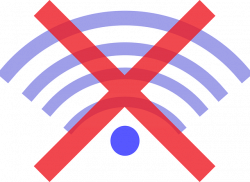
Reading documentation without an internet connection.
Installation
[edit]Install package(s) git following these instructions
1 Platform specific notice.
- Non-Qubes-Whonix: No special notice.
- Qubes-Whonix: In Template.
2 Update the package lists and upgrade the system![]() .
.
sudo apt update && sudo apt full-upgrade
3 Install the git package(s).
Using apt command line --no-install-recommends option![]() is in most cases optional.
is in most cases optional.
sudo apt install --no-install-recommends git
4 Platform specific notice.
- Non-Qubes-Whonix: No special notice.
- Qubes-Whonix: Shut down Template and restart App Qubes based on it as per Qubes Template Modification
 .
.
5 Done.
The procedure of installing package(s) git is complete.
mkdir ~/Downloads/
cd ~/Downloads/
Use git to download the Whonix wiki documentation.
git clone --depth=1 https://gitlab.com/whonix/whonix-wiki-html.git
Usage
[edit]x-www-browser ~/Downloads/whonix-wiki-html/Documentation.html
Advantages
[edit]- Very fast to browse once installed.
- Higher privacy.
Warnings
[edit]Limitations
[edit]- Some links might be broken.
- Large image view is broken.

- Simple code boxes. One has to manually select the contents of a code box for copy and paste.
- Boxes for "click on Expand on the right" are already expanded by default.
- Layout, tables look a bit different.
- Other imperfections.
Forum Discussion
[edit]https://forums.whonix.org/t/offline-documentation-discussion/413/89![]()
Wiki Database Dump
[edit]Using wiki database dumps requires skills in installing and running MediaWiki. This is unspecific to Whonix and is unsupported.
A) Whonix wiki as mediawiki XML database dump not including full history dumpContent.xml but including all wiki images![]()
- Using
giton GitLab. - Ugly binary file.
- Restoration is possible in a new MediaWiki installation.
rsync://whonix.org/whonix/developer-meta-files/wiki-backup-dump-content-current
B) Whonix wiki as mediawiki XML database dump including full history but not including wiki images dumpContent.xml![]()
dumpContent.xml.sha512sum
- Not using
gitbecause file size is too big. - Ugly binary file.
- Restoration is possible in a new MediaWiki installation.
rsync://whonix.org/whonix/developer-meta-files/wiki-backup-dump-content-full
Hints:
- Best to combine the two downloads above (full history A + all wiki images B).
- Possible to rsync from whonix.org.
Recommended steps to restore in a new MediaWiki installation:
1) Restore full wiki history.
sudo -u www-data php /var/www/w/maintenance/importDump.php --uploads --dry-run /path/to/wiki-backup-dump-content-full/dumpContent.xml
- Path to MediaWiki maintenance script
importDump.phpwill likely be different. - Drop:
--dry-run. - Probably also drop (likely broken)
--uploads(not important).
2) Restore all wiki images.
sudo -u www-data php /var/www/w/maintenance/importImages.php /path/to/wiki/wiki-backup-dump-content-current/mediafiles
- Path to MediaWiki maintenance script
importImages.phpwill likely be different. - Check permissions. Folder to import from must be readable by user www-data. To test, run:
sudo -u www-data cp -r /path/to/wiki/wiki-backup-dump-content-current/mediafiles /tmp/deleteor so.
Alternative Wiki Backup Formats
[edit]These alternative wiki backup formats are intended for archives and developers only.
- C) Whonix wiki as
mediawiki markdown
- More readable database format (markdown instead of XML ("binary") database dump).
- No automated path to restoration in MediaWiki. This would probably have to be automated using [1]

or similar.
rsync://whonix.org/whonix/developer-meta-files/whonix-wiki-backup
- D) Whonix wiki as
HTML
- No automated path to restoration.
Forum Backups
[edit]For archives and developers only.

We believe security software like Whonix needs to remain open source and independent. Would you help sustain and grow the project? Learn more about our 13 year success story and maybe DONATE!















