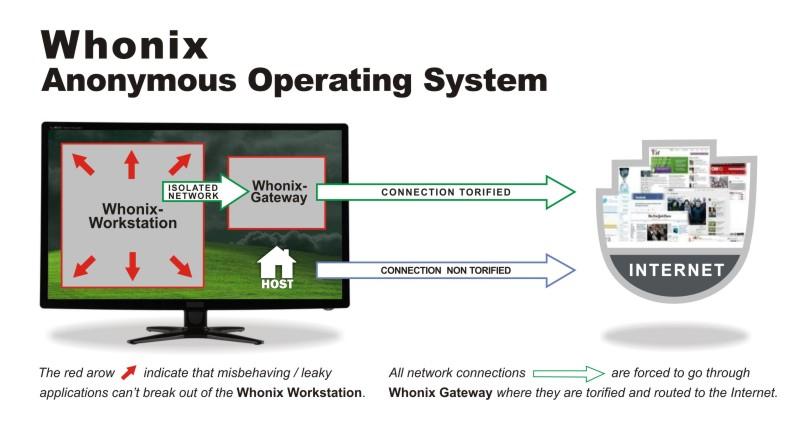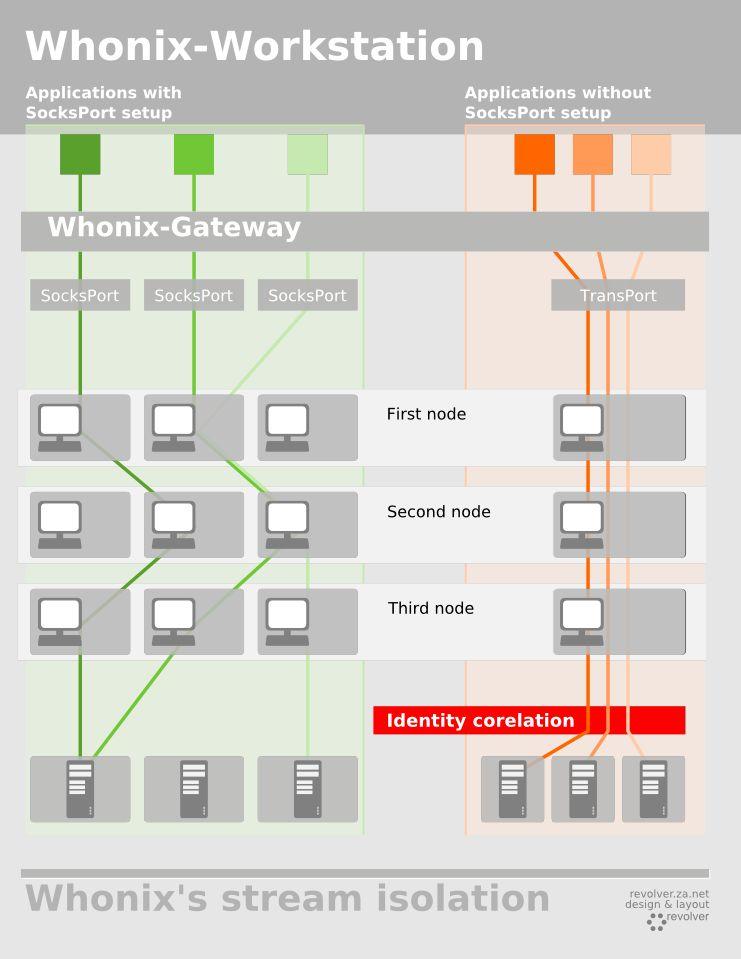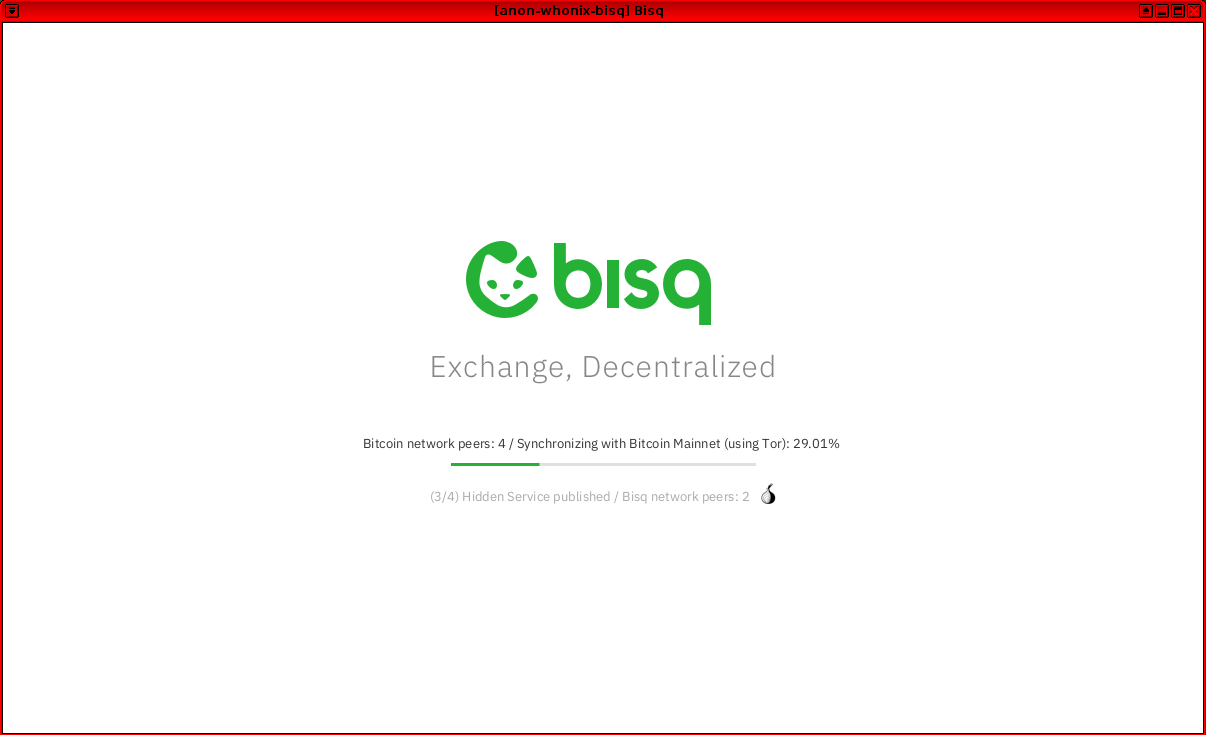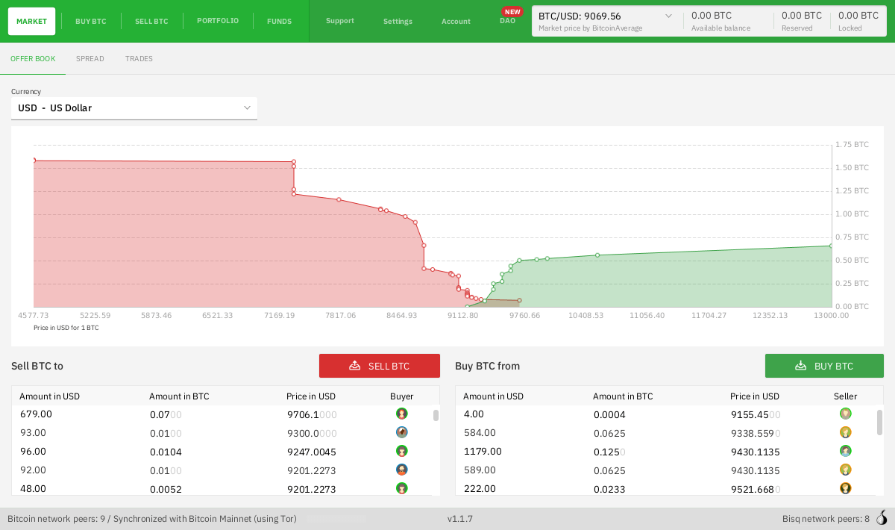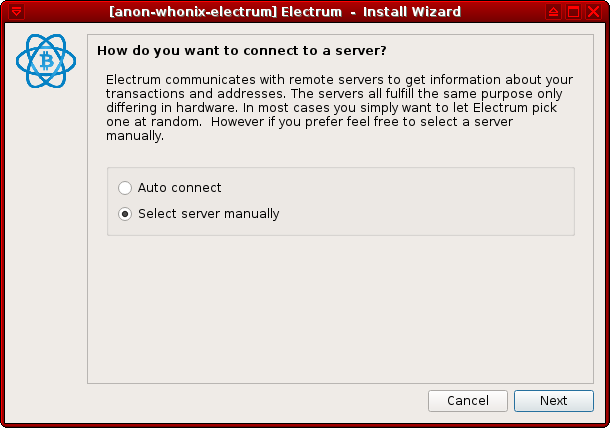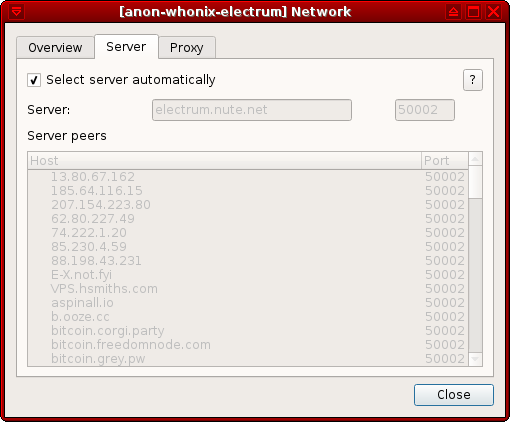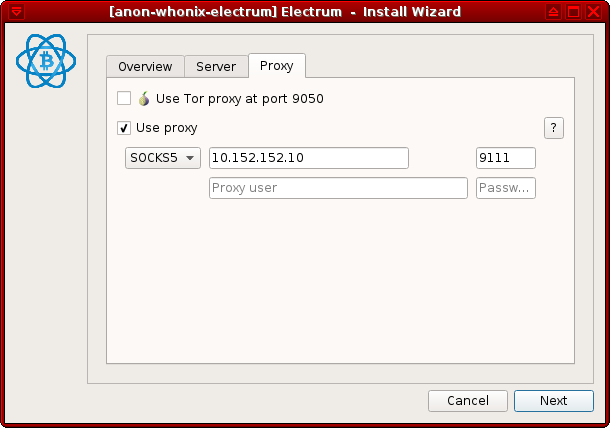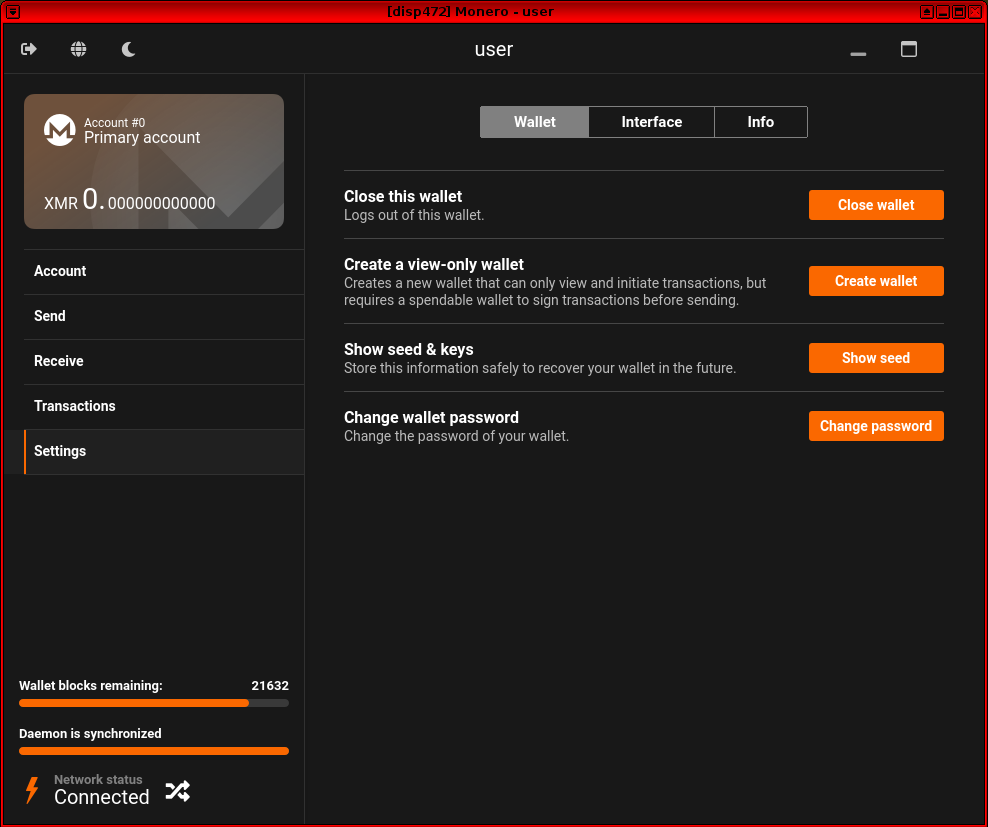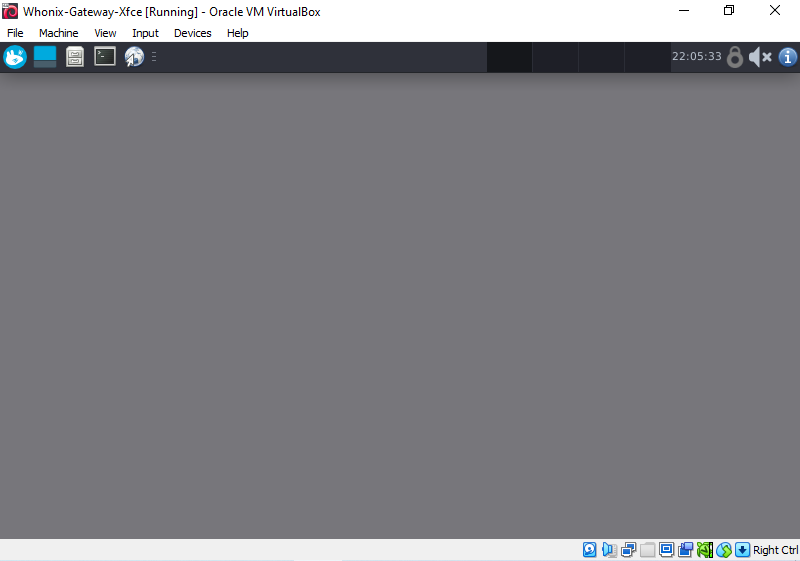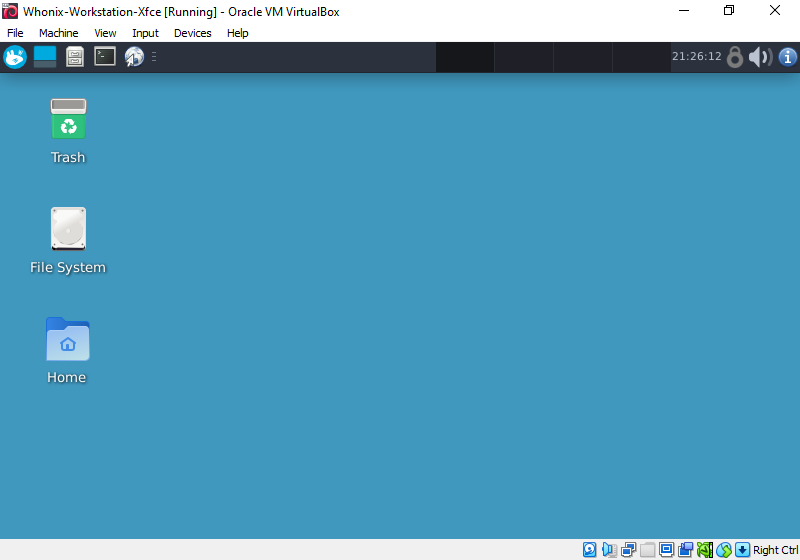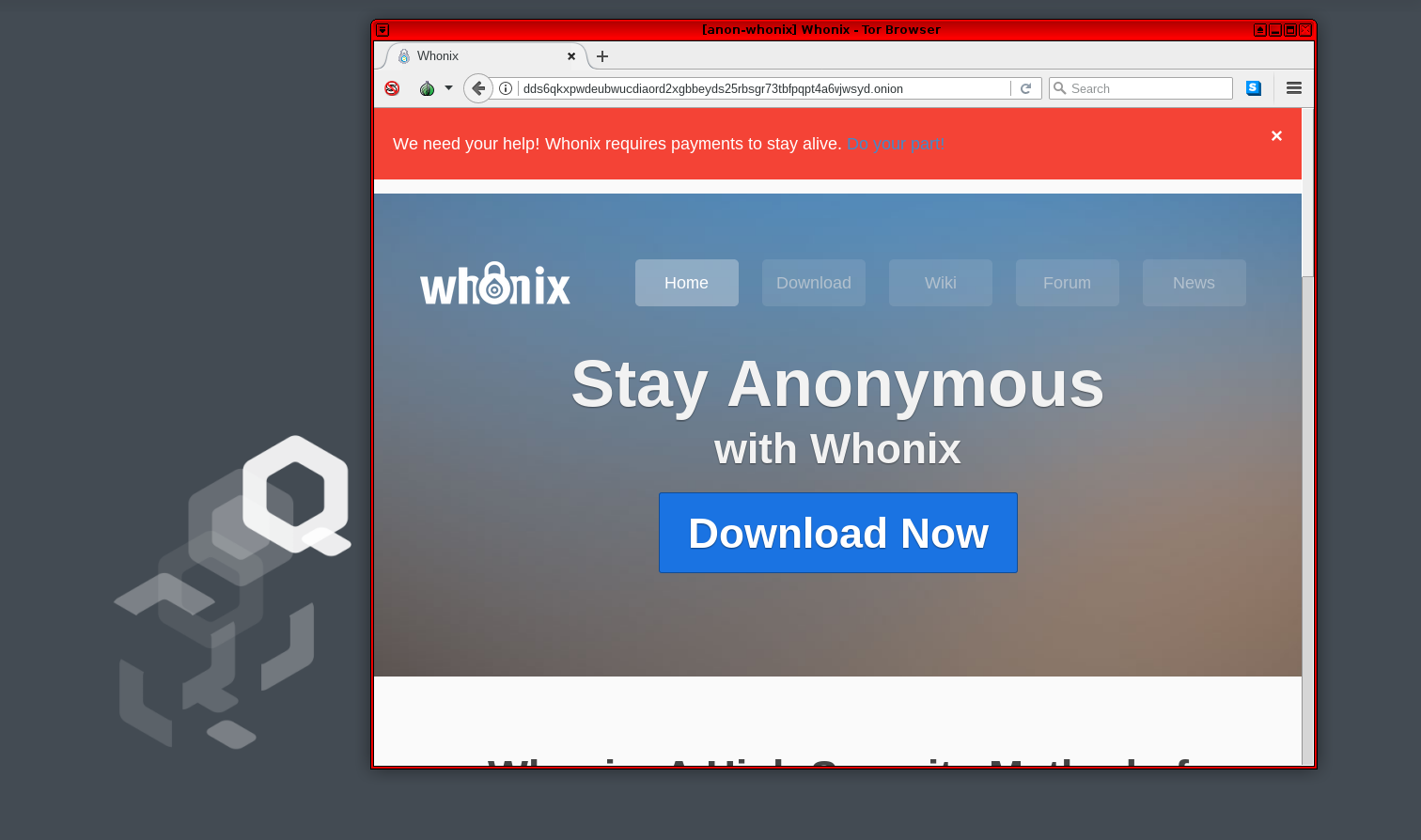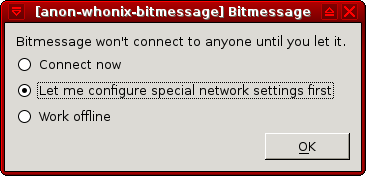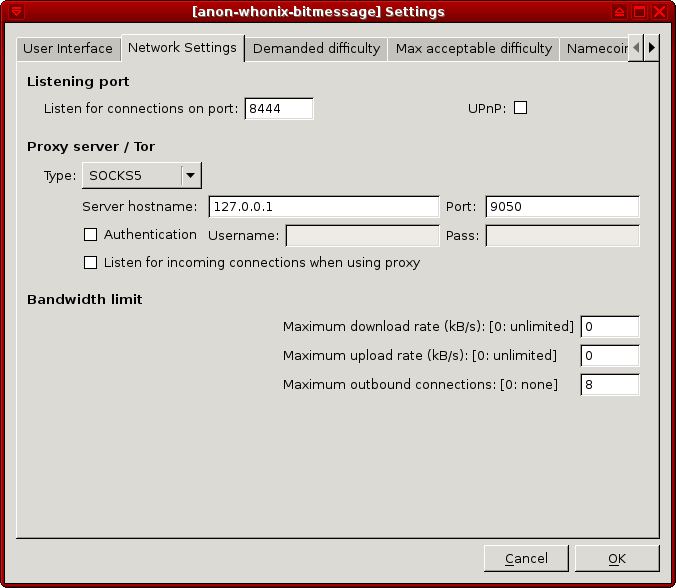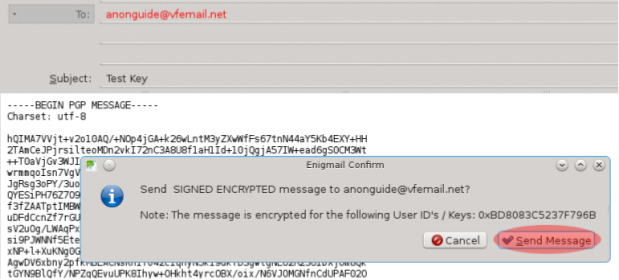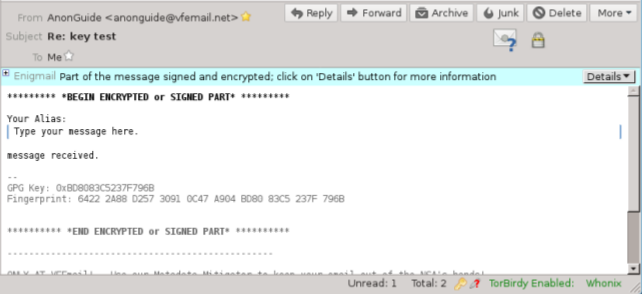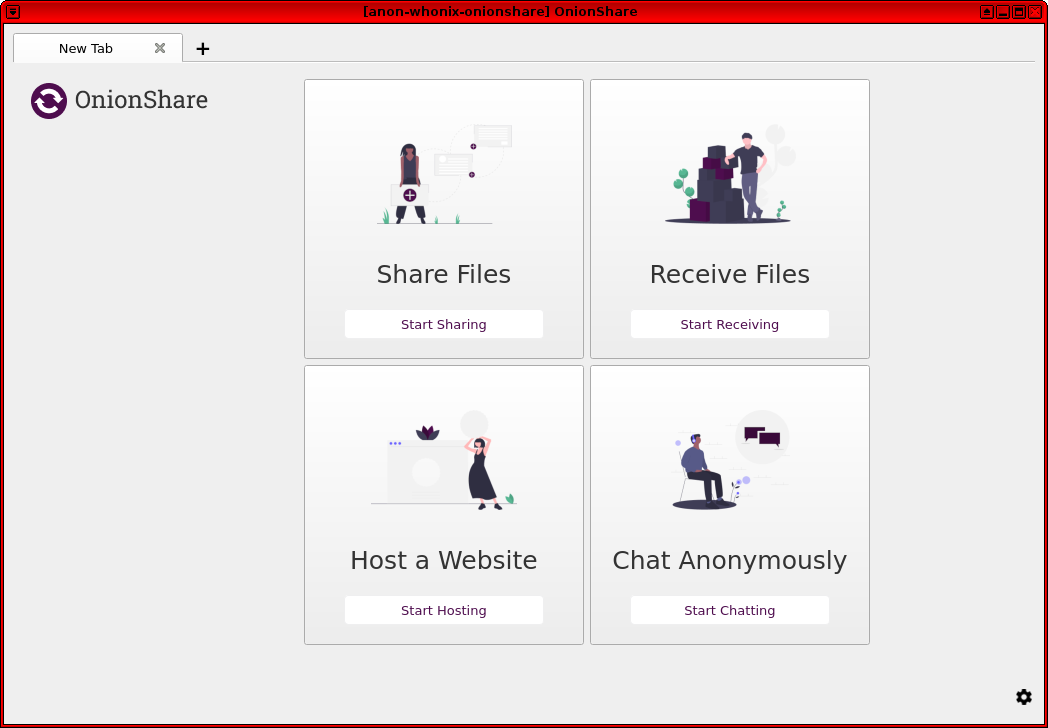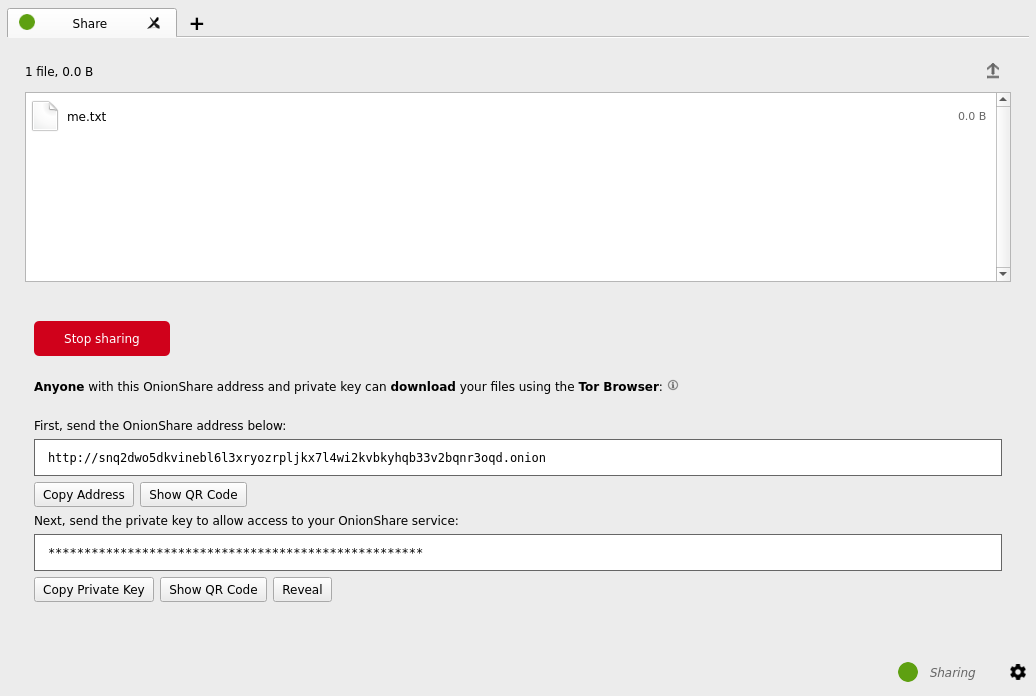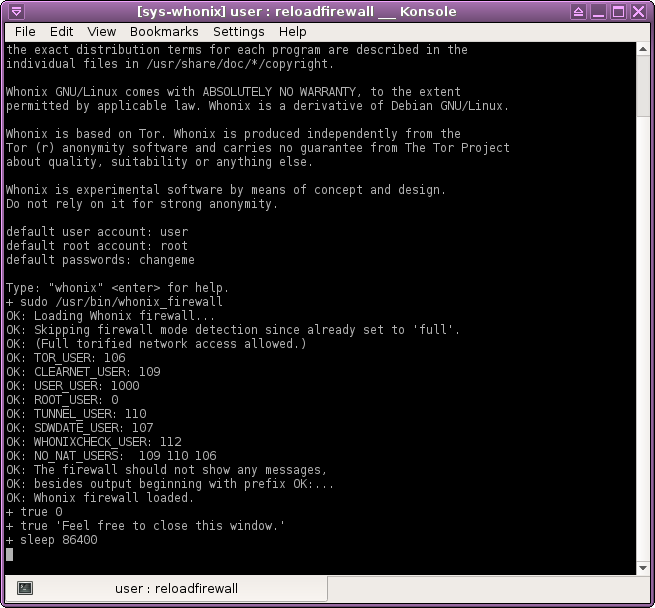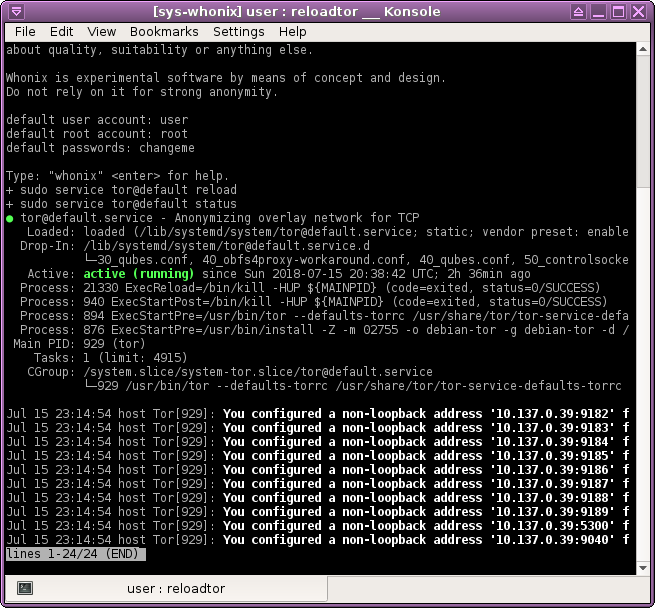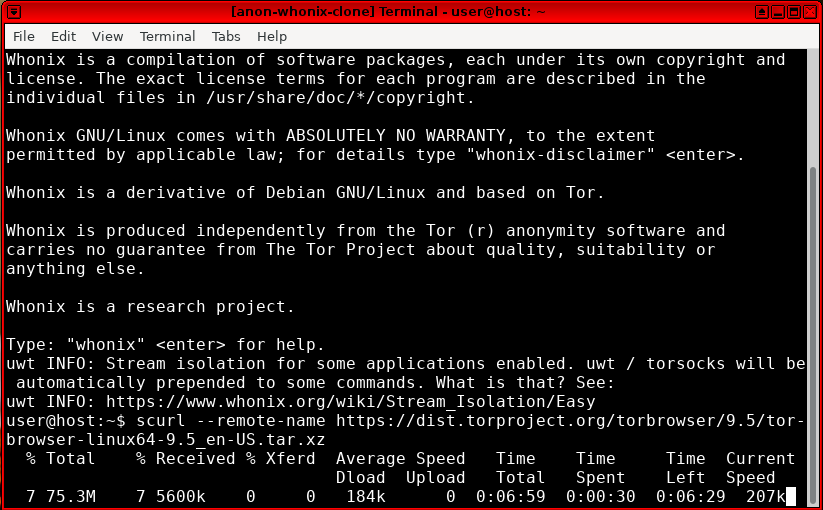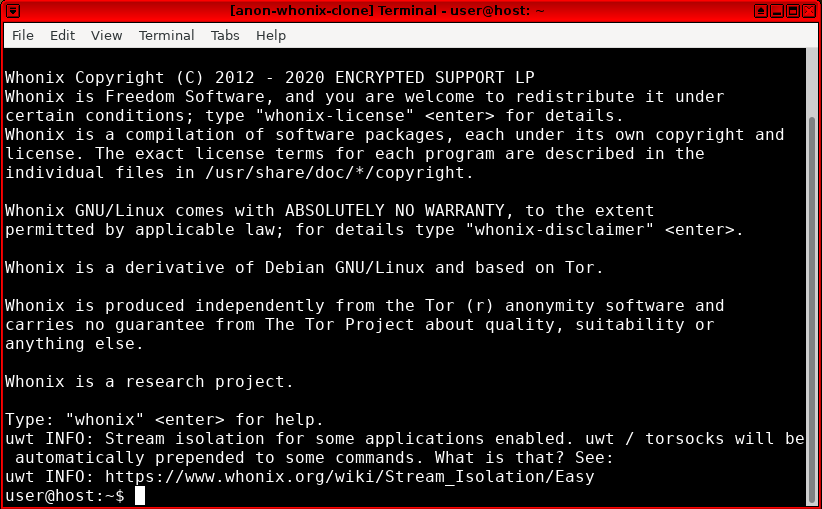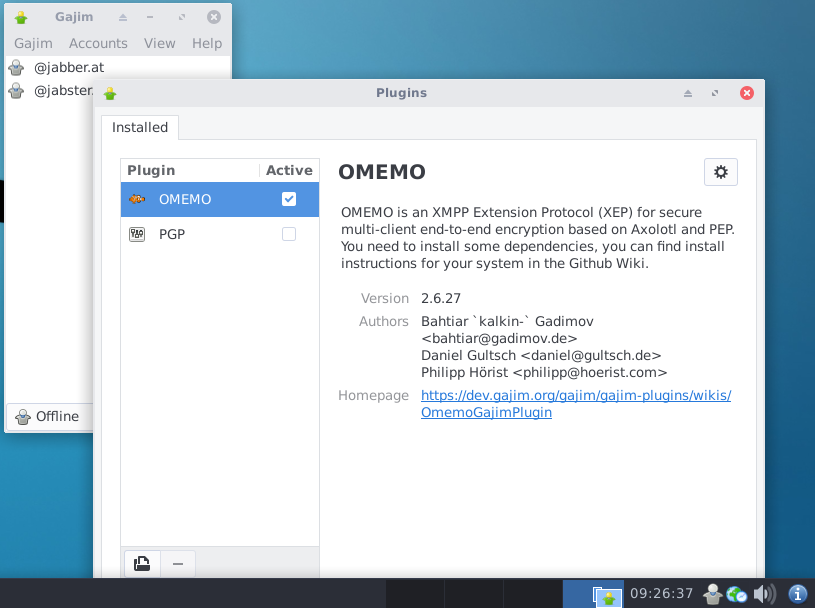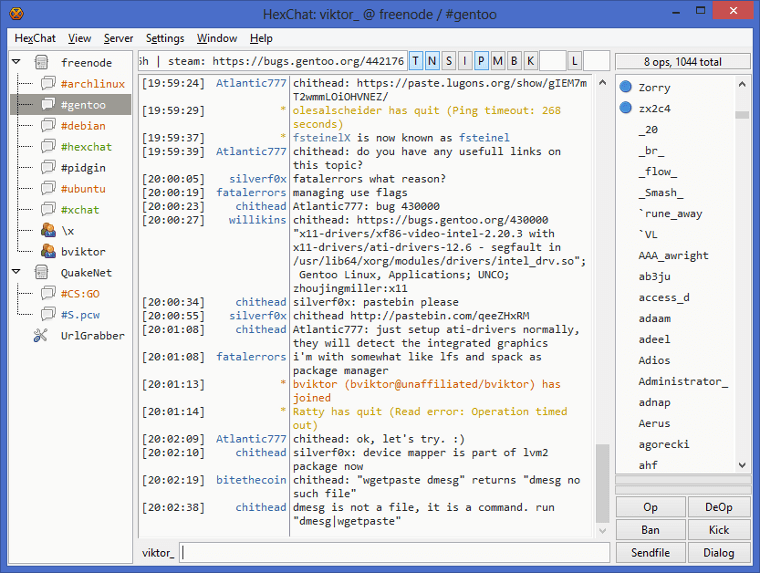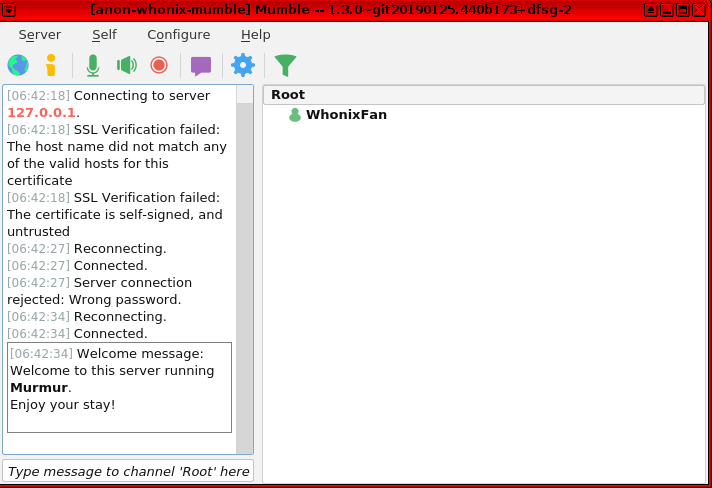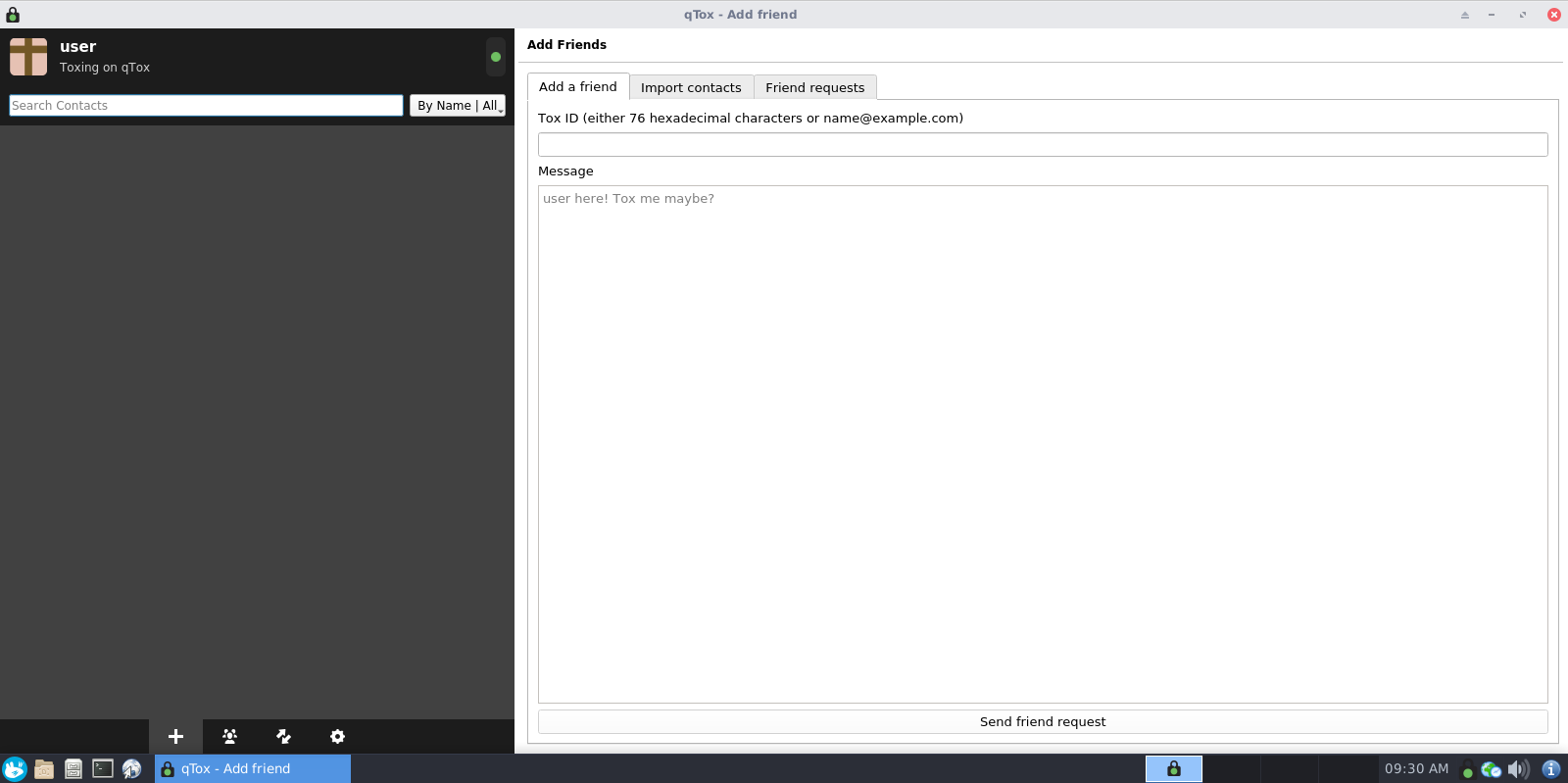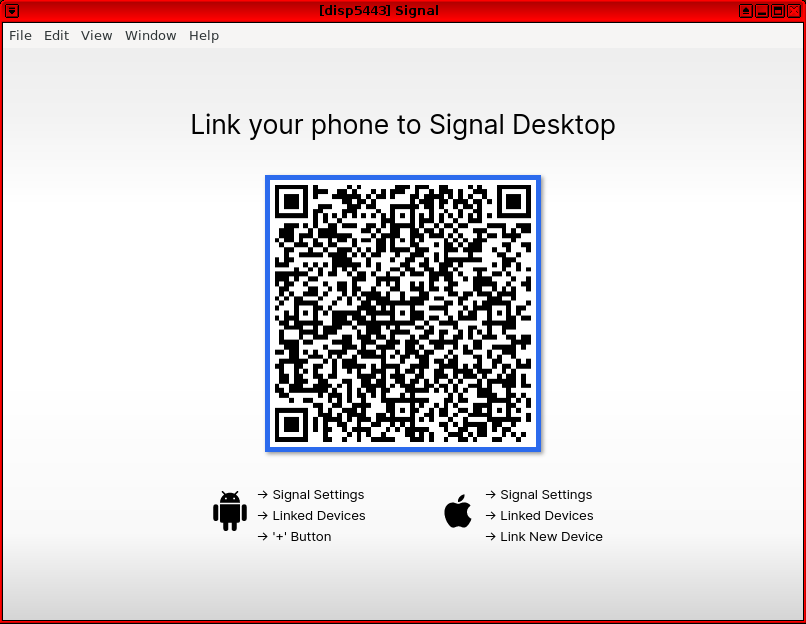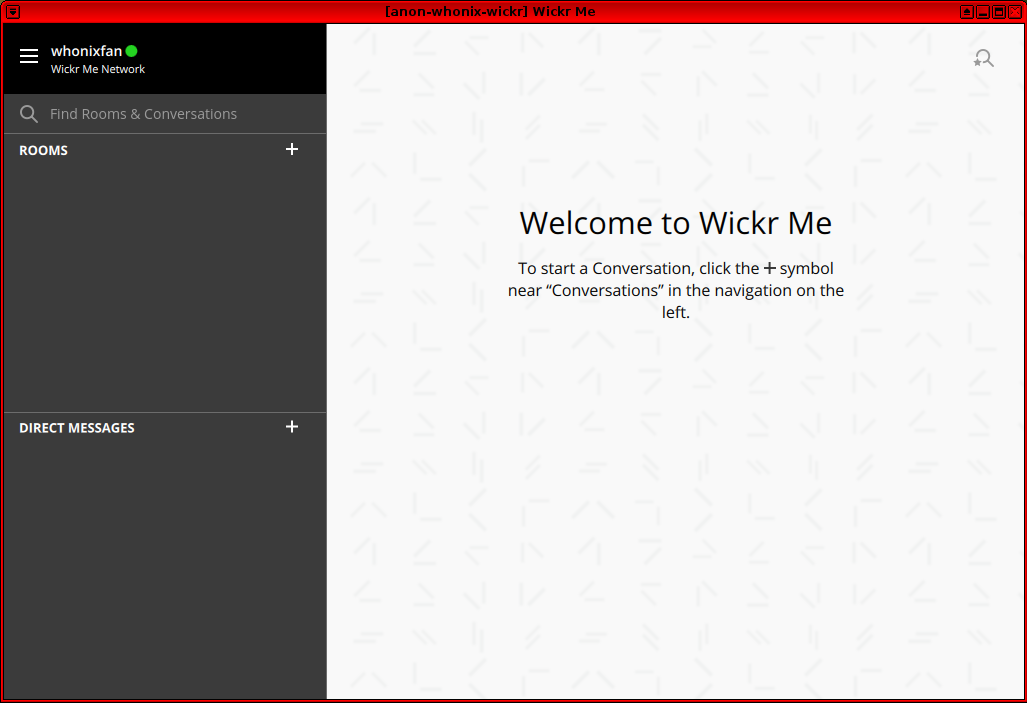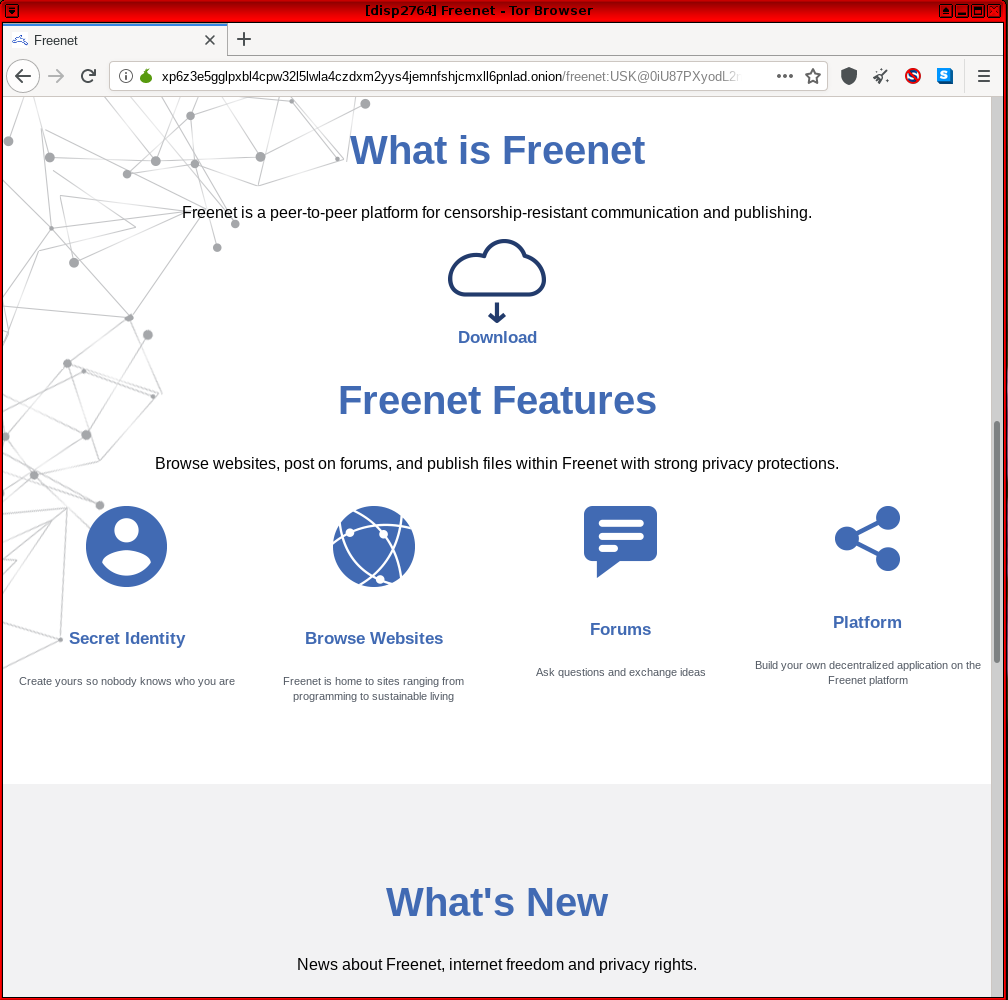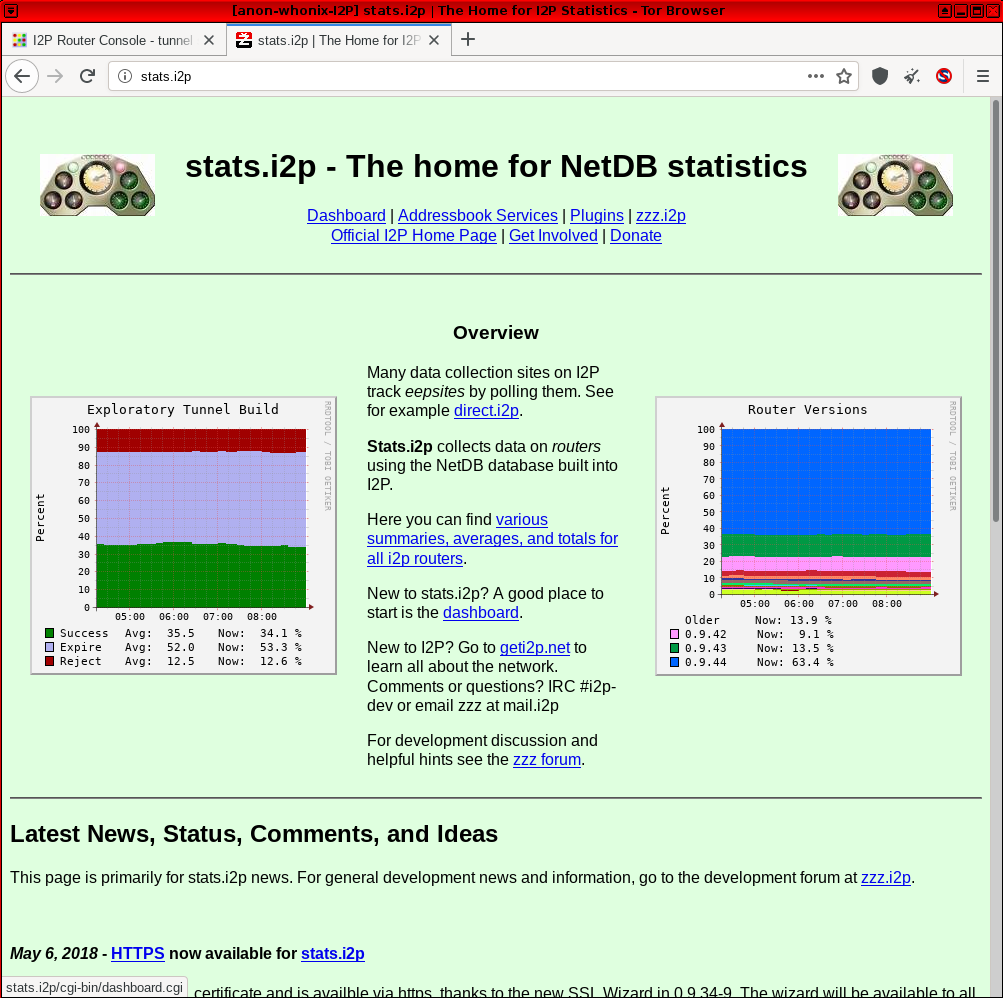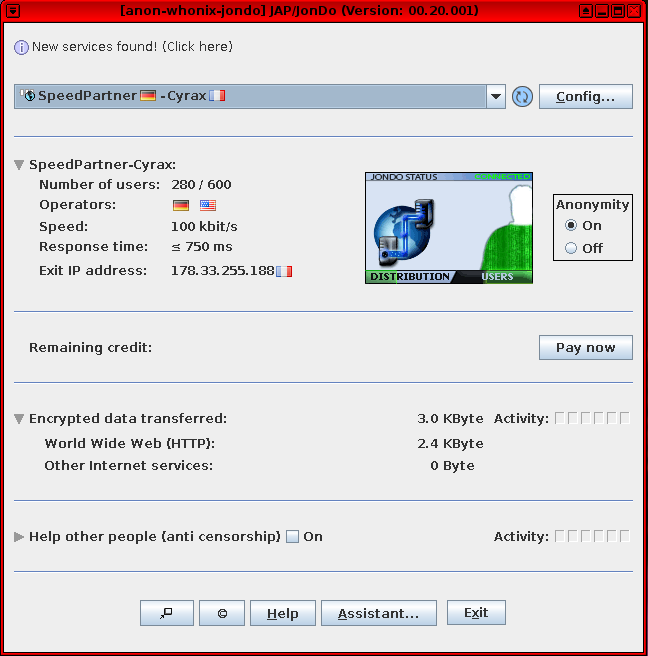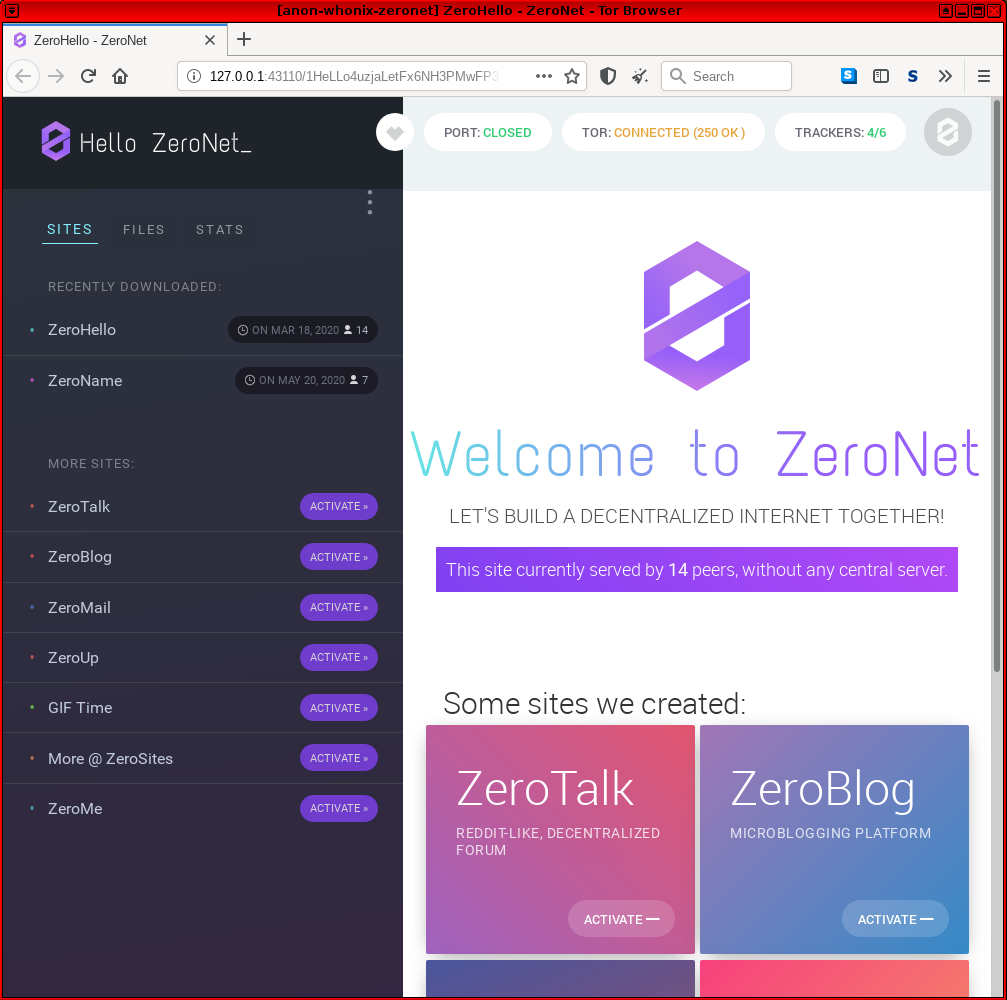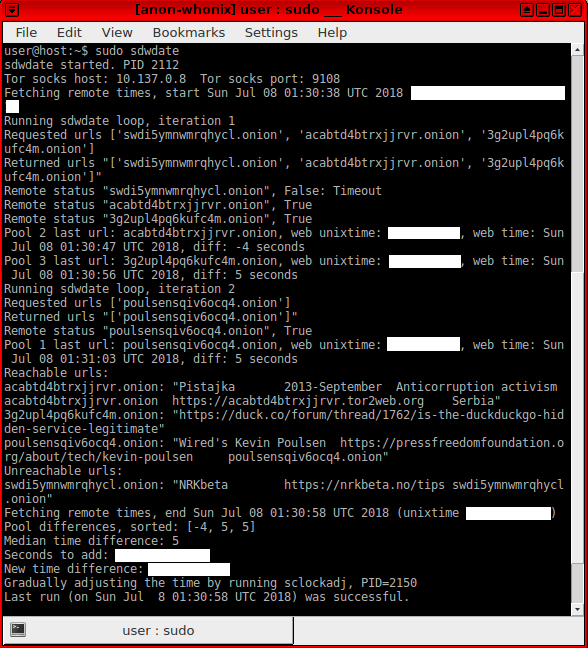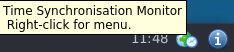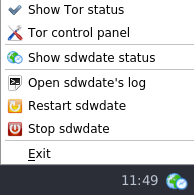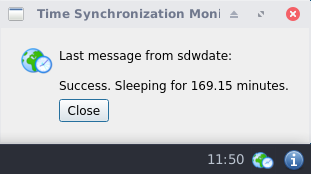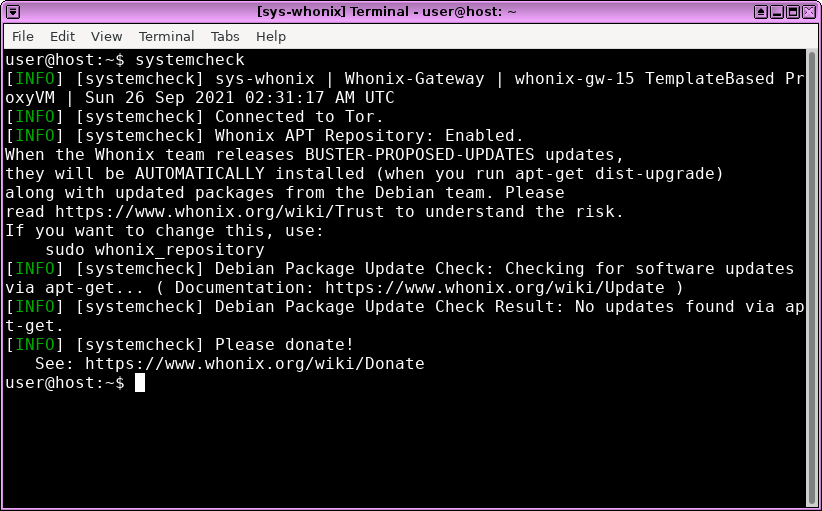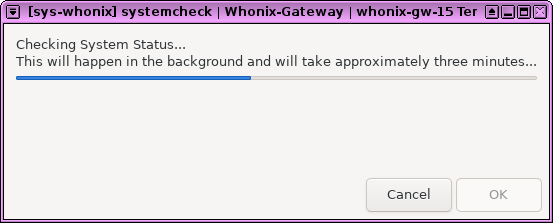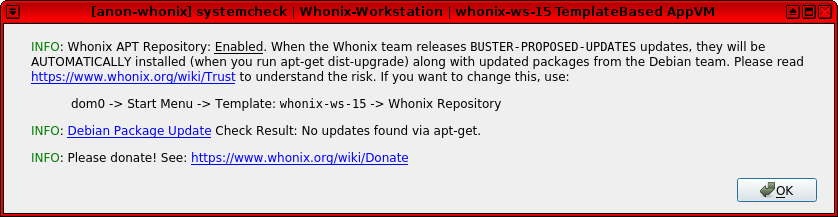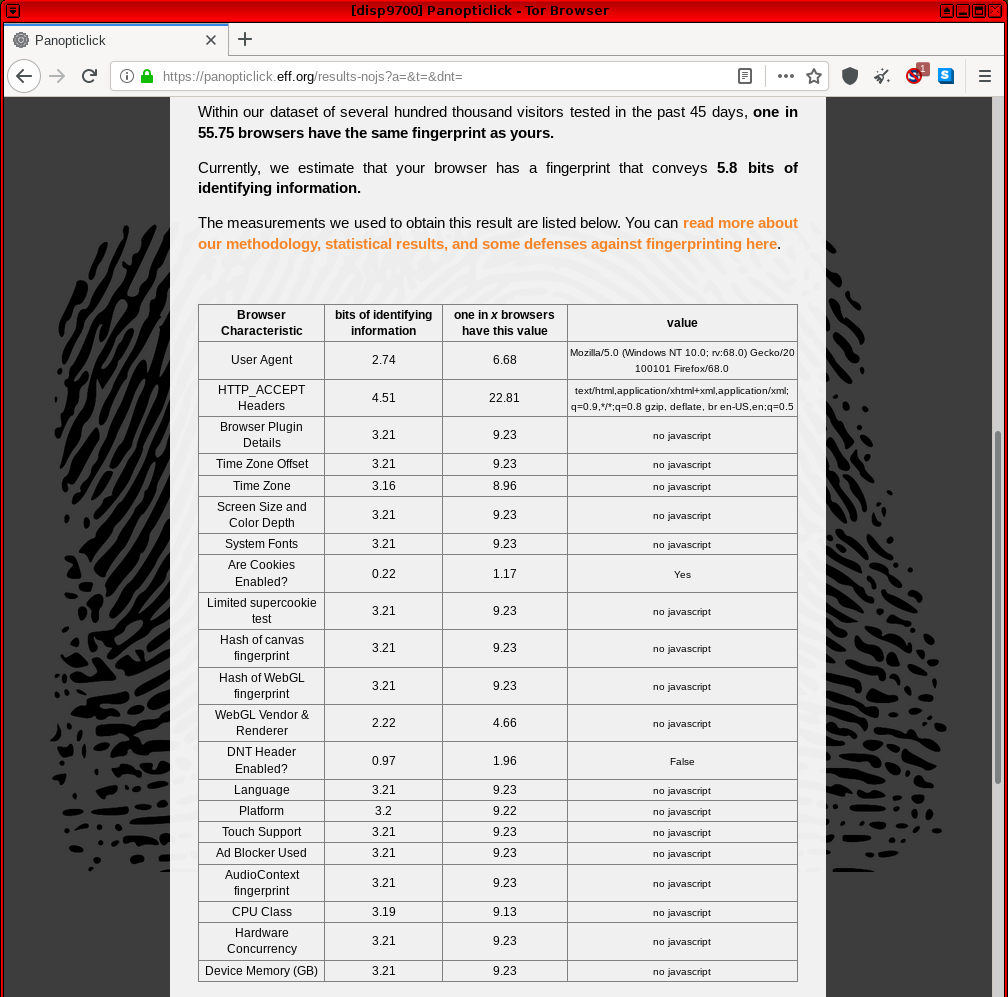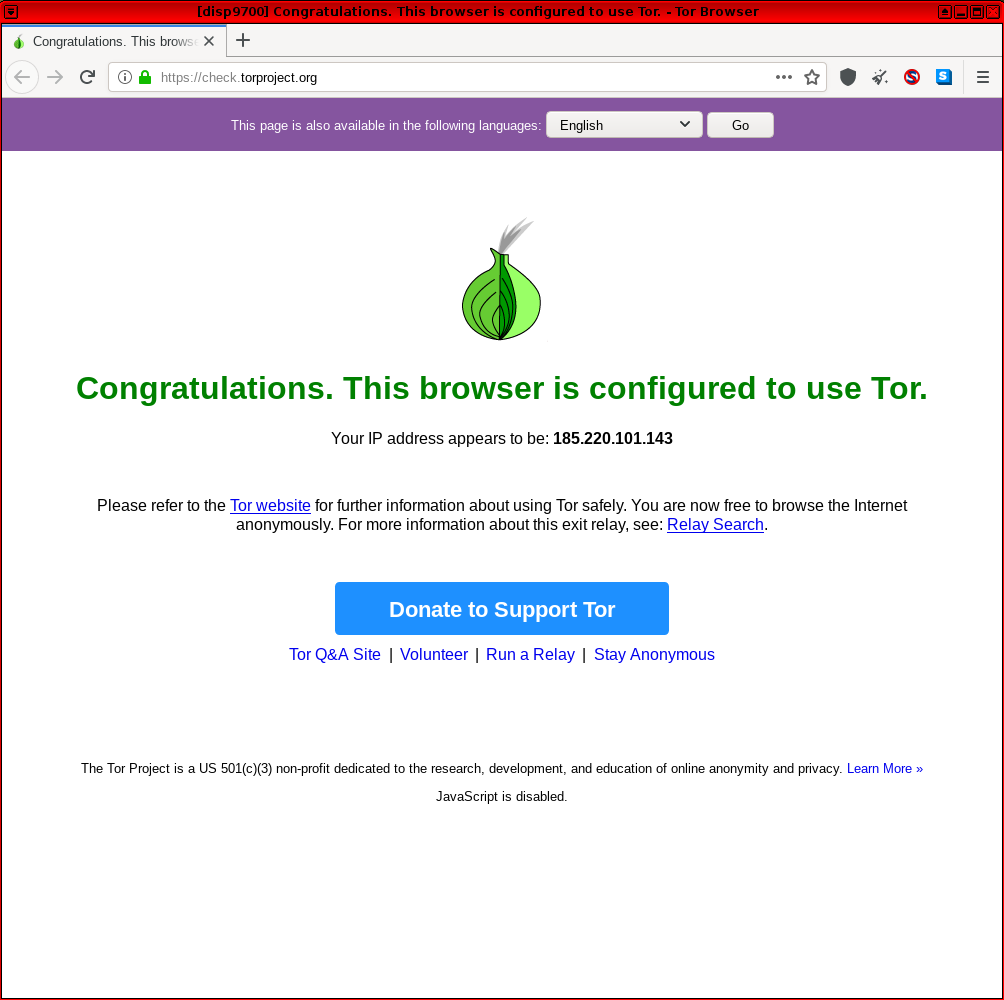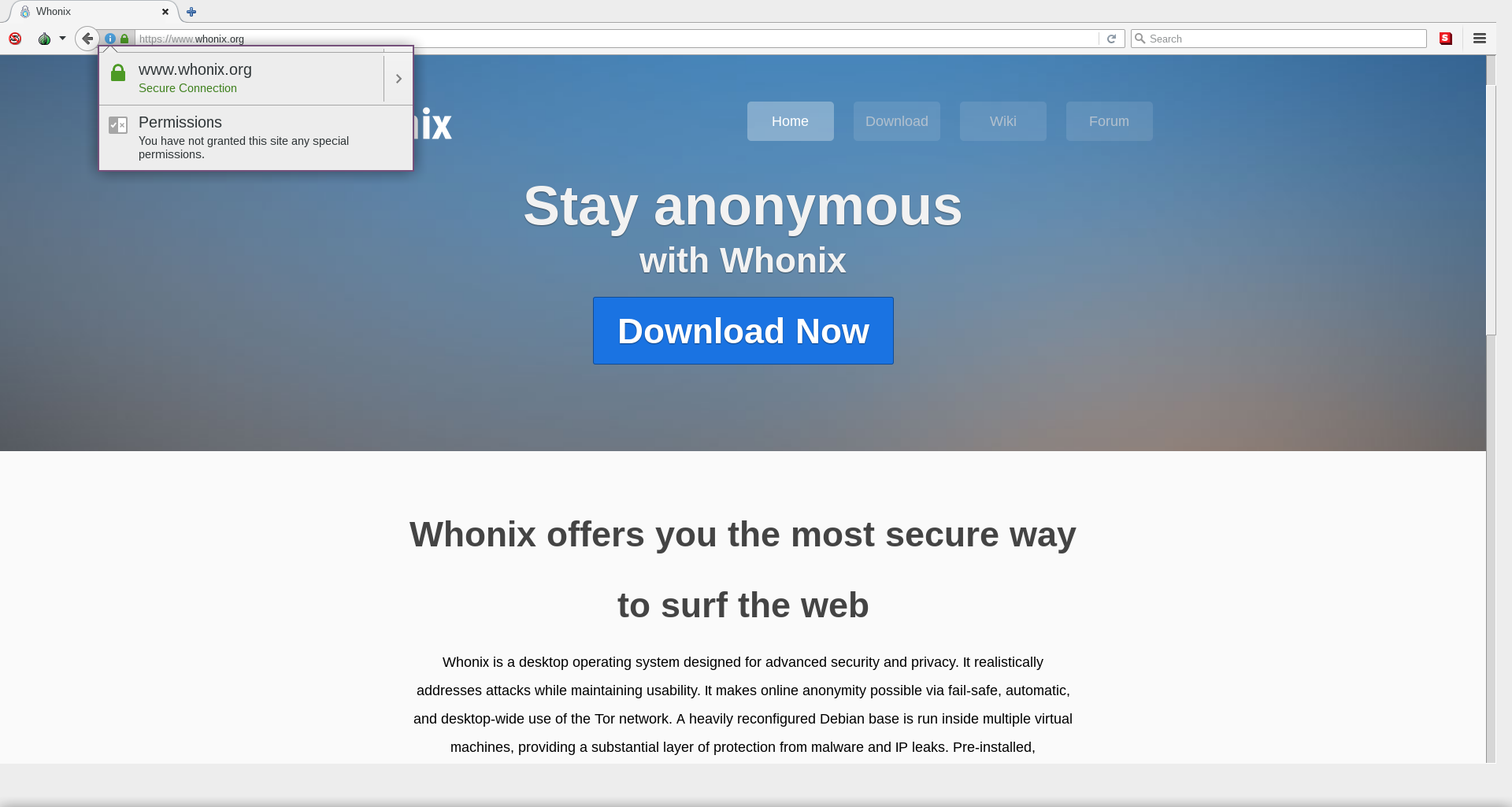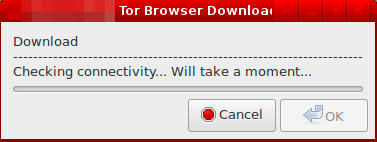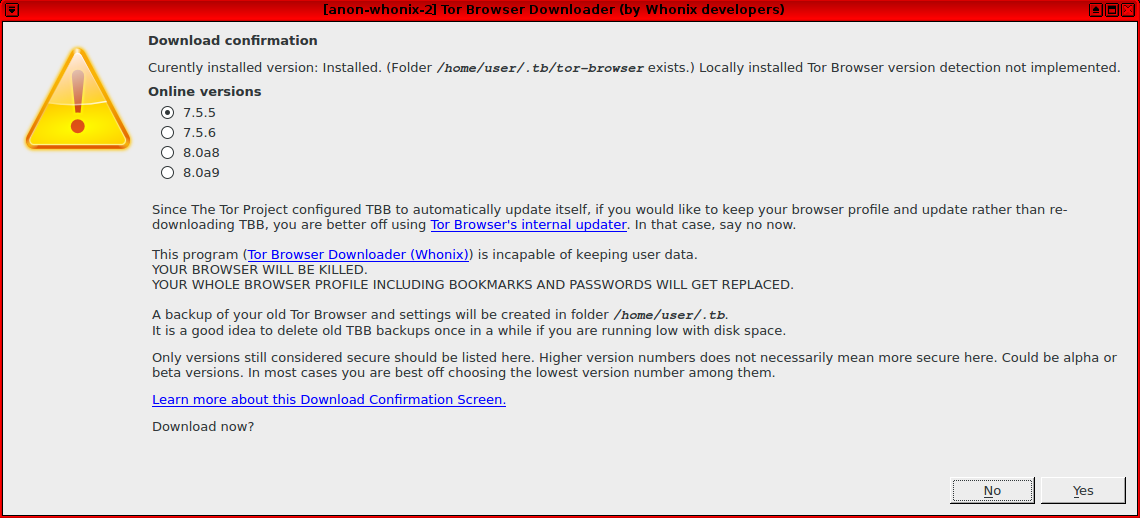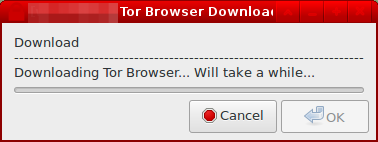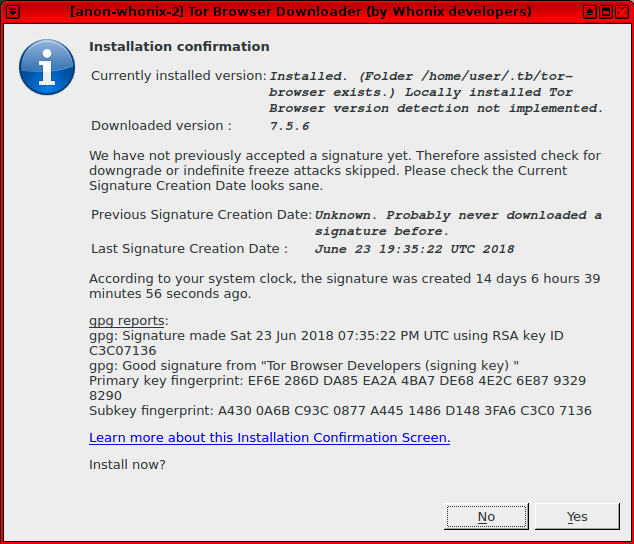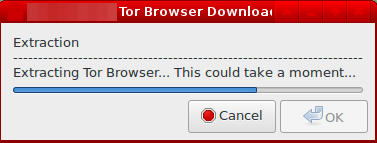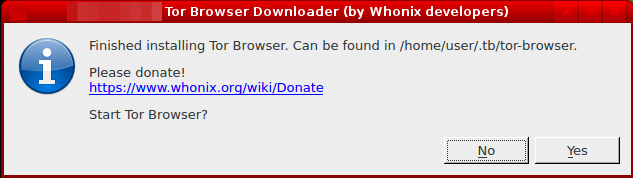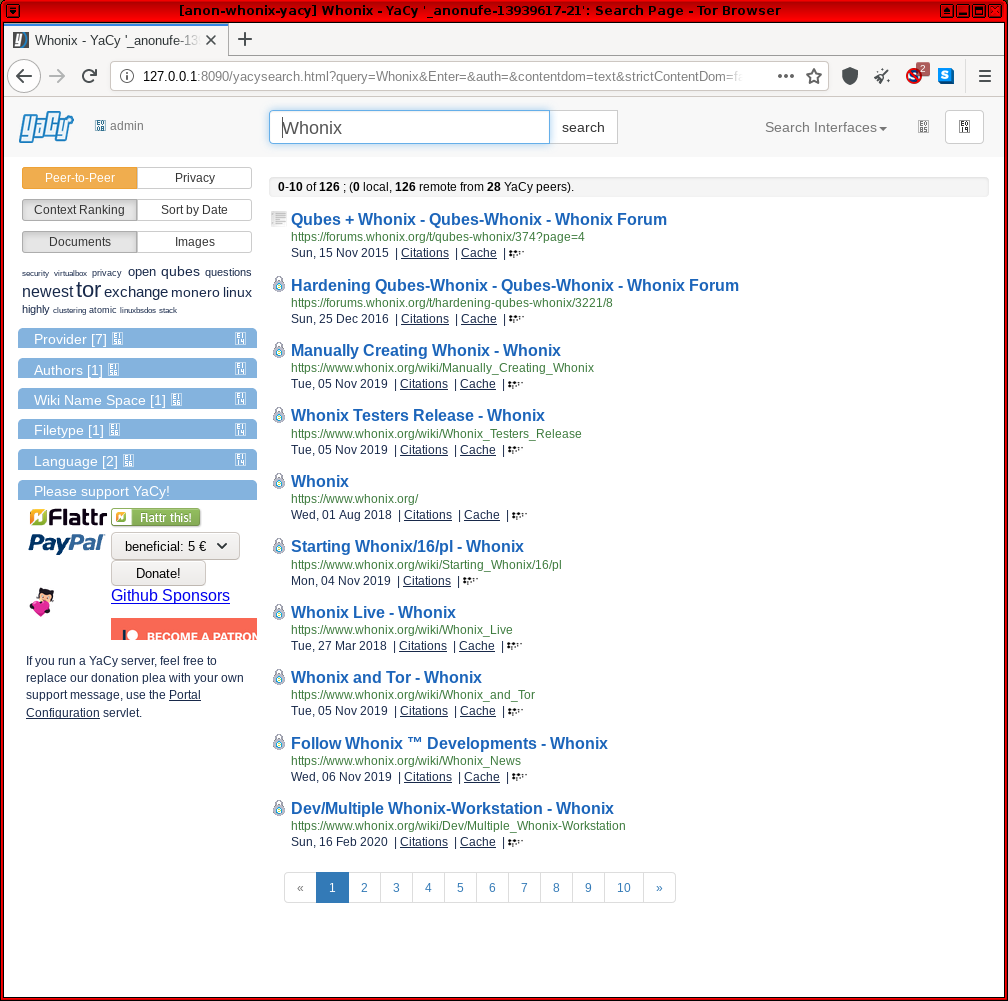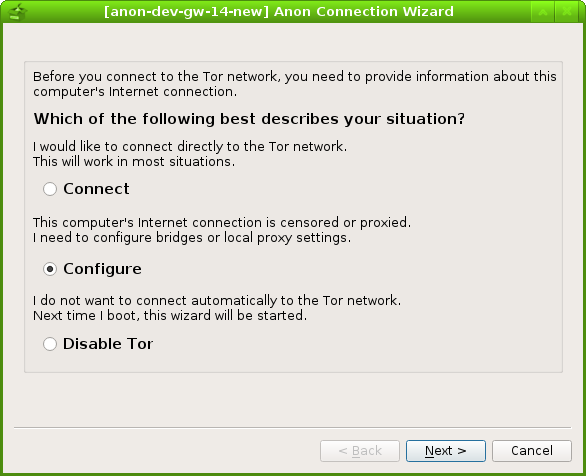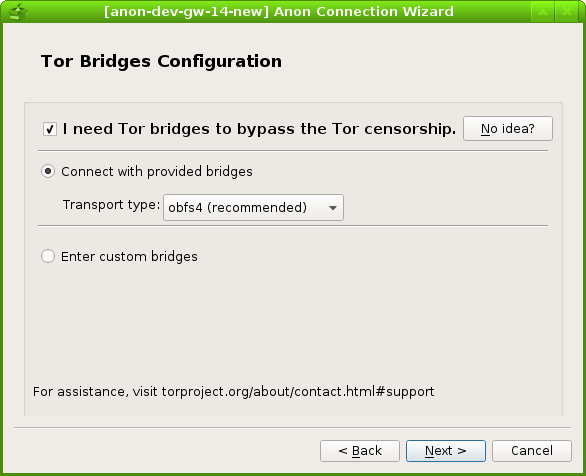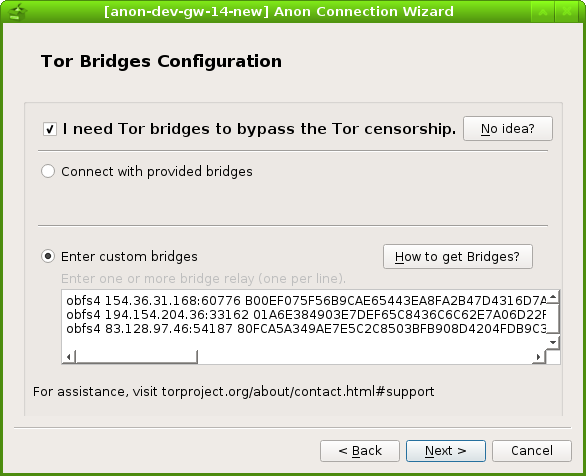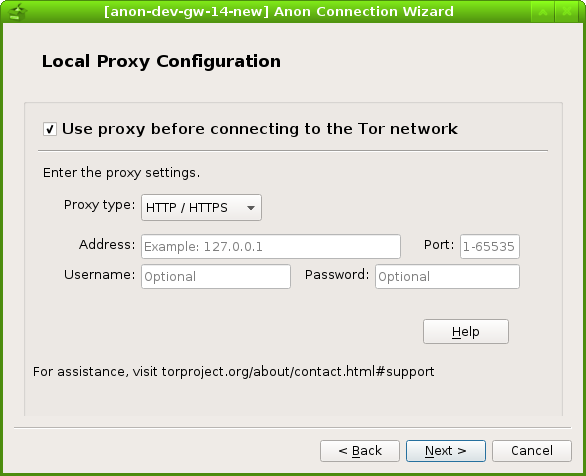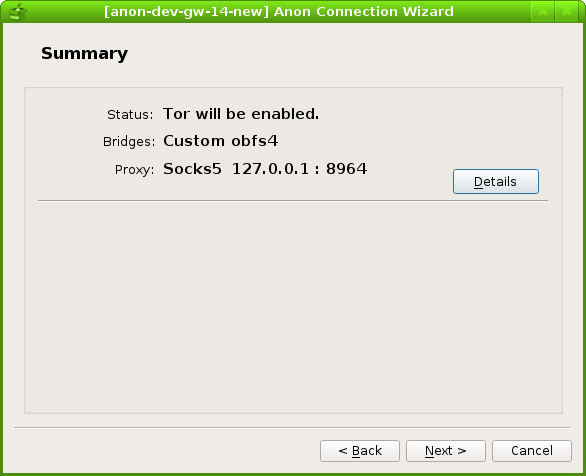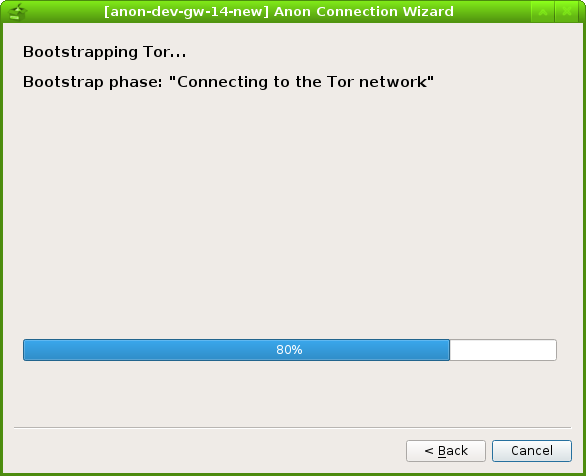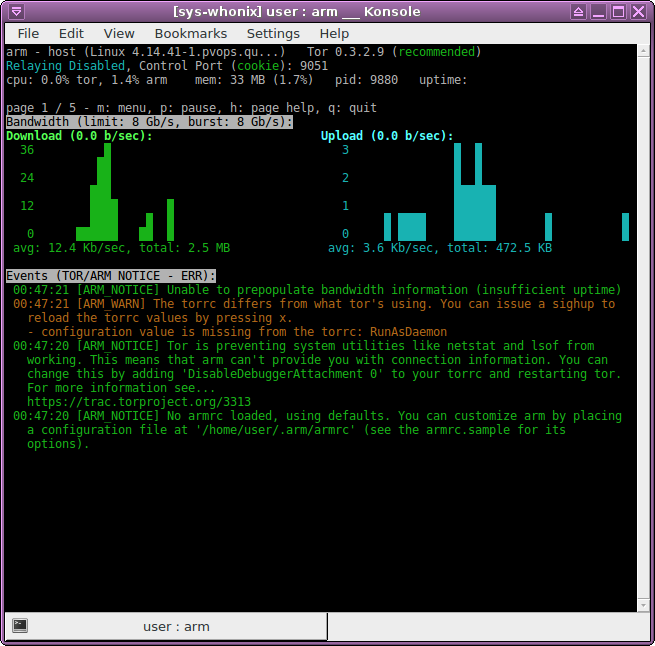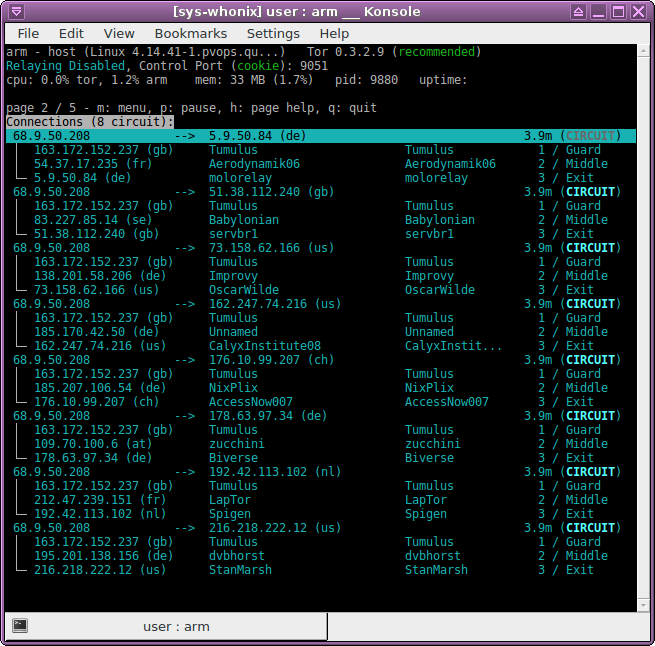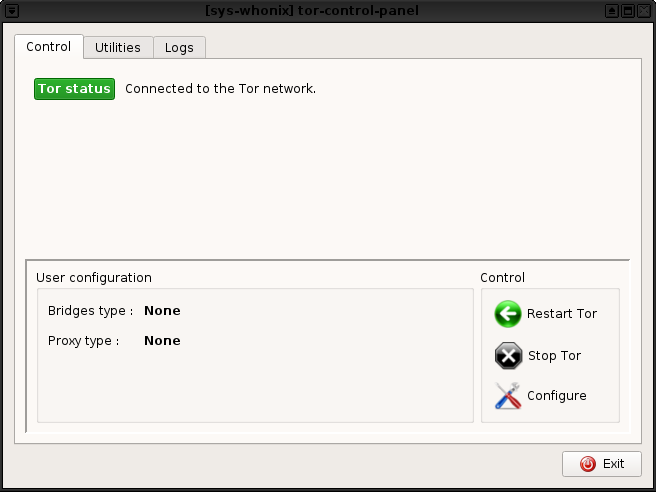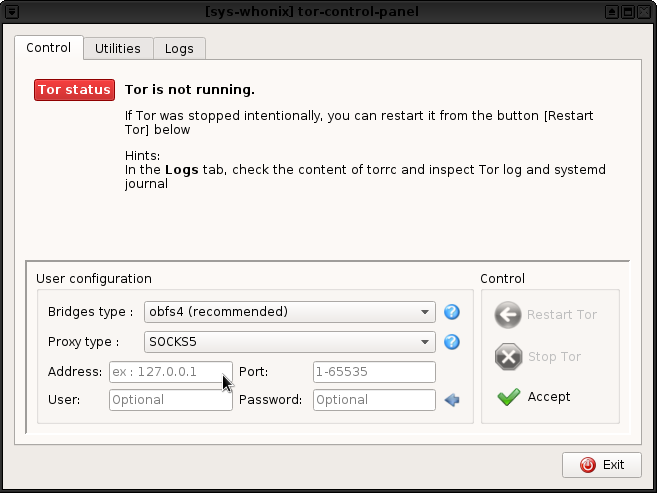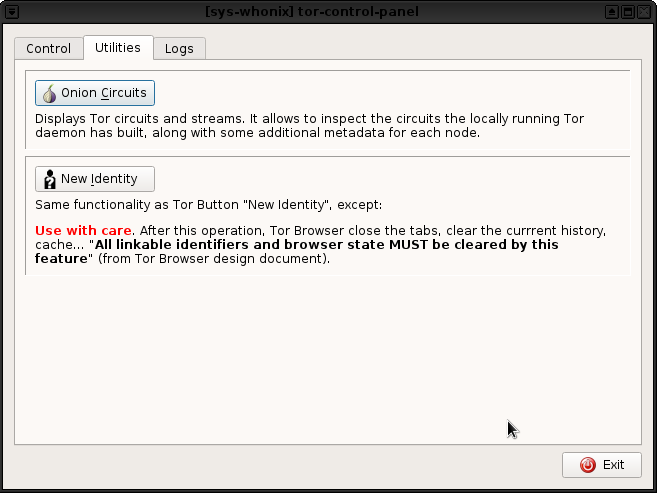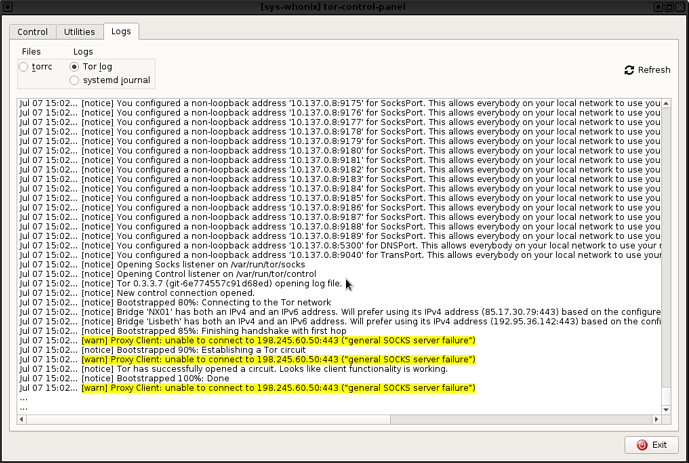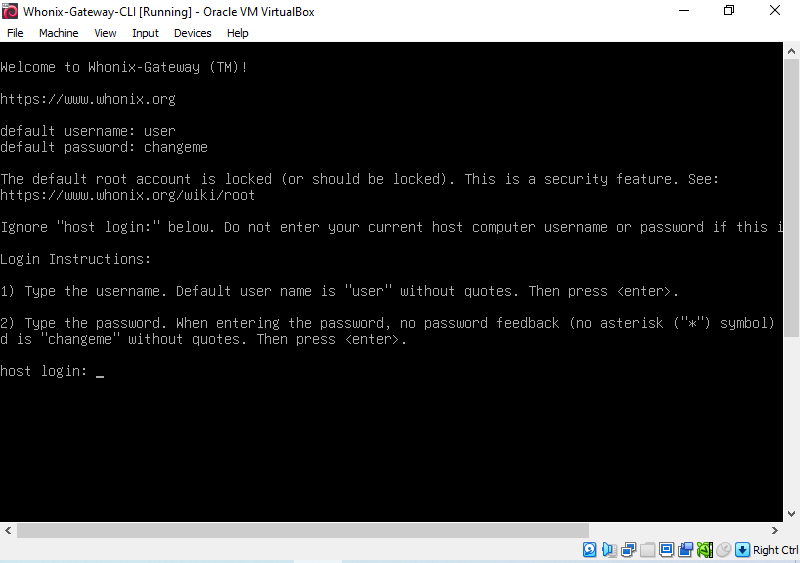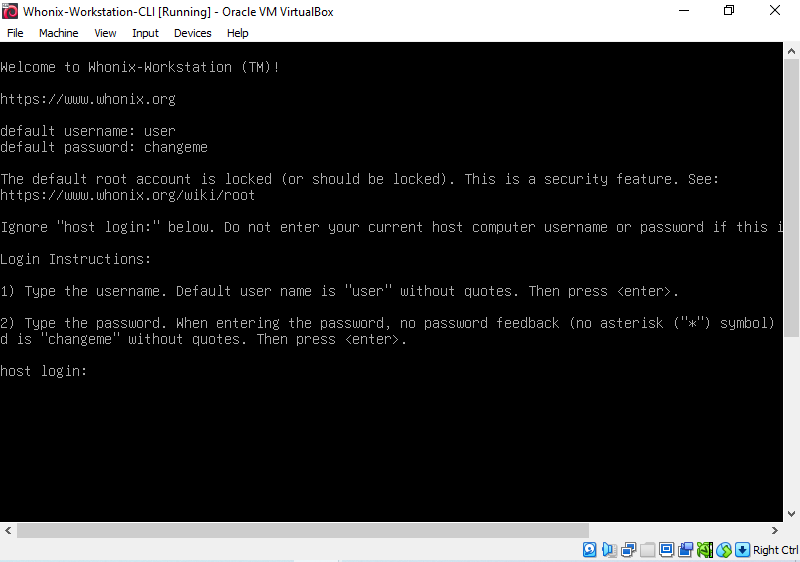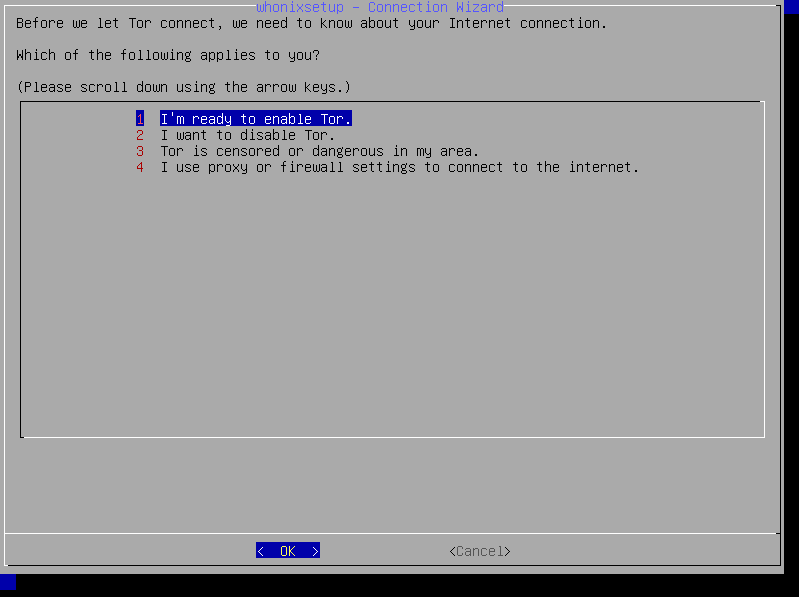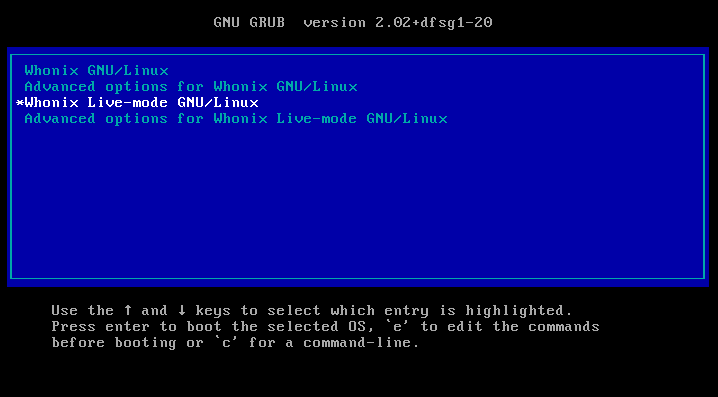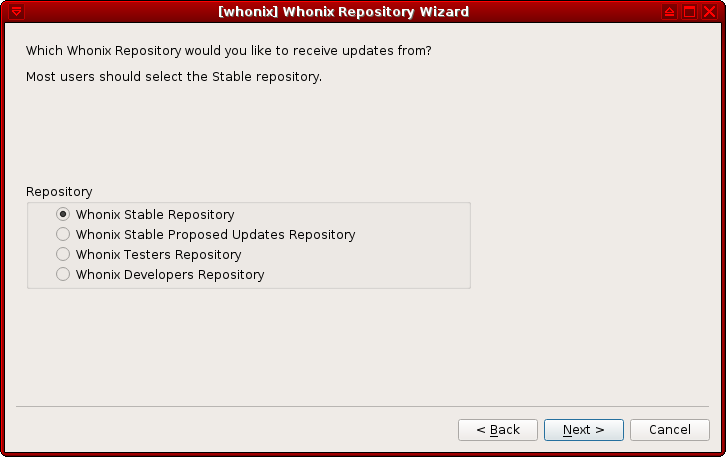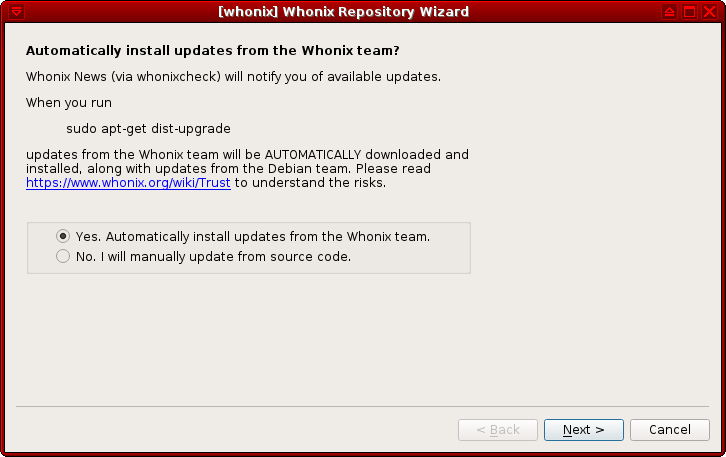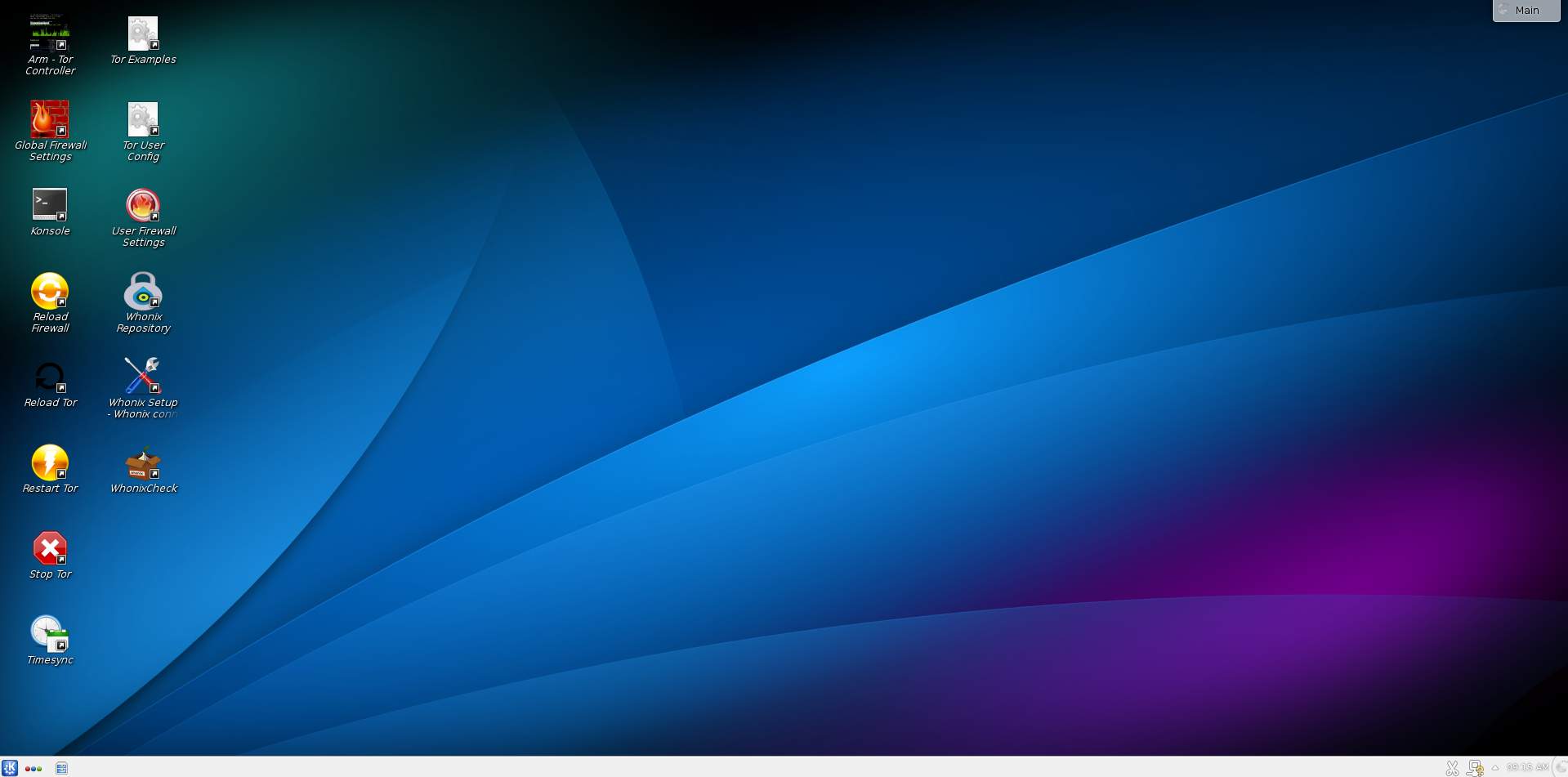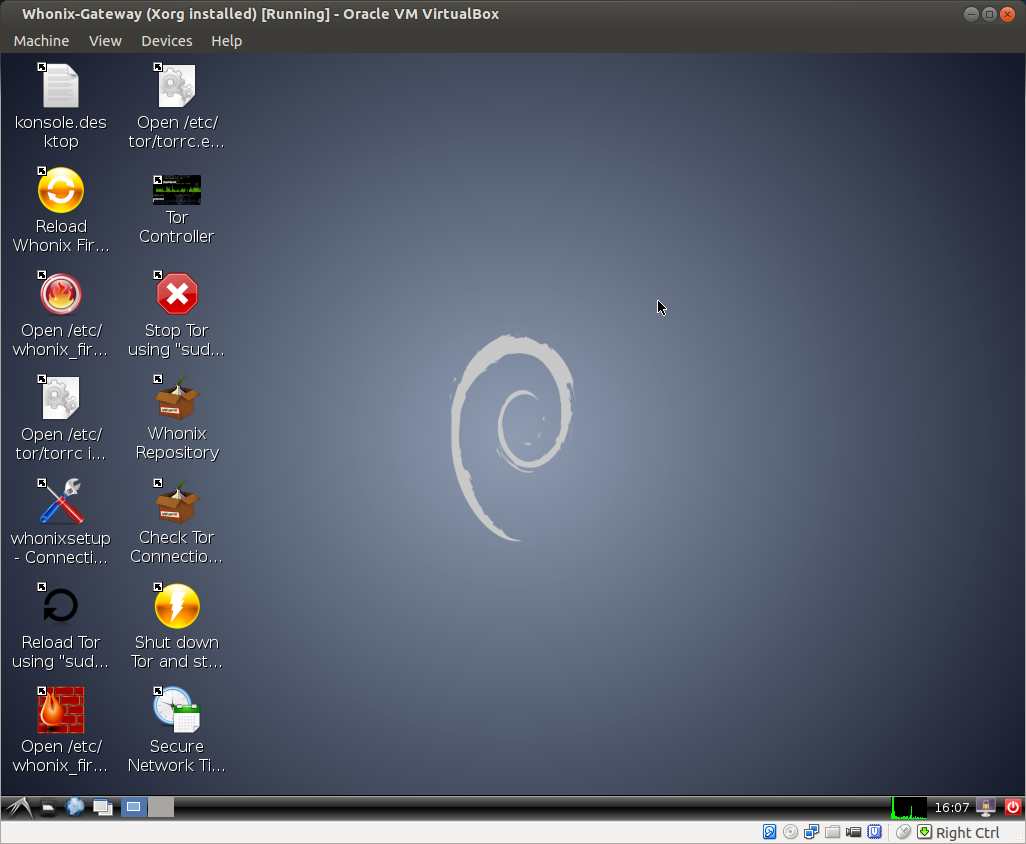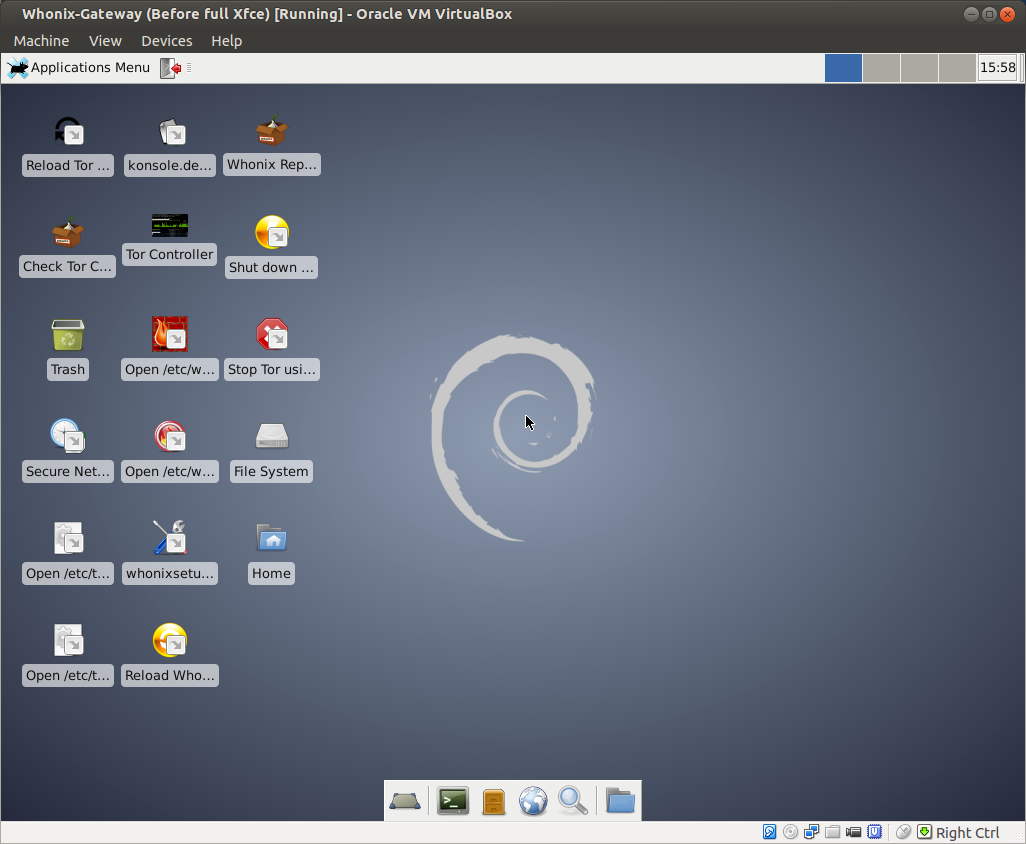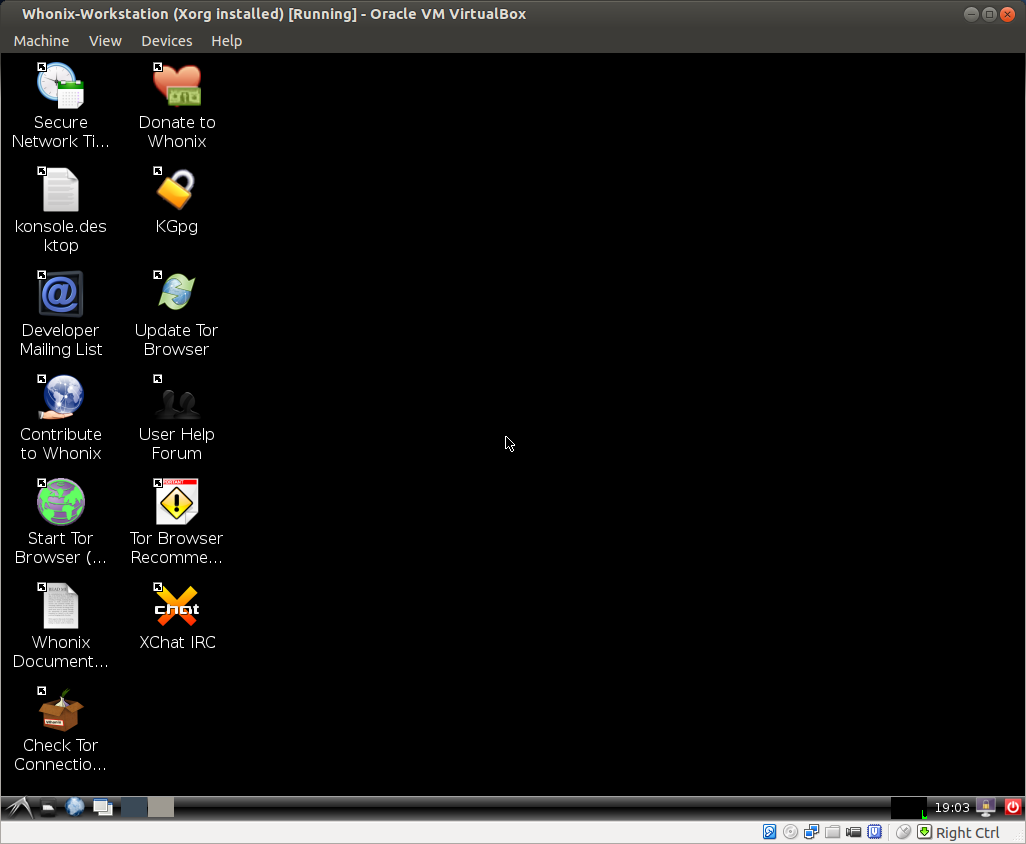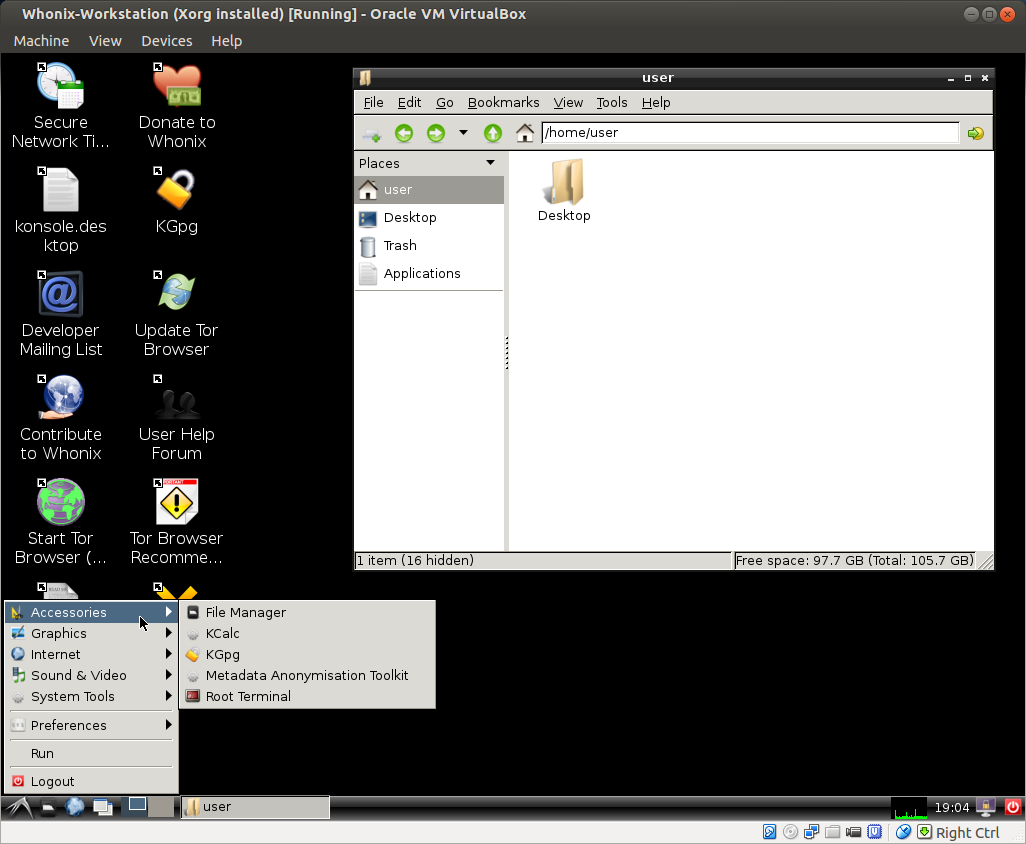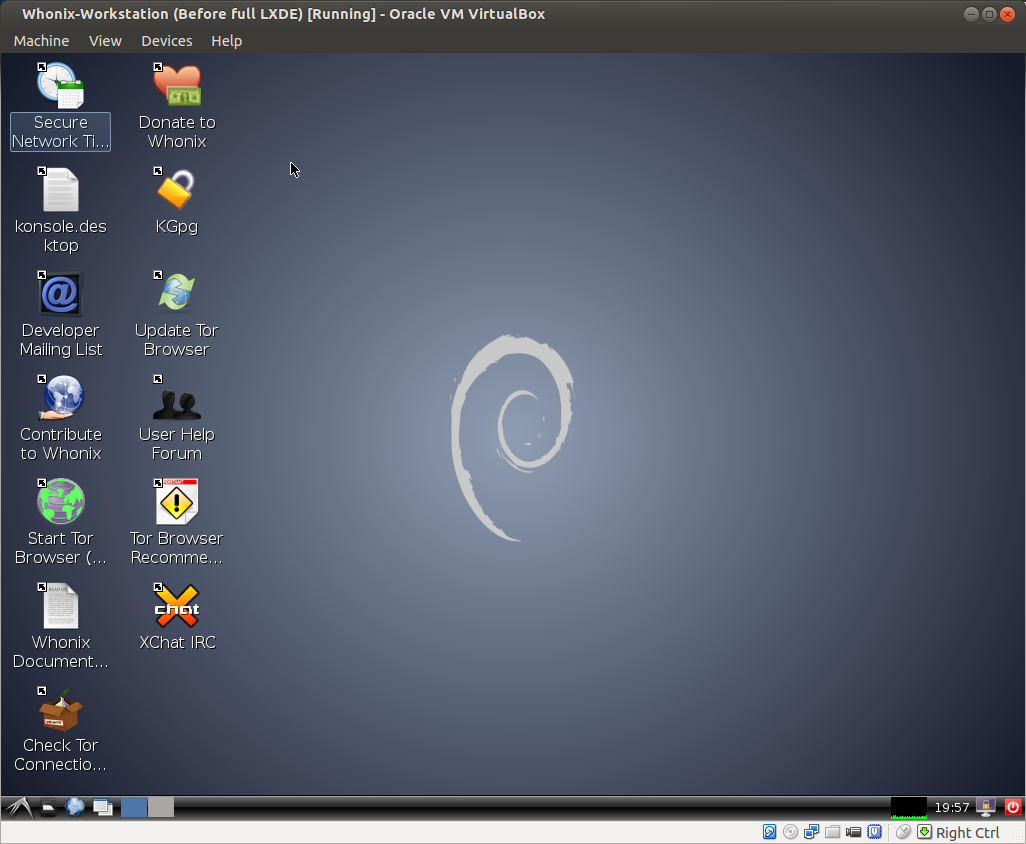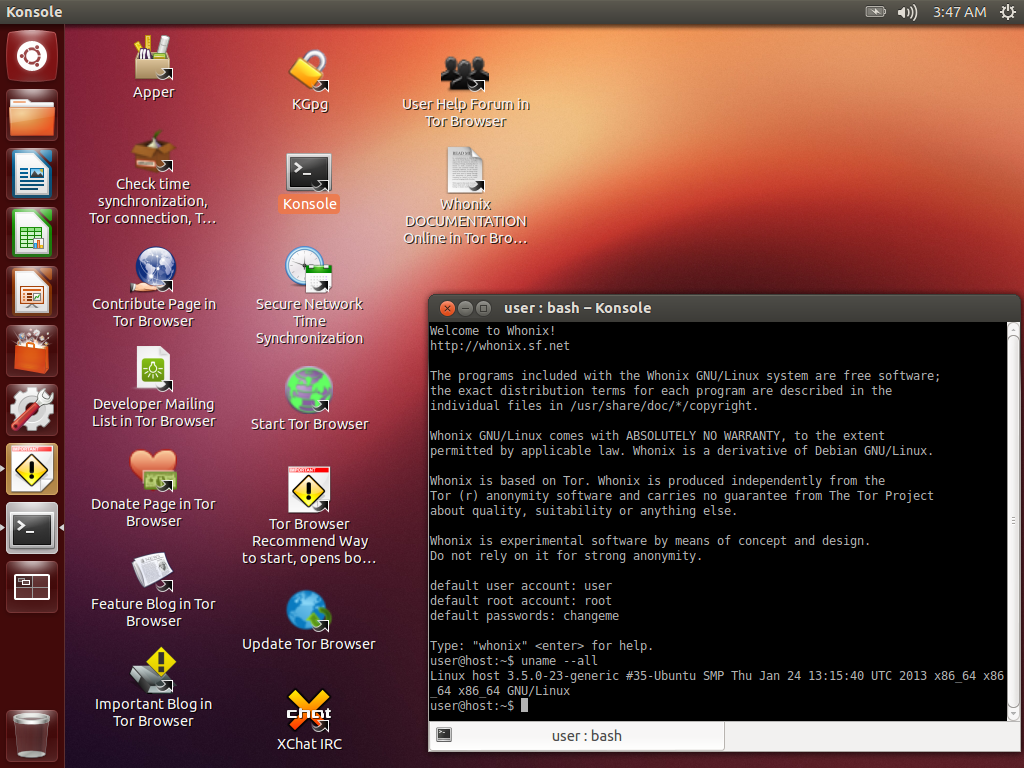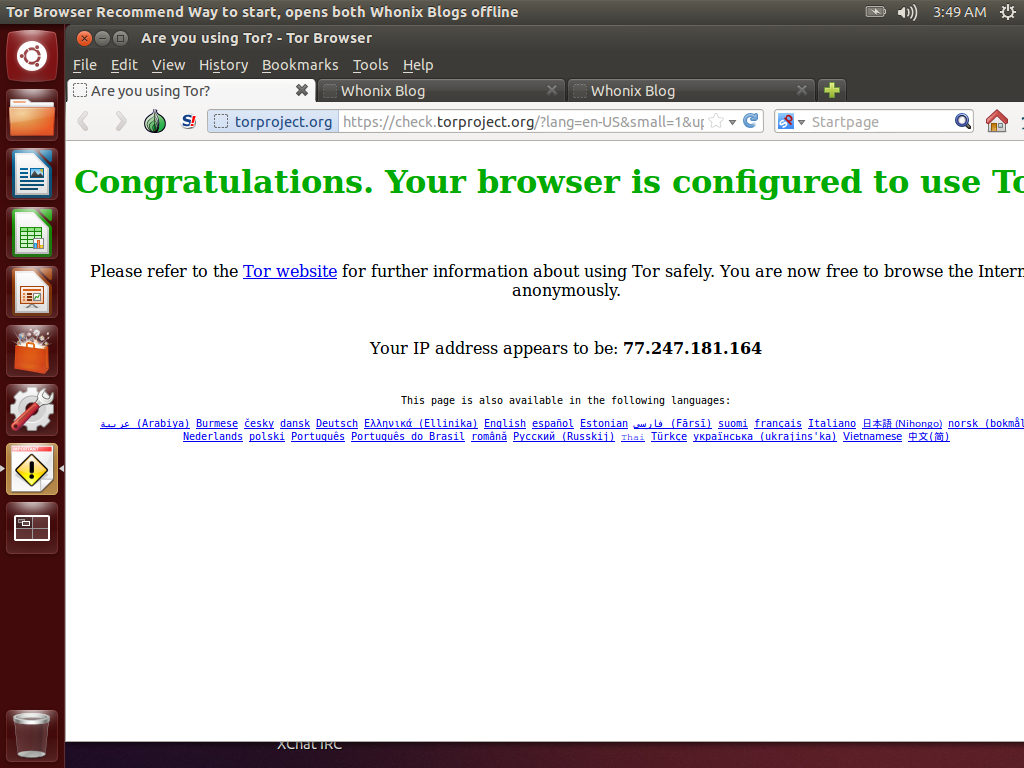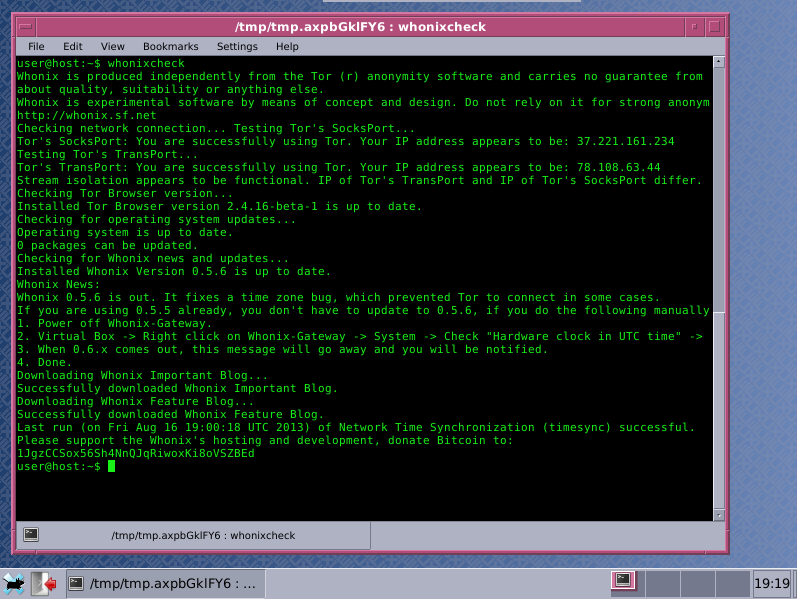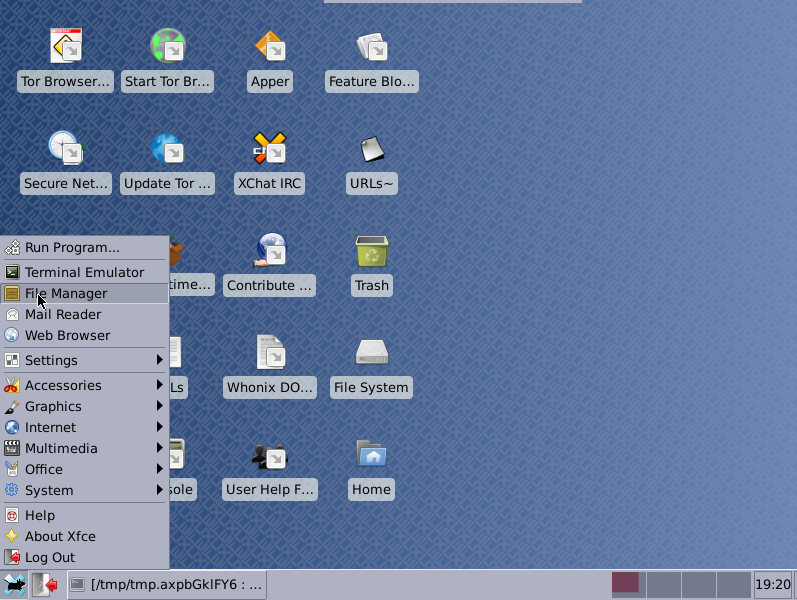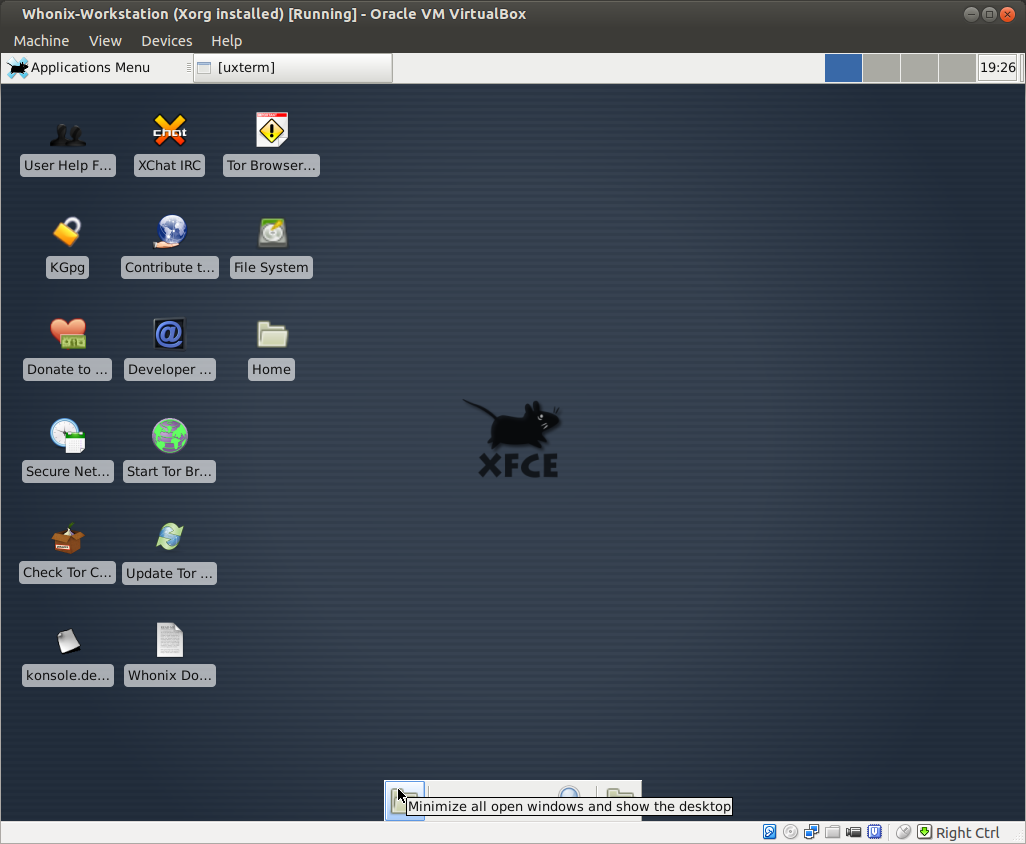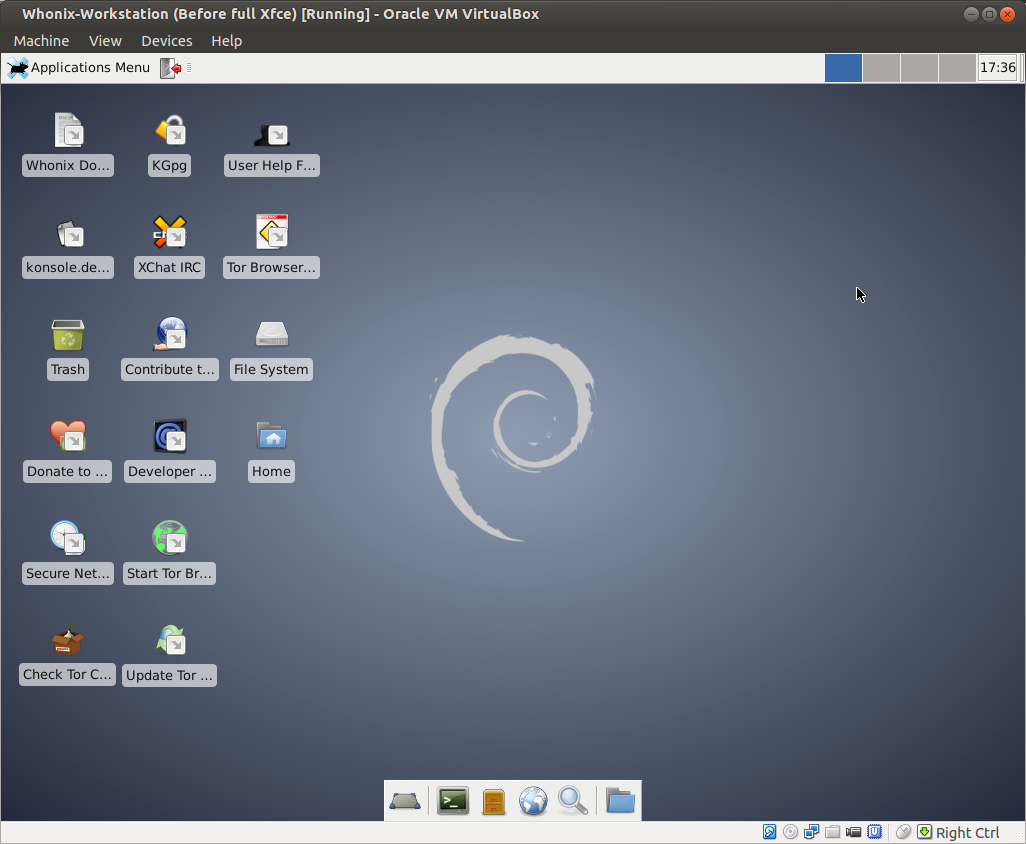Screenshots of Common Whonix Activities
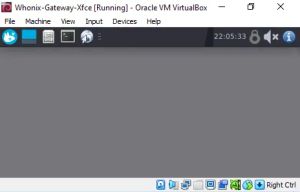
Collection of screenshots demonstrating the user interface and features of Whonix.
Concept
[edit]General Whonix Design
[edit]Figure: Whonix OS Design Overview [1]
Stream Isolation
[edit]Figure: Whonix Stream Isolation [2]
Cryptocurrencies
[edit]Bisq Decentralized Cryptocurrency Exchange
[edit]Figure: Bisq Launch in Whonix [3]
Figure: Bisq Client [4]
Electrum
[edit]Figure: Connect to Server [5]
Figure: Select Server [5]
Figure: SOCKS5 Proxy Configuration [5]
Monero
[edit]Figure: Monero GUI [3]
Default Desktop Environment
[edit]Whonix VirtualBox
[edit]Whonix-Gateway™ Xfce
[edit]Figure: Whonix-Gateway Xfce VM running in virtualizer VirtualBox (real screenshot)
Whonix-Workstation™ Xfce
[edit]Figure: Whonix-Workstation Xfce VM running in virtualizer VirtualBox (real screenshot)
Qubes-Whonix™
[edit]Figure: Qubes-Whonix Xfce Workstation [3]
Encrypted Communications
[edit]Bitmessage
[edit]Figure: BitMessage Network Settings [5]
Figure: SOCKS5 Proxy Configuration [5]
Encrypted Email
[edit]Figure: Sending Encrypted Email [6]
Figure: Successful Email Decryption [6]
General Whonix Tools
[edit]OnionShare
[edit]Figure: OnionShare Main Window [3]
Figure: Secret Onion URL for Downloaders [3]
Reload Firewall
[edit]Figure: Firewall Reload Terminal [5]
Reload Tor
[edit]Figure: Tor Reload Terminal [5]
scurl: SSL Command Line Downloader
[edit]Figure: scurl Command in Whonix [3]
Qterminal
[edit]Figure: Qterminal in Whonix [3]
Instant Messenger / Chat
[edit]Gajim
[edit]Figure: Gajim Client in Whonix [7]
HexChat
[edit]Figure: HexChat IRC Client Window in Whonix [7]
Mumble
[edit]Figure: Mumble Client in Whonix [3]
qTox
[edit]Figure: qTox Client in Whonix [7]
Signal
[edit]Figure: Signal Desktop in Whonix [3]
Wickr Me
[edit]Figure: Wicker Me in Whonix [3]
Other Anonymizing Services
[edit]Freenet
[edit]Figure: Freenet Inproxy in Whonix [3]
I2P
[edit]Figure: I2P Browsing in Whonix [3]
JonDonym
[edit]Figure: JonDonym Client Software in Whonix [3]
ZeroNet
[edit]Figure: ZeroNet Homepage in Whonix [3]
sdwdate
[edit]sdwdate CLI
[edit]Figure: sdwdate Command Line Interface [3]
sdwdate GUI
[edit]Figure: sdwdate GUI [7]
Figure: sdwdate GUI Control Panel [7]
Figure: sdwdate GUI Successful Check [7]
systemcheck
[edit]systemcheck CLI
[edit]Figure: systemcheck Command Line Interface [3]
systemcheck GUI
[edit]Figure: systemcheck Progress Meter [3]
Figure: systemcheck sys-whonix Notification [3]
Figure: systemcheck anon-whonix Notification [3]
Tor Browser
[edit]Browser Fingerprint
[edit]Figure: Panopticlick v3 Test in Whonix [3]
Tor Browser Appearance
[edit]Figure: Successful Tor Network Check [3]
Figure: Secure Connection to www.whonix.org [7]
Tor Browser Downloader
[edit]Figure: Checking for Updates [7]
Figure: Download Confirmation [3]
Figure: Downloading Tor Browser [7]
Figure: Tor Browser Installation Confirmation [3]
Figure: Extracting Tor Browser [7]
Figure: Finalized Tor Browser Installation [7]
YaCy Decentralized Search Engine
[edit]Figure: YaCy in Whonix [3]
Tor Connections
[edit]Anon Connection Wizard
[edit]Figure: Main torrc Configuration Page [8]
Figure: Default Bridge Page [8]
Figure: Custom Bridge Page [8]
Figure: Local Proxy Configuration Page [8]
Figure: Summary Configuration Page [8]
Figure: Tor Network Bootstrapping Page [8]
Nyx Tor Controller
[edit]Figure: Nyx Tor Controller Main Page [5]
Figure: Nyx Tor Controller Circuits Page [5]
Tor Controller GUI
[edit]Figure: Tor Controller GUI Control Panel [9]
Figure: Tor Controller GUI Control Panel User Configuration [9]
Figure: Tor Controller GUI Utilities [9]
Figure: Tor Controller GUI Logs [9]
Videos
[edit]Only installation help videos are currently available; see Videos.
CLI - Command Line Interface
[edit]Whonix VirtualBox
[edit]Whonix-Gateway CLI
[edit]Figure: Whonix-Gateway CLI VM running in virtualizer VirtualBox (real screenshot)
Whonix-Workstation CLI
[edit]Figure: Whonix-Workstation CLI VM running in virtualizer VirtualBox (real screenshot)
setup-dist CLI application
[edit]Figure: setup-dist CLI
VM Live Mode
[edit]Figure: Live Mode Boot
Whonix Repository Wizard
[edit]Figure: Wizard Repository Selection [5]
Figure: Wizard Auto-update Configuration [5]
Custom Builds
[edit]Whonix Gateway
[edit]On KDE
[edit]Figure: KDE Whonix-Gateway
On LXDE
[edit]Figure: LXDE Whonix-Gateway
On Xfce
[edit]Figure: Xfce Whonix-Gateway
Whonix Workstation
[edit]On LXDE
[edit]Figure: LXDE Custom Workstation #1
Figure: LXDE Custom Workstation #2
Figure: LXDE Custom Workstation #3
On Ubuntu
[edit]Figure: Ubuntu Custom Workstation #1
Figure: Ubuntu Custom Workstation #2
On Xfce
[edit]Figure: Xfce Custom Workstation #1
Figure: Xfce Custom Workstation #2
Figure: Xfce Custom Workstation #3
Figure: Xfce Custom Workstation #4
Images License
[edit]The license for each image is footnoted and most are in the public domain. These screenshots can be freely shared or uploaded to other locations.
If these screenshots are uploaded, then image users are kindly asked to notify the Whonix team directly and to add a link to the Whonix homepage.
See also
[edit]Footnotes
[edit]The selection of images captures common Whonix activities on both the Non-Qubes-Whonix and Qubes-Whonix platforms. Further images of common Debian software running on the Whonix platform can be found here.
If readers notice any missing categories or images which are not up-to-date, feel free to add your own. [10]
- ↑ Picture Creator: Originally contributed by CJ, modified by Patrick Schleizer. License: CC0 1.0 Universal (CC0 1.0) Public Domain Dedication

- ↑ The Stream Isolation Graphic has been contributed by: Cuan Knaggs – graphic and web design revolver
 print media – web design – web development – cms – e-commerce. License: CC0 1.0 Universal (CC0 1.0) Public Domain Dedication
print media – web design – web development – cms – e-commerce. License: CC0 1.0 Universal (CC0 1.0) Public Domain Dedication
- ↑ 3.00 3.01 3.02 3.03 3.04 3.05 3.06 3.07 3.08 3.09 3.10 3.11 3.12 3.13 3.14 3.15 3.16 3.17 3.18 3.19 3.20 3.21 3.22 3.23 Screenshot Creator: torjunkie.
- ↑ https://docs.bisq.network/getting-started.html

- ↑ 5.00 5.01 5.02 5.03 5.04 5.05 5.06 5.07 5.08 5.09 5.10 Screenshot Creator: 0brand.
- ↑ 6.0 6.1 Screenshot Creator: tempest.
- ↑ 7.00 7.01 7.02 7.03 7.04 7.05 7.06 7.07 7.08 7.09 7.10 Screenshot Creator: nurmagoz.
- ↑ 8.0 8.1 8.2 8.3 8.4 8.5 Screenshot Creator: iry.
- ↑ 9.0 9.1 9.2 9.3 Screenshot Creator: troubadour.
- ↑ Appropriate attribution is required for images which are already in the public domain.

We believe security software like Whonix needs to remain open source and independent. Would you help sustain and grow the project? Learn more about our 13 year success story and maybe DONATE!