Release Upgrade
(Redirected from Upgrading Whonix 12 to Whonix 13)
Timezone
Documentation
Install Software
Previous page: Timezone
Index page: Documentation
Next page: Install Software
Release Upgrade
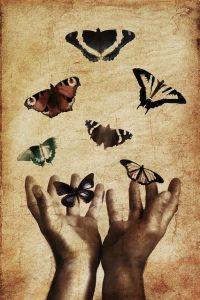
A standard upgrade ensures that all packages within a major release are up-to-date, while a release upgrade upgrades from one major version to another.
- Standard upgrade: Ensures all packages within a major release are up-to-date using regular upgrade procedures.
- Release upgrade: Upgrades the system from one major version to another, affecting many more packages.
Introduction
[edit]- Everyday upgrades are limited: A standard ("everyday") upgrade cannot replace a release upgrade due to technical limitations.
- Release upgrade impacts: A release upgrade often removes certain packages and requires users to follow extra steps outlined in the release upgrade documentation.
- How to check availability: To find out if a release upgrade is available, see Stay Tuned.
- Upgrade vs re-installation: For a comparison between upgrading and performing a full image re-installation, see Update vs Image Re-Installation.
- Release upgrade instructions:
To upgrade from Whonix 16 to Whonix 17, follow the steps at Release Upgrade 16 to 17.(Outdated)- To upgrade from Whonix 17 to Whonix 18, follow the steps at Release Upgrade 17 to 18.
release-upgrade
[edit]- Do not run blindly: It is very much discouraged to run the
release-upgradecommand without following release upgrade documentation (see above link).

We believe security software like Whonix needs to remain open source and independent. Would you help sustain and grow the project? Learn more about our 13 year success story and maybe DONATE!















