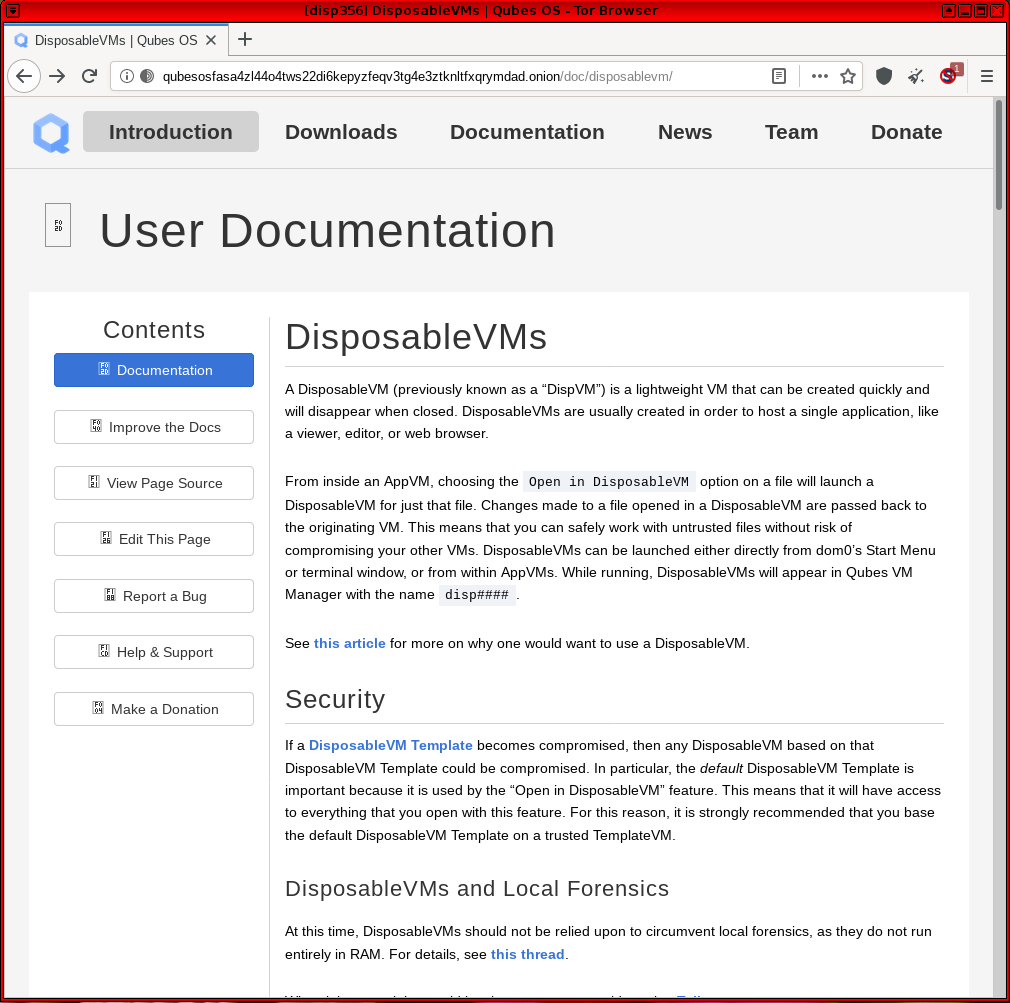Qubes Disposables
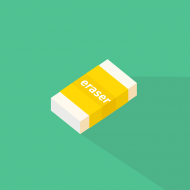
How to use Disposables in Qubes-Whonix.
What are Disposables?
[edit]In the Qubes Template model, [1] any changes made to a root filesystem of an App Qube![]()
are lost upon reboot. This is advantageous for several reasons: it saves time and disk space, and allows faster, centralized updates for applications that are usually found inside the root filesystem. However, certain directories are designed to persist between reboots in order to store files and settings. These directories are stored in
/rw, including /home/user and /usr/local as well as additional directories defined by "bind directory" settings. [2]
Qubes does not have a built-in snapshot capability like VirtualBox that can completely revert all changes back to a previous VM state. [3] [4] In other words, no method exists within App Qubes to reverse changes made to the persistent file system without implementing some type of custom solution. To ensure that all filesystem changes are discarded after a session, Qubes offers Disposables. When a Disposable is shutdown, the VM is removed from Qubes and all related VM images are deleted from the host filesystem. This method is not yet amnesic and should not be relied upon for anti-forensics!
While Disposables ensure that files do not persist without user intervention, the downside is the user can no longer decide whether or not the current VM state should be kept or destroyed; users must choose beforehand to use a standard App Qube or a Disposable.
| Inheritance [5] | Persistence [6] | |
|---|---|---|
| Template |
n/a | Everything |
| App Qubes |
/etc/skel/ to /home/
|
/rw/ (includes /home/ and bind-dirs |
| Disposable Template |
/etc/skel/ to /home/
|
/rw/ (includes /home/, /usr/local and bind-dirs |
| Disposable |
/rw/ (includes /home/, /usr/local and bind-dirs |
Nothing |
The Layered Disposable System
[edit]Qubes uses a two-layered approach to Disposables. At the core of the system is a Template![]()
upon which a Disposable Template
![]()
is based. Every time a new Disposable is launched it is based on the Disposable Template - hence, two layers. In a standard Qubes-Whonix installation:
- The Whonix-Workstation™ default Template is
whonix-workstation-18. - The Whonix-Workstation default Disposable Template is called
whonix-workstation-18-dvm. - Each Whonix-Workstation default Disposable (
disp1, disp2, ...) is based onwhonix-workstation-18-dvm.
Once a Disposable Template is created, its /home/user/ directory can be customized [14] independently of the Template. In this special case, the Disposable Template will continue to inherit changes from the base Template's root filesystem (like package updates), but user files in /home/user/ will persist independently.
It is possible to have multiple Disposable Templates and Disposables at the same time. Any App Qube can be enabled for use as a template for Disposables, by setting its template_for_dispvms![]()
property.
In Qubes R4, Qubes-Whonix 18's default Disposable Template (whonix-workstation-18-dvm) can be easily created using salt and will have this property set.
Disposable Traffic Stream Isolation
[edit]Disposables work especially well with Whonix-Gateway™. [15] All Disposable traffic is stream-isolated from the traffic of other VMs running in parallel.
Warnings
[edit]| Category | Warning |
|---|---|
| Amnesic Capability |
|
| Ephemeral Whonix-Gateway ProxyVMs | Using Disposables for both the Whonix Gateway and Workstation in Qubes does not increase security without any corresponding privacy downside, for the following reasons: [17] [18] [19]
|
| Spawning Disposables |
|
| Named Disposables: Manual Shutdown | Unlike Disposables spawned from the Whonix default Disposable Template, [26] named Disposables do not automatically shutdown when the first user process is terminated. If a fresh Named Disposable is needed, users must first shutdown the named Disposable and start a new Disposable instance. [27] Failure to do so could lead to session data from previous activities persisting until the Disposable is properly shutdown. |
| Tor Browser in a Disposable Template | Do not start Tor Browser in a Disposable Template! For reasons why, see: Running Tor Browser in Qubes Template. Only start Tor Browser in App Qubes or Disposables, see: Start Tor Browser in a Disposable. |
| Tor Browser Updater in a Disposable Template | Do not start Tor Browser Updater in a Disposable Template! For reasons why, see: tb-updater in Qubes Disposable Template. Instead, run Tor Browser Downloader by Whonix developers in Whonix-Workstation Template (whonix-workstation-18).
|
| Tor Browser Version |
|
| Verify Disposable Status |
|
| Whonix-Gateway Linkability | The Tor Project developer Teor has stated that Tor caches DNS, HS descriptors, pre-emptive circuits, etc. [29] which may lead to linkage between App Qubes and Disposables sharing the same Whonix-Gateway. The extent to which this is a threat for Whonix users has now been documented; see Multiple Whonix-Workstation. |
Setup
[edit]Note: Examples below reference GUI steps whenever possible.
Create a Whonix Default Disposable Template based on Whonix-Workstation
[edit]1. Update Qubes-Whonix.
2. Open a dom0 terminal: Qubes App Launcher (blue/grey "Q") → System Tools → Qterminal
3. Create whonix-workstation-18-dvm Disposable Template.
sudo qubesctl state.sls qvm.whonix-workstation-dvm
4. Done.
Qubes-Whonix Dispoables are now ready for use.
Create a Named Whonix Disposable based on Whonix-Workstation
[edit]A named Disposable is a Disposable with a fixed name.
A named Disposable is not a Disposable Template.
Therefore when selecting a name for a named Disposable, do not include -dvm when naming Disposables! This is because dvm has a different meaning. The meaning of dvm is Disposable Template. A named Disposable with dvm in it's name would be a contradiction.
Tor Browser will not be inherited from Whonix-Workstation Template (whonix-workstation-18) if this advice is ignored.
Before creating named Disposables, familiarize yourself with their behavior and read all relevant warnings. Failure to do so could lead to unwanted behavior which occurs without the user's knowledge.
1. Create a Disposable called anon-whonix-disp based on the whonix-workstation-18-dvm Template.
In dom0 run.
qvm-create -C DispVM -l red --template whonix-workstation-18-dvm anon-whonix-disp
2. Launch Qterminal in the Disposable.
qvm-run -a anon-whonix-disp qterminal
TODO - Investigate use cases for this procedure:
- A named Disposable might be useful for a larger root/private image.
- It might also be useful for activities such as building Templates in a Disposable.
Customization
[edit]Disposable Templates
[edit]Extra caution must be exercised when customizing a Disposable Template. [30] From a privacy perspective, it is ideal to have a Disposable Template that is indistinguishable from any other Whonix-Workstation. If changes are made to the Disposable Template, these may link all of the Disposables via a uniquely generated fingerprint should they be compromised independently. Risky changes include, but are not limited to:
- Installation of obscure programs;
- Uncommon configuration settings; or
- The placement of unique data files.
Always keep in mind the Disposable will likely be exposed to the greatest Internet threats.
Tor Browser is specifically designed to prevent website fingerprinting or identification based on the user's browser fingerprint. It is safest to run Tor Browser in its stock configuration so the fingerprint is less unique, due to commonality with the larger Tor Browser user pool. Each individual browser change can significantly worsen the fingerprint because of the associated entropy, [31] so only make alterations if the impacts are known. See also: tb-updater in Qubes Disposable Template.
A decision must be made in advance whether to disable JavaScript by default. There is a usability-security trade-off to consider: fingerprinting and usability is worsened by disabled JavaScript, but this provides better protection against vulnerabilities. Conversely, enabled JavaScript improves usability and increases the risk of exploitation, but the browser fingerprint is (likely) more common.
Tor Browser in Disposable Template
[edit]For most users, Tor Browser customizations in the Disposable Template or Template are discouraged. Advanced users who wish to customize the Disposable Template despite the risks should follow these steps.
Applications other than Torbrowser in Disposable Template
[edit]1. Launch the application in the Disposable Template.
Either open dom0 terminal and run.
qvm-run -a whonix-workstation-18-dvm <app>
Or use Qube Manager:
dom0 → Qube Manager → right-click 'whonix-workstation-18-dvm' → Run command in qube → type name of the <app>
2. Customize application settings.
Customize the application as per normal procedures.
3. Exit the application.
If required, save application-specific settings, then exit the application so settings are stored on the disk.
4. Shutdown the Disposable Template.
Either use a dom0 terminal.
qvm-shutdown whonix-workstation-18-dvm
Or use Qube Manager:
dom0 → Qube Manager → right-click 'whonix-workstation-18-dvm' → left-click 'Shutdown qube'
The changes will be available when the Disposable is restarted.
Delete a Disposable Template
[edit]If a Disposable Template has been customized and it is necessary to revert these changes, a Disposable Template can be deleted the same way as any other VM.
Note the Disposable Template cannot be deleted while it is the default Disposable of another VM, otherwise an error message appears. In that case, follow tips found here![]()
on how to manually change the default Disposable of VMs to another setting.
dom0 → Qube Manager → right-click 'whonix-workstation-18-dvm' → left-click 'Delete qube'
[32]
Keep Tor Browser Up-to-date
[edit]To obtain the latest Tor Browser, the simplest method is to use Whonix built-in Tor Browser downloader functionality. Simply update using Tor Browser Downloader by Whonix (tb-updater) in Whonix-Workstation Template (whonix-workstation-18) when performing your usual maintenance updating:
1. Qubes App Launcher
Qubes App Launcher (blue/grey "Q") → whonix-workstation-18 → Qterminal [33] [34]
2. Update the package lists.
Update the package lists.
sudo apt update
3. System upgrade.
sudo apt full-upgrade
4. Tor Browser upgrade.
If Tor Browser has an issue and has not been upgraded, use update-torbrowser to download a new copy.
Launch Tor Browser Downloader by Whonix and follow the instructions. [35]
update-torbrowser --input gui
5. Shutdown the Disposable Template: [36]
If running.
dom0 → Qube Manager → right-click on 'whonix-workstation-18-dvm' → click 'Shutdown qube'
6. Shutdown the Template.
7. Done.
Update a Disposable Template
[edit]Changes to the underlying Template (whonix-workstation-18) are detected automatically and the Disposable Template is updated without user intervention. That means package updates that are applied to whonix-workstation-18 are also applied to the whonix-workstation-18-dvm.
Usage
[edit]Disposables are well-suited for risky and largely independent activities, like web browsing or opening untrusted files. In contrast, App Qubes might be better suited for activities necessitating file persistence, like email clients with local email storage.
With either kind of VM, Qubes' VM integration tools like secure file copy![]()
and secure clipboard
![]()
ensure that clean, trusted files and text can be easily and safely transferred to trusted VMs (if necessary).
User Tips
[edit]| Category | Recommendation |
|---|---|
| Data Storage |
|
| Disposable Shutdown | A Disposable automatically shuts down when the first user-launched process is terminated. For example, if a new Disposable is created by launching Tor Browser and a user simultaneously starts typing in an editor later on, all this work will be lost after Tor Browser is closed. To avoid this, first launch a terminal in the Disposable and then launch additional applications from the terminal. This way the Disposable is only destroyed after exiting the terminal. |
| Offline Disposables |
|
| Shortcuts |
|
| Spawning Disposables from other App Qubes |
|
Add a Desktop Shortcut
[edit]- From the Qubes application menu, drag and drop a menu item onto the desktop.
- Double-click the newly created launcher to start it.
- At first start, it is safe to click "Mark Executable".
Add an LXQt4 Panel Shortcut
[edit]From the Qubes application menu, drag and drop the menu item onto the panel.
Start Tor Browser in a Disposable
[edit]Tor Browser can be started via the GUI or on the command line.
If you are using a GUI.
Qubes App Launcher (blue/grey "Q") → Disposable: whonix-workstation-18-dvm → Tor Browser (AnonDist)
If you are using a terminal.
qvm-run --dispvm=whonix-workstation-18-dvm torbrowser
After launch, always first check the Tor Browser version!
Figure: Tor Browser in Qubes-Whonix Disposable
Start Terminal Emulator in a Disposable
[edit]Terminal emulator qterminal can be started via the GUI or on the command line.
If you are using a GUI, complete the following steps.
Qubes App Launcher (blue/grey "Q") → Disposable: whonix-workstation-18-dvm → Qterminal
If you are using a terminal, complete the following steps.
qvm-run --dispvm=whonix-workstation-18-dvm qterminal
TODO
[edit]- TODO document how to use multiple Disposable Templates - https://forums.whonix.org/t/is-anyone-interested-in-using-multiple-dvm-templates-based-on-whonix-ws-dvm/5757/5

Footnotes
[edit]- ↑ App Qubes and Templates

.
- ↑ How to make any file persistent (bind-dirs)

.
- ↑
Apart from Volume backup and revert using
qvm-volume
which is command line interface (CLI) and "intended for advanced users".
- ↑
Qubes VM snapshots using git / SVN

.
- ↑ Upon creation.
- ↑ Following shutdown.
- ↑ https://www.qubes-os.org/doc/templates/

- ↑ The former name was Template.
- ↑ The former name was AppVM or TemplateBasedVM.
- ↑ https://github.com/QubesOS/qubes-issues/issues/4175

- ↑ Former names included Disposable Template, DVM Template, and DVM.
- ↑ https://www.qubes-os.org/doc/glossary/#disposable

- ↑ Former names included Disposable and DispVM.
- ↑ https://www.qubes-os.org/doc/disposable-customization/

- ↑ Because each VM is assigned a unique, internal IP address.
- ↑
Qubes user documentation confirming the non-existence of an anti-forensics feature: Qubes Disposables and Local Forensics

Tickets related to a selective (for Disposables) Anti-Forensics Feature:
- Disposables: support for in-RAM execution only (for anti-forensics) #904 - GitHub Issue

- Forensics-proof DisposableVMs #1819 (closed duplicate)

- 4.0rc1 dirty shutdown causes disposables to remain persistent #3037 - GitHub Issue

- Opt-out logs cleanup on qube removal #8569

- Disposables: support for in-RAM execution only (for anti-forensics) #904 - GitHub Issue
- ↑ Disposables are not Amnesic.
- ↑ https://github.com/QubesOS/qubes-issues/issues/904

- ↑ Tor Entry Guards.
- ↑ This is another reminder of why full disk encryption should always be used on the host.
- ↑ https://gitlab.torproject.org/legacy/trac/-/issues/8240

- ↑ The reason is there are both malicious and benign guards in the Tor network. The more often the user "rolls the dice" (changes guards), the greater the chance of striking out.
- ↑ The solution to the first problem is only allowing in-RAM execution of Disposables

, but this is not planned for implementation in the short-term. There is no perfect solution to the second problem. That said, there is an actual unstated security-privacy trade-off by running this configuration. Theoretically, an ephemeral Whonix-Gateway ProxyVM is only able to be infected for a single session (via the /home, /usr/local and /rw directories), since it is discarded upon shutdown. This provides a counterbalance to the increased threat of malicious guards, as Whonix becomes more "Tails-like"

.
- ↑
Disposables are created in one of two ways:
Open in Disposable. On the command line (domU), run. qvm-open-in-dvmEdit/View in Disposable. From the GUI context-menu (domU).File→Actions→Edit/View in Disposable - ↑ On the command line (dom0), run. qvm-prefs -s vmname dispvm_netvm sys-whonix
- ↑ See Disposable Shutdown for more on this.
- ↑ This is because named Disposables are created using a similar method to that which is used to create App Qubes. This means that named Disposables -- in some respects -- exhibit behavior similar to that of an App Qube. For example, behavior such as persistent VM settings across restarts; this includes, but is not limited to settings like --netvm, --autostart and --label to name a few. Before starting a new named Disposable instance, first verify in Qube Manager that the VM is fully shutdown.
- ↑
There was a Qubes bug in the past which has been fixed since Qubes R4.2:
- Qubes bug

can lead to the Disposable Template starting instead of the Disposable.
- https://forums.whonix.org/t/whonix-14-starting-a-whonix-14-dispvm-actually-starts-the-templatebasedvm-instead/5579

- Qubes bug
- ↑ https://lists.torproject.org/pipermail/tor-dev/2016-October/011591.html

- ↑ Qubes documentation: Disposable Customization

.
- ↑ 33 bits of entropy will identify one individual out of several billion.
- ↑ Or on the command line (dom0), run. qvm-remove <vmname>
- ↑
dom0→Qube Manager→right-click on 'whonix-workstation-18'→click 'Run command in qube'→type 'qterminal' - ↑ On the command line (dom0), run. qvm-run -a whonix-workstation-18 qterminal
- ↑ update-torbrowser
- ↑
On the command line (dom0), run.
qvm-shutdown whonix-workstation-18-dvm
or
Disposable Template command line (domU), run. sudo poweroff - ↑ Github: Split Browser

- ↑ On the command line (dom0), run.qvm-prefs disp<1 | 2 | ...> netvm none
- ↑ See: Qubes Disposables

.
- ↑ See Micahflee's blog on How Qubes makes handling pdfs way safer

.

We believe security software like Whonix needs to remain open source and independent. Would you help sustain and grow the project? Learn more about our 13 year success story and maybe DONATE!