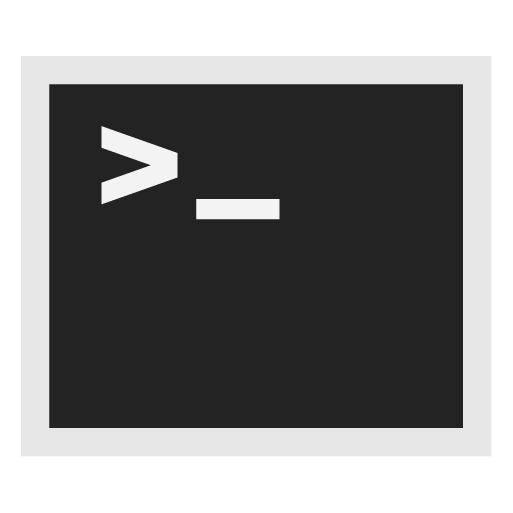Connections between Whonix-Gateway and Whonix-Workstation

Authenticated / Encrypted Connections between Whonix-Gateway and Whonix-Workstation, ARP spoofing defense, SSH, OpenVPN, Using additional (isolated) network interfaces. Remote Whonix-Gateway.
Introduction
[edit]- This chapter does not apply to Qubes-Whonix™. [1]
- This chapter applies to Non-Qubes-Whonix using Multiple Whonix-Workstation.
- This chapter applies to Physical Isolation (using Multiple Whonix-Workstation).
- Remote Whonix-Gateway: If you want to connect to a Whonix-Gateway over insecure, untrusted, or unknown foreign networks (internet).
- You should read it if using any custom, non-stock, configurations.
Related: Opening ports in Whonix
Essentials
[edit]By default, Whonix assumes that Whonix-Gateway and Whonix-Workstation are connected by a (virtual) LAN cable. Wireless technologies are not recommended, as a malware-compromised Whonix-Workstation could access (other) wireless access points and subsequently connect without Tor or find the user's location based on WiFi SSIDs. Using a (virtual) cable enforces that Whonix-Workstation can only connect through Whonix-Gateway. For the same reason, connections to Whonix-Gateway over the internet are also not recommended.
By default, connections between Whonix-Workstation and Whonix-Gateway are neither authenticated nor encrypted. The above (virtual) LAN connection between Whonix-Workstation and Whonix-Gateway is assumed to be secure. [2] Adding authentication and/or encryption by default would further increase the complexity of Whonix, which is to be avoided as explained in earlier chapters.
If you want to run Multiple Whonix-Workstation at the same time inside the same (virtual) isolated LAN, authentication should be added:
- Inside virtual LANs:
- Authentication is enough.
- Encryption is not required. (When machines cannot be impersonated, MITM attacks are not possible from within the virtual LAN.)
- Inside physical LANs:
- If your threat model includes the possibility of a MITM attack, encryption is needed.
If you want to connect to a Whonix-Gateway over insecure, untrusted, or unknown foreign networks (internet):
- Both authentication and encryption should be added.
- Encryption is required to deny MITM eavesdropping.
- Authentication validates the identity of the connecting machine.
- Encryption solutions such as OpenVPN and SSH also provide authentication.
Motivation for Secure Whonix-Gateway / Whonix-Workstation Connections
[edit]Only applies to non-stock configurations: If you run Multiple Whonix-Workstation simultaneously or want to connect to Whonix-Gateway over insecure or untrusted networks (internet):
A compromised Whonix-Workstation can impersonate the Whonix-Gateway, or any other Whonix-Workstation, within the same (virtual) LAN, perform active MITM attacks, or passively eavesdrop.
OpenVPN vs SSH
[edit]Encryption can be added using OpenVPN or SSH. SSH, but not OpenVPN, has the advantage of still being able to easily tunnel a VPN through Tor, later. If you don't plan to do so, OpenVPN is probably easier. SSH has the disadvantage of increased setup complexity in this use case. Therefore OpenVPN might be better.
Authenticated Connections Between Whonix-Gateway and Whonix-Workstation
[edit]ARP Spoofing Defense
[edit]This has only been quickly researched: From the Wikipedia article about ARP spoofing![]()
, it appears that Static ARP entries could be used to authenticate connections between Whonix-Gateway and Whonix-Workstation.
Using Additional (Isolated) Network Interfaces
[edit]Theoretical
[edit](This chapter is actually not authentication, but solves the threat nonetheless.)
A workaround when running all VMs on the same VirtualBox host:
- One can enable additional Virtual Network Adapters with uniquely named internal virtual networks, inherently isolating up to 7 Whonix-Workstation per Whonix-Gateway. [3]
A workaround for Whonix with Physical Isolation, where all possible connecting machines are trusted:
- Whonix-Gateway inherently requires two network interfaces. External and internal. Additional physical and/or virtual LAN interfaces could be added. (Ensure no bridging takes place.)
Instructions
[edit]DRAFT! UNFINISHED!
If you would like to see the unfinished documentation, please press on expand on the right.
These instructions explain how to do it using VirtualBox.
For basic setup, see this forum thread:
Running 2 Isolated Workstations on a Single Gateway![]()
The original poster is on a good track already. Some more changes are required.
On Whonix-Workstation in an additional isolated network:
Modify the Whonix Network Configuration.
If you are using Qubes-Whonix™, complete the following steps.
Undocumented
If you are using a graphical Whonix-Gateway™, complete the following steps.
lxsudo kate /etc/network/interfaces.d/30_non-qubes-whonix
If you are using a terminal Whonix-Gateway, complete the following steps. sudo nano /etc/network/interfaces.d/30_non-qubes-whonix
Use these settings:
address 10.152.152.17 netmask 255.255.192.0 gateway 10.152.152.13
On Whonix-Gateway:
Modify the Whonix Network Configuration.
If you are using Qubes-Whonix™, complete the following steps.
Undocumented
If you are using a graphical Whonix-Gateway™, complete the following steps.
lxsudo kate /etc/network/interfaces.d/30_non-qubes-whonix
If you are using a terminal Whonix-Gateway, complete the following steps. sudo nano /etc/network/interfaces.d/30_non-qubes-whonix
Add this:
auto eth2 iface eth2 inet static address 10.152.152.13 netmask 255.255.192.0
Modify Whonix-Gateway User Firewall Settings.
Note: If no changes have yet been made to Whonix Firewall Settings, then the Whonix User Firewall Settings File /usr/local/etc/whonix_firewall.d/50_user.conf appears empty (because it does not exist). This is expected.
Select your platform.
Terminal Whonix-Gateway
In Whonix-Gateway, open the whonix_firewall configuration file in an editor.
sudoedit /usr/local/etc/whonix_firewall.d/50_user.conf
Qubes App Launcher (blue/grey "Q") → Whonix-Gateway App Qube (commonly called sys-whonix) → User Firewall Settings
For more help, press on Expand on the right.
Note: This is for informational purposes only! Do not edit /etc/whonix_firewall.d/30_whonix_gateway_default.conf.
Note: The Whonix Global Firewall Settings File /etc/whonix_firewall.d/30_whonix_gateway_default.conf contains default settings and explanatory comments about their purpose. By default, the file is opened read-only and is not meant to be directly edited. Below, it is recommended to open the file without root rights. The file contains an explanatory comment on how to change firewall settings.
## Please use "/etc/whonix_firewall.d/50_user.conf" for your custom configuration,
## which will override the defaults found here. When {{project_name_short}} is updated, this
## file may be overwritten.
See also Whonix modular flexible .d style configuration folders.
To view the file, follow these instructions.
If using Qubes-Whonix, complete these steps.
Qubes App Launcher (blue/grey "Q") → Template: whonix-gateway-18 → Global Firewall Settings
If using a graphical Whonix-Gateway, complete these steps.
Start Menu → Applications → Settings → Global Firewall Settings
If using a terminal Whonix-Gateway, complete these steps.
In Whonix-Gateway, view the global firewall configuration file in an editor. nano /etc/whonix_firewall.d/30_whonix_gateway_default.conf
And add additional interfaces to the firewall config:
INT_IF="\ eth1 eth2" INT_TIF="$INT_IF"
Reload Whonix firewall (or reboot):
sudo whonix_firewall
Restart networking:
sudo service networking restart
Perhaps NetworkManager is interfering and must be disabled.
Also, the file /usr/share/tor/tor-service-defaults-torrc needs some changes. Tor needs to listen on the additional interfaces.
Open file /usr/share/tor/tor-service-defaults-torrc in an editor with root rights.
Select your platform.
See Open File with Root Rights![]() for detailed instructions on why using
for detailed instructions on why using sudoedit improves security and how to use it.
Note: Featherpad (or the chosen text editor) must be closed before running the sudoedit command.
sudoedit /usr/share/tor/tor-service-defaults-torrc
Notes:
- When using Qubes-Whonix, this must be done inside the Template.
sudoedit /usr/share/tor/tor-service-defaults-torrc
- After applying this change, shut down the Template.
- All App Qubes based on the Template need to be restarted if they were already running.
- This is a general procedure required for Qubes and is unspecific to Qubes-Whonix.
Notes:
- This is just an example. Other tools could achieve the same goal.
- If this example does not work for you, or if you are not using Whonix, please refer to Open File with Root Rights.
sudoedit /usr/share/tor/tor-service-defaults-torrc
Use this file:
tor-service-defaults-torrc.anondist![]()
Restart Tor.
sudo service tor@default restart
It will now loudly complain that Tor is listening on all IPs, which may not be what you want. You can ignore this because the external network interface is firewalled.
TODO: Explain what happens during upgrades.
Whonix-Workstation whonixcheck / timesync / Tor Browser won't work. (Would need updated IP of the other gateway internal interface.) TODO: Expand.
Whonix-Workstation TransPort access should be functional though. I.e. nslookup check.torproject.org and/or Firefox should work.
Whonix-Custom-Workstation™ should work.
Libvirt Isolated Ports
[edit]Isolated ports are a Libvirt feature supported since 6.1.0. [5]
The port element property isolated, when set to yes (default setting is no), is used to isolate this interface's network traffic from that of other guest interfaces connected to the same network that also have <port isolated='yes'/>. This setting is only supported for emulated interface devices that use a standard tap device to connect to the network via a Linux host bridge. This property can be inherited from a libvirt network, so if all guests that will be connected to the network should be isolated, it is better to put the setting in the network configuration. (NB: this only prevents guests that have isolated='yes' from communicating with each other; if there is a guest on the same bridge that doesn't have isolated='yes', even the isolated guests will be able to communicate with it.)
<devices>
<interface type='network'>
<source network='default'/>
<port isolated='yes'/>
</interface>
</devices>
Encrypted and Authenticated Connections Between Whonix-Gateway and Whonix-Workstation
[edit]Using SSH (Not Tested/Recommended)
[edit]Each Gateway and Workstation should have its own SSH account and certificate distributed to each machine to which it will connect. [6] Each Gateway and Workstation will need SSH installed and the service started. Workstations need to be configured to automatically reconnect - in case Whonix-Workstation starts before the Gateway, or restarts. [7] Workstations need to use the tunnel IP to connect to the Gateway. The Whonix-Gateway should only accept certificate authentication, and only forward or answer to Tor over the SSH tunnel. All Workstations must use the established SSH tunnel to the Gateway and redirect such network access to SOCKS via tranSOCKS_ev or similar. The Whonix-Gateway firewall may need corresponding changes. Not impossible to use SSH for this - but intricate.
Do not allow SSH logins! [8]
You may be better off using OpenVPN. However - OpenVPN is a full machine-to-machine connection, while SSH is easily port restricted.
Using OpenVPN
[edit]DRAFT! UNFINISHED!
If you would like to see the unfinished documentation, please press on expand on the right.
Right now, only supports two modes/security domains:
- Whonix-Workstation with the secret key (=trusted) and
- Other workstation with no key/VPN configured.
NOTE:
- Transparent proxying doesn't seem to work at all, therefore you need to configure all applications to use
SocksPorts.
On the gateway:
sudo -i apt --yes install openvpn
Create a new symmetric key:
sudo -u user openvpn --genkey --secret /home/user/static.key
Copy key to workstation (Firewall needs to be disabled and OpenSSH-server installed on Whonix-Workstation for this to work).
sudo -u user scp /home/user/static.key user@10.152.152.10:/home/user/static.key mv /home/user/static.key /etc/openvpn/static.key chown root:root /etc/openvpn/static.key chmod 700 /etc/openvpn/static.key
Create server configuration:
echo " user nobody group nogroup daemon dev tun ifconfig 10.8.0.1 10.8.0.2 secret /etc/openvpn/static.key" > /etc/openvpn/server.conf service openvpn restart
Edit torrc.
TODO: only selectively change listening addresses. TransPort and optionally other SocksPorts have to remain available if unauthenticated workstations are to be used. NOTE: we are using a hardcoded default IP here, if you are using non-standard settings this will have to be edited.
ed -s /usr/local/etc/torrc.d/50_user.conf <<< $',s/10.152.152.10/10.8.0.1/g\nw'
Edit /usr/local/bin/whonix_firewall.
TODO: Put this automatically where it actually belongs.
echo ' # Allow openvpn in on port 1194 iptables -A INPUT -i $INT_IF -p udp --dport 1194 -j ACCEPT' >> /usr/local/bin/whonix_firewall # TODO: replace hardcoded "eth1" with a wildcard ed -s /usr/local/bin/whonix_firewall<<< $',s/INT_TIF=eth1/INT_TIF=tun0/g\nw' /usr/local/bin/whonix_firewall
On the Workstation(s):
TODO: Disable/tweak the new firewall.
sudo -i mv /home/user/static.key /etc/openvpn/static.key chown root:root /etc/openvpn/static.key chmod 700 /etc/openvpn/static.key
Should be in the default installation:
apt --yes install --no-install-recommends torsocks echo " user nobody group nogroup daemon remote 10.152.152.10 dev tun ifconfig 10.8.0.2 10.8.0.1 secret /etc/openvpn/static.key" > /etc/openvpn/server.conf
Edit resolv.conf:
chattr -i /etc/resolv.conf echo "nameserver 10.8.0.1" > /etc/resolv.conf chattr +i /etc/resolv.conf
Remote Whonix-Gateway
[edit]At the time of writing, the Whonix project is primarily designed for the Whonix-Workstation and Whonix-Gateway to be connected over a trusted network using virtual, isolated network cards.
Setting up a Remote Whonix-Gateway, where the Whonix-Gateway is accessed remotely from a different location, is currently not well-documented. It is unsupported by the Whonix project.
While there are some pointers and references available on this wiki page, they are insufficient to fully guide users in setting up a remote configuration.
Development Considerations
[edit]Setting up a remote Whonix-Gateway would involve the following considerations:
- 1) Authenticated and encrypted connections between Whonix-Gateway and Whonix-Workstation would be necessary. This can be achieved using tools like OpenSSH or WireGuard.
- 2) An open port on the host operating system would need to be forwarded to Whonix-Gateway to make it accessible from the internet. Prior knowledge about ports is required. See Ports.
However, it's important to note that a remote setup would not utilize the (virtual) isolated network that Whonix typically employs when used locally. Therefore, this would be less secure.
To address this, it may be more suitable to implement this functionality at the virtualizer level rather than modifying the Whonix VMs extensively. If Whonix is running within a virtualizer that can securely connect two VMs with authentication and encryption, there would be no need for complex modifications to the Whonix configuration.
As of the author's current knowledge:
- VirtualBox does not have a built-in feature that enables encrypted connections between VMs.
- KVM does not have such a feature.
- Xen does not have such a feature.
- Qubes (based on Xen) does not have such a feature.
Other virtualizers might have this feature, but Whonix is unavailable for these platforms at the time of writing.
Readers are encouraged to consider submitting a generic feature request to any of these virtualizers. The request should focus on the generic need for encrypted connections between VMs and does not necessarily have to mention Whonix explicitly.
Realistically, it's important to acknowledge that a feature request may not lead to immediate implementation. The realization of such a feature might only occur if someone funds its development.
Forum discussion: Remote Whonix-Gateway - Access to Whonix-Gateway from an external Computer![]()
See Also
[edit]Footnotes / References
[edit]- ↑ Because by Qubes default, AppVMs behind the same ProxyVM [or NetVM] are prevented from connecting to each other.
- ↑ Here, secure is an assumption that nothing within your (virtual) LAN will MITM attack anything else.
- ↑ "Four of the network cards can be configured in the "Network" section of the settings dialog in the graphical user interface of VirtualBox. You can configure all eight network cards on the command line via VBoxManage modifyvm

"
- ↑ This likely should not be made the default version. Because... TODO: Explain.
- ↑
https://libvirt.org/formatdomain.html#isolating-guests-network-traffic-from-each-other

- ↑ Internet search How to set up ssh keys, for example, for instructions.
- ↑ Consider: autossh
- ↑
See: SSH Tunneling Only Access


We believe security software like Whonix needs to remain open source and independent. Would you help sustain and grow the project? Learn more about our 13 year success story and maybe DONATE!