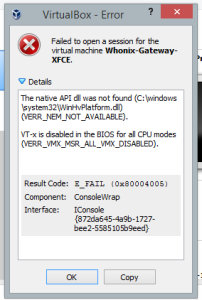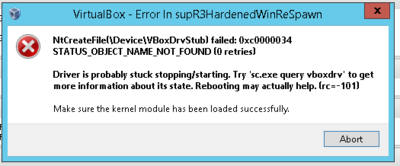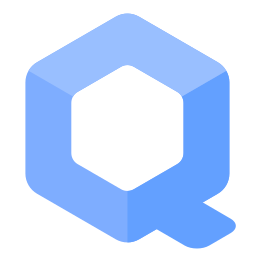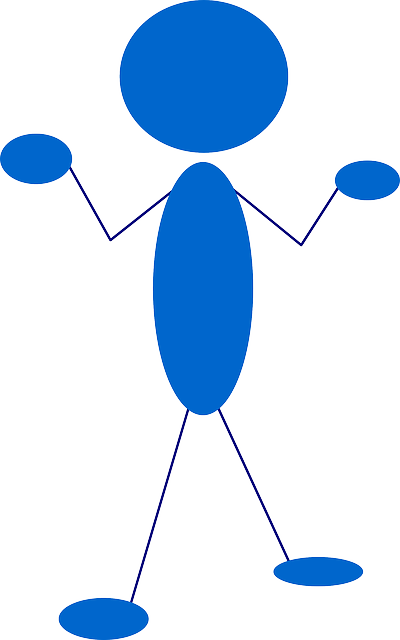Kicksecure in VirtualBox - Troubleshooting - Does not Start? Slow? Other Issues?

| Slow? → Try General VirtualBox Troubleshooting Steps. | Failed to open a session for the virtual machine → See this.
|
NS_ERROR_FAILURE (0x80004005) → See this.
|
VERR_VMX_MSR_VMXON_DISABLED / VERR_NEM_NOT_AVAILABLE → Enable VT-x in BIOS settings.
|
E_INVALIDARG (0x80070057) → See this.
|
| Black screen? → See this. | Aborted Status? → See this. | Guru Mediation? → See this. |
There are many issues which might prevent a normal operation of the VirtualBox host virtualization software. This wiki page documents common issues and potential solutions.
Topics on this page are sorted roughly in order of issue prevalence. More common issues are on top.
General VirtualBox Troubleshooting Steps[edit]
![]() In many situations, the following steps will fix VirtualBox issues.
In many situations, the following steps will fix VirtualBox issues.
- General Troubleshooting for issues such as VM freezing.
- In case of connectivity issues, see Connectivity Troubleshooting.
 Use the stable version of Kicksecure for VirtualBox
Use the stable version of Kicksecure for VirtualBox 17.1.3.1.
 Use the recommended VirtualBox host software version, which is currently:
Use the recommended VirtualBox host software version, which is currently: latest
 To ensure the recommended version of VirtualBox guest additions is installed in Kicksecure run: sudo apt update && sudo apt full-upgrade
To ensure the recommended version of VirtualBox guest additions is installed in Kicksecure run: sudo apt update && sudo apt full-upgrade

 Do not use VirtualBox guest additions from CD. [1]
Do not use VirtualBox guest additions from CD. [1] Linux users only: Host kernel version: use the recommended host Linux kernel version. It should be the same version that Debian
Linux users only: Host kernel version: use the recommended host Linux kernel version. It should be the same version that Debian bookwormis using (linux-image-amd64 ). Otherwise many kernel issues are likely to occur.
). Otherwise many kernel issues are likely to occur. Linux users only: Host operating system: use a recommended Linux distribution -- Debian
Linux users only: Host operating system: use a recommended Linux distribution -- Debian
bookwormor Kicksecure17-- as the host operating system. Linux users only: Linux user groups: Add your current user to group
Linux users only: Linux user groups: Add your current user to group vboxusers. [2] sudo adduser $(whoami) vboxusers Windows users only: Host operating system: Consider running Kicksecure from a Linux computer rather than Windows computer. [3]
Windows users only: Host operating system: Consider running Kicksecure from a Linux computer rather than Windows computer. [3]- Virtualizers Conflicts: Do you have virtualizers other than VirtualBox installed at the same time such as
 VMware, Hyper-V or
VMware, Hyper-V or  KVM? If you never heard of these product names or do not know what that means then this is not an issue, But if you have multiple virtualizers/hypervisors installed its preferable to use only one (in this section only virtualbox) see the footnote for further information. [4]
KVM? If you never heard of these product names or do not know what that means then this is not an issue, But if you have multiple virtualizers/hypervisors installed its preferable to use only one (in this section only virtualbox) see the footnote for further information. [4] - Low RAM Issues: Perhaps a Low RAM issue? Free up Additional Memory Resources and try Kicksecure CLI RAM Saving Mode as per Advice for Systems with Low RAM.
- Hardware Issues: Exclude basic hardware issues.
- RAM Hardware Issues: Run
memtestx86+. - Testing with a Debian VM.
- VirtualBox Generic Bug Reproduction
 Windows
Windows 10users only: Hash Sum mismatch: Disable Core Isolation.
Linux Host Kernel versus Tor Browser and other Crashes[edit]
This issue happens after a Linux host kernel upgrade. Common symptoms of this issue are:
- APT showing
hashsum mismatch. -
other kernel issues


- Tor Browser crashes.
ERROR: Tor Browser ended with non-zero (error) exit code! Tor Browser was started with: /home/user/.tb/tor-browser/Browser/start-tor-browser --verbose --allow-remote . Tor Browser exited with code: 139
This is fixed since VirtualBox version 6.1.36 and above. For installation instructuctions, see recommended VirtualBox version.
Forum discussion:
https://forums.whonix.org/t/tor-browser-crashing-in-whonix-virtualbox-since-upgrade-to-host-linux-kernel-version-5-10-0-15/13767![]()
Failed to open a session for the virtual machine[edit]
If you see the following error message:
Failed to open a session for the virtual machine Kicksecure-Xfce
Click details. If Result Code: NS_ERROR_FAILURE (0x80004005) is shown, then this chapter applies.
Should be fixed in VirtualBox version 6.1.22 and above.
This occurs with all Kicksecure VirtualBox versions up to version 15.0.1.7.2 when using VirtualBox version 6.1.20. VirtualBox version 6.1.20 solution:
VirtualBox→Settings→Storage→Type:AHCI→OK[5]- Other settings remain unchanged.
This setting is the default in Kicksecure version 15.0.1.7.3 and above (Point Release).
Note this setting might cause High Disk Usage Causing Filesystem Corruption on some (slower) hardware configurations due to a VirtualBox host software bug, High I/O causing filesystem corruption![]() . This is speculation and unavoidable because there is no other solution at present. The High Disk Usage Causing Filesystem Corruption chapter has approaches which might fix this issue if it manifests.
. This is speculation and unavoidable because there is no other solution at present. The High Disk Usage Causing Filesystem Corruption chapter has approaches which might fix this issue if it manifests.
To avoid issues like Failed to open a session for the virtual machine in the future, use the the recommended version of the VirtualBox host software and Stay Tuned.
Forum discussion: Kicksecure VirtualBox - failed to start - NS_ERROR_FAILURE (0x80004005) - The VM session was aborted.![]()
VirtualBox upstream bug report: VM Machine wont to start after upgrade to 6.1.20![]()
VT-x[edit]
VERR_SSM_FIELD_NOT_CONSECUTIVE[edit]
If the "Failed to load unit 'PATM' (VERR_SSM_FIELD_NOT_CONSECUTIVE)." error appears, VT-x must be enabled in BIOS settings, see instructions.
VT-x is disabled in BIOS[edit]
-
Figure:
VERR_NEM_NOT_AVAILABLE/VERR_SVM_DISABELD -
Figure:
VERR_VMX_MSR_VMXON_DISABLED/VERR_NEM_NOT_AVAILABLE
If the following error message appears.
Failed to open a session for the virtual machine Kicksecure-Xfce.
VT-x is disabled in the BIOS. (VERR_VMX_MSR_VMXON_DISABLED).
Or.
AMD-V is disabled in the BIOS (or by the host OS).
(VERR_SVM_DISABLED).
Then enable VT-x in BIOS settings.
VT-x / SVM Errors[edit]

These errors arise when the host's hardware virtualization extension is not available. The reasons are either/and/or:
- A) it is controlled by another hypervisor running on the system,
- B) an anti-virus suite or
- C) it is not present/enabled by the machine BIOS.
To check, go to your BIOS settings. For basic instructions, see: How to Change Computer BIOS Settings![]() .
.
Then enable VT-x. This is sometimes also called AMD-V, virtualization, SVM mode or MIT perhaps under Advanced Core settings.
Updating/Upgrading while VM are Running[edit]
Error In supR3HardenedWinReSpawn[edit]
Do not update whilst the VM are running, otherwise VirtualBox must be reinstalled.
VMMR0InitVM: Revision mismatch[edit]
debian kernel: VMMR0InitVM: Revision mismatch, r3=132055 r0=130347
This happens when upgrading VirtualBox on the host while existing VM are still running. The solution is to shut down and restart all VM.
Disk Space[edit]
E_INVALIDARG (0x80070057)[edit]
This might relate to a low disk space issue -- unspecific to Kicksecure -- research the issue further with search engines.
A user reported:
During Import, on Application Settings pop up. Setting called "Additional Options: __ Import hard drives as VDI". Unselecting this got me past this error.
This might be the case because if no conversion to VDI is required that less disk space might be sufficient.
[edit]
If the shared clipboard and drag’n’drop to/from host is non-functional, this can relate to the version of guest additions installed in Kicksecure and/or the version of VirtualBox running on the host. [6]
- Apply General VirtualBox Troubleshooting Steps.
VirtualBox→Settings→General→Advanced tab→'Check' shared clipboard and drag and drop
It might still not work, see: VirtualBox Guest Additions Bugs Reporting.
Screen Issues[edit]
Screen Resolution Bug[edit]
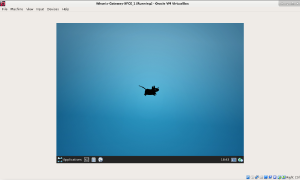
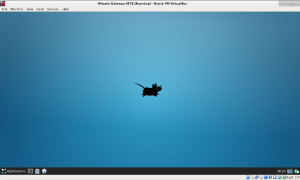
If the display presents like the image on the right-hand side, then you are affected by a screen resolution bug which only occurs in VirtualBox.
To correct the resolution, first apply the General VirtualBox Troubleshooting Steps.
If the issue still persists, try one of the following workarounds to correct the resolution.
VirtualBox Virtual Screen Menu Workaround
- Power off the VM.
- Restart the VM.
- Maximize the VM window after start of the VM as soon as possible.
VirtualBox VM Window→View→Virtual Screen 1→Choose any, resize to another resolutionVirtualBox VM Window→View→Auto-resize Guest Display
Desktop Resolution Settings Workaround
If the method above did not work, another option is the following. Inside the virtual machine:
Xfce Start Menu → Settings → Display → Resolution: → Choose a higher resolution resolution → Apply
VirtualBox VMSVGA Graphics Controller Setting Workaround
If it still does not work, a final option is the following.
Inside the virtual machine [7]:
On the host:
- Power off the VM.
VirtualBox→click a VM→Settings→Display→Graphics Controller→VMSVGA→OK(This is already the case in newer Kicksecure versions.)VirtualBox→click a VM→Settings→Display→Graphics Controller→increase slider for Video Memory to 128→OK(This is already the case in newer Kicksecure versions.)- Restart the VM.
- Maximize the VM window after start of the VM as soon as possible.
- If necessary, try again one of above workarounds.
VirtualBox Guest Additions Bugs Reporting
Occasionally screen resolution problems might still persist, see: VirtualBox Guest Additions Bugs Reporting.
Black Screen[edit]
If a black screen appears, try the following possible solutions.
- Install the recommended version of the VirtualBox host software.
- Apply the General VirtualBox Troubleshooting Steps.
- Reboot.
- If the issue persists, try the following workarounds.
If this solution or any of the workarounds worked for you, please report this in Kicksecure forums![]() .
.
Workaround 1: Try Other VirtualBox Virtual Graphics Controller Settings
- Power off the VM.
VirtualBox→click a VM→Settings→Display→Graphics Controller→VMSVGA→OK(Or try other settings there.) [8]VirtualBox→click a VM→Settings→Display→Graphics Controller→increase slider for Video Memory to 128→OK(This is already the default in recent releases of Kicksecure.)- Restart the VM.
Workaround 2: Boot Once Without Virtual Graphics Adapter
This workaround has been reported as functional on a Windows 10 host with both Intel and nVidia GPU capabilities. It is okay to try this workaround on any host operating system.
- Power off the VM.
VirtualBox→click a VM→Settings→Display→Graphics Controller→None→OK- Start the VM. Wait 2-3 minutes. (Since the display is disabled, you will see nothing happening)
- Click the VirtualBox pane's
[X]button. VirtualBox will offer a dialog with 3 options. IfSend Shutdown signalis greyed out, cancel the dialog and try this step again every 10-20 seconds. - Send Shutdown signal. If it does not shut down immediately, wait a short time and try again.
- Once the VM shuts down, restore the Graphics Controller to
VMSVGA. - Restart the VM.
If this workaround succeeds, the screen will again be black for 2-3 minutes, but then chkdsk will run and the VM should start normally.
Workaround 3: nomodeset Kernel Parameter
Try to boot with the nomodeset kernel parameter. If that works, please post a forum report and then make the change permanent. [9]
Workaround 4: Virtual Console
If it is possible to switch to a virtual console, this can help with debugging.
Slow Video Playback[edit]
Possible solutions:
- Untested: Try downloading a video using yt-dlp
 (.onion
(.onion ) and then play the video in VLC.
) and then play the video in VLC. - Tested: Consider Tuning, specifically enable hardware-accelerated graphics. Note that this configuration worsens security.
- Untested: Consider disabling CPU mitigations. This configuration also worsens security.
It is unknown whether enabling VirtualBox hardware-accelerated graphics (3D Acceleration) or disabling CPU mitigations is worse for security. Contributors are asked to research this issue (Self Support First Policy) and report what is found in a dedicated forum thread.
Miscellaneous[edit]
Host Crash[edit]
See the Aborted Status instructions below.
Aborted Status[edit]
If the virtual machine ever shows an aborted status, perform these steps:
- Try to Assign Less Virtual CPUs; this may help to avoid the issue.
- Check for Low RAM issues.
- Apply General VirtualBox Troubleshooting Steps.
- Consider reporting a bug against upstream VirtualBox
 -- VirtualBox bugtracker
-- VirtualBox bugtracker / VirtualBox forums
/ VirtualBox forums . VirtualBox developers require logs to identify the problem. [10]
. VirtualBox developers require logs to identify the problem. [10]
Kicksecure provides VM image that operate inside of the VM. Whatever occurs inside a VM should never lead to a crash (status aborted) of the host virtualization software, VirtualBox.
Recommended steps:
- To capture the VirtualBox log:
VirtualBox→right click a VM→Show Log...→Log→Save→OK - Zip the log.
- Report to VirtualBox support.
- Share the VirtualBox support request link in Kicksecure forums.
Guru Mediation[edit]
Kicksecure provides VM image that operate inside of the VM. Whatever occurs inside a VM should never lead to a Guru Mediation of the host virtualization software, VirtualBox.
Posting a screenshot of the Guru Mediation screen is probably not required since these all look very similar. [11]
VirtualBox Guru Meditation
A critical error has occurred while running the virtual machine and the machine execution has been stopped.
For help, please see the Community section on https://www.virtualbox.org
or your support contract. Please provide the contents of the log file VBox.log and the image file VBox.png, which you can find in the /home/sk/VirtualBox VMs/Ubuntu 20.04 Server/Logs directory, as well as a description of what you were doing when this error happened. Note that you can also access the above files by selecting Show Log from the Machine menu of the main VirtualBox window.
Press OK if you want to power off the machine or press Ignore if you want to leave it as is for debugging. Please note that debugging requires special knowledge and tools, so it is recommended to press OK now.
This example text does not contain any technical details which could help to fix the issue, since VirtualBox Guru Meditation can occur for many reasons.
Recommended steps to resolve VirtualBox Guru Meditation issues:
1. Apply General VirtualBox Troubleshooting Steps.
These often help resolving such issues.
2. Capture the VirtualBox log
Without log contents, developers will probably be unable to help.
VirtualBox → right click a VM → Show Log... → Log → Save → OK
3. Consider inspecting the log yourself.
Use search engines to try and locate any similar or identical error messages. Usually the issue will already have been reported, and a solution might be documented in the same place. It is recommended to search the offical VirtualBox website because most VirtualBox developers and experts will utilize this resource. The following search term will limit search results to the VirtualBox website (this is a feature which most search engines support): site:virtualbox.org error message here. [12]
4. Consider reporting a bug against upstream VirtualBox![]() .
.
- Zip the log.
- Post the log at VirtualBox bugtracker
 or VirtualBox forums
or VirtualBox forums .
. - VirtualBox developers require logs to investigate the problem. [10]
5. Share the VirtualBox support request link in Kicksecure forums.
6. Done.
Hopefully help can be provided.
NS_ERROR_FAILURE[edit]
NS_ERROR_FAILURE (0x80004005)
Quote VirtualBox forum moderator![]()
NS_ERROR_FAILURE (0x80004005) is a general failure message when loading a VM. Subsequent lines in the error dialog will give the exact cause of the error. You do NOT have the same error just because you see the generic leader. If you don't provide a log or the supplemental error description then we can't help you.
While this is not the same error as Guru Mediation, all the same information and advice from that chapter applies. Therefore please follow chapter Guru Mediation.
Kernel driver not installed[edit]
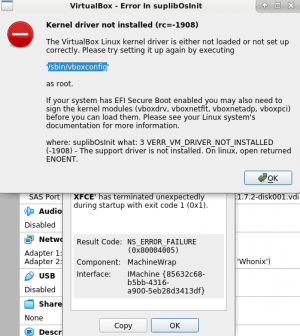
linux-headers-amd64) is missing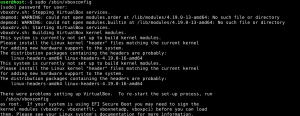
sudo vboxconfig in case Linux kernel headers package (linux-headers-amd64) is missingKernel driver not installed (rc=-1908)
If this occurs on Linux based host operating systems, then it is likely the Linux headers package matching the currently running Linux image package is not installed. To attempt to fix the issue:
1. Go to the Recommended VirtualBox Version wiki page.
2. Press the expand button for your operating system.
If you Linux, press the Expand button on that wiki page.
Once expanded, the recommended instructions will explain how to install VirtualBox for select Linux distributions as well as generic recommendations for other Linux distributions.
4. Apply the installation instructions from that wiki page.
5. Issue resolved?
This issue is unspecific to Kicksecure. Any VM from any vendor and/or self-created VM will fail to start, not just Kicksecure VM. This is because it is a host operating system and VirtualBox issue. If the instructions above did not fix the issue, then try accessing further support resources including the Testing with a Debian VM chapter.
6. Support requests.
For support requests, please provide the following debug output. Is package linux-headers-amd64 installed? To check, run:
dpkg -l | grep linux-headers-amd64
Is package linux-image-amd64 installed? To check, run:
dpkg -l | grep linux-image-amd64
Assign Less Virtual CPUs[edit]
Try assigning less virtual CPUs. [13]
In Kicksecure 15.0.1.3.4 and above 3 virtual CPUs is now the default setting; 4 were previously used. As a result, this workaround should no longer be required for most users.
- Power off the VM.
VirtualBox→click a VM→Settings→System→Processor→Reduce to 3→OK
INCONSISTENCY BETWEEN GRAIN TABLE AND BACKUP GRAIN TABLE[edit]
If this error appears, sometimes it helps to:
- Try and convert the
vmdktovdi. - Remove the old
vmdkfrom the VM. - Attach the new
vdi.
High Disk Usage Causing Filesystem Corruption[edit]
This is a VirtualBox host software bug, High I/O causing filesystem corruption![]() .
.
The following settings cannot fix already existing filesystem corruption inside the virtual harddrive. However, these settings might prevent future filesystem corruption. Therefore the best time to experiment with these settings is before starting a virtual machine for the first time or at least before issues appear.
Enabling Host I/O Cache might help as it was reported by a user on the VirtualBox issue tracker![]() .
.
VirtualBox → Settings → Storage → Name: SATA → Type: AHCI → enable Use Host I/O Cache → OK
Experimenting with other virtual machine hardware settings might also help.
VirtualBox → Settings → Storage → Name: → experiment with other settings → OK
Maybe Type: virtio-scsi could help.
Other settings that might help:
- https://www.virtualbox.org/manual/ch12.html#ts_config-periodic-flush

- https://www.virtualbox.org/manual/ch12.html#ts_ide-sata-flush

- Quote https://www.virtualbox.org/ticket/10031#comment:2

Try to tune host os page flusher behavior to avoid accumulating of significant amount of dirty pages in host file system buffers. For example, set vm.dirty_background_ratio to 5 or below (this is still large size - about 1Gb) or set vm.dirty_background_bytes to something smaller like 20971520 to make page flusher more active. Note that this may make host file system cache less effective, but it prevents write operation stuck during buffer flush.
References:
- VirtualBox host software bug, High I/O causing filesystem corruption

- Old issue tracker discussion: VirtualBox AHCI

- VirtualBox manual: Hard Disk Controllers

Import Kicksecure Image[edit]
Using the VirtualBox GUI to import Kicksecure image should work well in most cases. If not, follow the steps below.
1. Check if there is enough free disk space.
2. Refer to the Kicksecure installation screenshots (VirtualBox and click expand button) and/or Video Tutorials.
3. Delete any half-imported or otherwise broken virtual machine image.
4. Use the VBoxManage command line tool and copy the output.
VBoxManage unregistervm "Kicksecure-Xfce" --delete
5. Navigate to the folder where Kicksecure was downloaded and import Kicksecure by using the VBoxManage command line tool.
VBoxManage import Kicksecure-Xfce-17.1.3.1.ova
6. Clean the output.
Remove operating system user name or any problematic file paths.
7. Contact lead Kicksecure developer Patrick Schleizer and send the output.
No Sound in Kicksecure[edit]
If sound is unavailable in Kicksecure when using VLC or browsing Internet sites, try: [14]
Settings → Audio → Host audio driver → Select Also audio [15]
Core Isolation[edit]
Host operating system specific:
 Linux users: No special steps required. This chapter should be skipped.
Linux users: No special steps required. This chapter should be skipped. Windows
Windows 10users: This should be fixed in recent VirtualBox versions. [16] Disabling core isolation should be no longer required. In case of issues, the user could try to disable core isolation anyhow.
Core Isolation is also called Windows Hypervisor-enforced Code Integrity (HVCI).
Start Menu → Settings → Update & security → Windows Security → Device security → Core isolation details, turn off Memory integrity → reboot the host operating system
Related: forum discussion on Windows core isolation![]()
Testing with a Debian VM[edit]
Before diving into issues related to Kicksecure, it's a good idea to first ensure that the underlying platform and software are functioning correctly.
- Start by testing the VirtualBox host software as if you've never encountered Kicksecure. This will give you a baseline.
- As a next step, try using a VM that isn't based on Kicksecure. A good candidate would be Debian
bookworm. - If you continue to face issues with the Debian VM, it indicates that the problem isn't specific to Kicksecure. Such issues that are unspecific to Kicksecure should be tackled according to these guidelines:
VirtualBox Generic Bug Reproduction[edit]
This entry is based on Bug Report Recommendations, specifically Generic Bug Reproduction. The content is similar to the Testing with a Debian VM chapter above.
The following is a manual reproduction of the Kicksecure VirtualBox Integration.
1. Host operating system choice.
Use the recommended![]() (.onion
(.onion![]() ) Linux distribution. Either,
) Linux distribution. Either,
- A) Debian

12"bookworm", or - B) Debian
testing.
Debian 12 is preferable.
See also Debian Tips.
During installation, preferably choose the same desktop environment that Kicksecure is using, which is Xfce at time of writing.
2. Install the recommended version of the VirtualBox host software and follow the instructions from that wiki page.
3. Install Debian bookworm inside a VirtualBox VM.
4. Install the VirtualBox Guest Additions inside the VirtualBox VM.
Choose either option A) or B).
A) Install VirtualBox Guest Additions from the Debian fasttrack repository
A) Inside the VirtualBox VM.
Open a terminal.
B) Add the Debian fasttrack repository.
Update the package lists.
sudo apt update
C) Install the Debian fasttrack signing key.
sudo apt install fasttrack-archive-keyring
D) Add the Debian fasttrack repository.
echo 'deb https://fasttrack.debian.net/debian/ bookworm-fasttrack main contrib non-free' | sudo tee /etc/apt/sources.list.d/fasttrack.list
E) Update the package lists again. [17]
sudo apt update
F) Install the VirtualBox Guest Additions.
sudo apt install virtualbox-guest-x11
G) Reboot required.
sudo reboot
H) VirtualBox Guest Additions should now be installed.
The procedure of installing the VirtualBox Guest Additions is complete.
B) Install VirtualBox Guest Additions from the Debian sid repository
NOTE: This works only when using Debian testing.
A) Inside the VirtualBox VM.
Open a terminal.
B) Add APT pinning preferences.
The purpose of this is to install only as few applications from Debian unstable as possible.
1) Open file /etc/apt/preferences.d/40-pinning in an editor with root rights.
Others and Alternatives
- This is just an example. Other tools could achieve the same goal.
- If this example does not work for you or if you are not using Kicksecure, please refer to this link.
sudoedit /etc/apt/preferences.d/40-pinning
2) Paste the following content.
Package: * Pin: release a=testing Pin-Priority: 700 Package: * Pin: release a=unstable Pin-Priority: 650
3) Save and close the file.
C) Add the Debian unstable repository.
echo 'deb https://deb.debian.net/debian/ unstable main contrib non-free' | sudo tee /etc/apt/sources.list.d/unstable.list
E) Update the package lists.
sudo apt update
F) Install the VirtualBox Guest Additions.
sudo apt install virtualbox-guest-x11
G) Reboot required.
sudo reboot
H) VirtualBox Guest Additions should now be installed.
The procedure of installing the VirtualBox Guest Additions is complete.
5. Attempt to reproduce the original issue.
- A) If the original issue is reproducible: That means the root issue is not caused by Kicksecure. In other words, the issue is unspecific to Kicksecure. In that case it is recommended to try and resolve the issue as per Self Support First Policy. If a solution was found, please consider editing the Kicksecure Documentation as a contribution and/or providing a complete answer in the Kicksecure User Forums.
- B) If the original issue is not reproducible: Please report this in Kicksecure forums
 .
.
The following deprecated instructions chapter VirtualBox Generic Bug Reproduction using virtualbox-guest-additions-iso is probably not required but kept here in case it will be needed again in the future.
Submit a Bug Report[edit]
When reporting an issue in the Kicksecure forums![]() , please add the exact steps which led to the problem. Also include as much relevant information as possible; see below.
, please add the exact steps which led to the problem. Also include as much relevant information as possible; see below.
- Which Kicksecure version was downloaded and from where?
- Do other non-Kicksecure-VMs such as Debian VMs have this issue?
- Did you:
- Only download, import Kicksecure VM and start Kicksecure?; or
- Did you start and use Kicksecure then installed more software and perform other activities before the issues emerged?
- Have you previously used older versions of Kicksecure that worked?
- What is the host operating system and version?
- What is the VirtualBox version?
- How much RAM does the host have?
- In case of black screen issues:
- Can you switch to a virtual console? This can help with debugging.
Bugs can also be reported against upstream VirtualBox![]() : VirtualBox bugtracker
: VirtualBox bugtracker![]() / VirtualBox forums
/ VirtualBox forums![]() . Bug reports must be well written and thorough otherwise it will not lead to a solution, see: bug reporting instructions
. Bug reports must be well written and thorough otherwise it will not lead to a solution, see: bug reporting instructions![]() .
.
See Also[edit]
- Troubleshooting
- Advice for Systems with Low RAM
- Support
- Reporting Bugs
- VirtualBox Guest Additions and Shared Folders
- VirtualBox Guest Additions
- VirtualBox
- VirtualBox Testers Only Version
- Recommended VirtualBox Version
- Install Newer Versions of VirtualBox
- VirtualBox "Appliance is not signed" Error Message
- Higher Screen Resolution without VirtualBox Guest Additions
- Virtualization Platform Security
- Dev/VirtualBox
Footnotes[edit]
- ↑
Installation of VirtualBox guest additions from CD might also cause issues.

- ↑
Optional: See: https://www.virtualbox.org/manual/ch02.html#install-linux-vboxusers
 Also spams
Also spams ~/.config/VirtualBox/VBoxSVC.loglog if not done. - ↑
A user reported issues which were gone once switching to Linux
 .
.
- ↑
Virtualizers are incompatible with co-installation of other virtualizers at the same time. This is virtualizer specific, not a Kicksecure specific limitation. Uninstall any other virtualizers and perhaps re-install VirtualBox if it still not functional.
https://forums.whonix.org/t/starting-xcfe-virtualbox-give-guru-meditation/10378/6

- ↑ For reasons, see Storage Controller Setting.
- ↑
- ↑ VirtualBox VMSVGA graphics controller is based on the VMware graphics controller.
- ↑ VBoxManage modifyvm Kicksecure-Xfce --graphicscontroller vmsvga VBoxManage modifyvm Kicksecure-Xfce --graphicscontroller vboxvga VBoxManage modifyvm Kicksecure-Xfce --graphicscontroller vboxsvga
- ↑
https://forums.whonix.org/t/whonix-cli-15-0-0-9-4-gateway-shows-a-black-screen/9174/2

- ↑ 10.0 10.1
Reasons of vm to get into "aborted" state
 :
:
Would you mind sharing with us one of those logs so that we can judge for ourselves? From a machine that got aborted? ZIP it before using the "Upload attachment" at the bottom of your reply form.
- ↑
http://www.fixedbyvonnie.com/wp-content/uploads/2014/09/fixedbyvonnie-virtualbox-guru-meditation.png

- ↑ Replace
error message herewith the issue being investigated. - ↑
VirtualBox ticket: VirtualBox should now prohibit assigning all physical CPUs to a VM and/or fix VirtualBox CPU assignment manual
 .
.
- ↑ Kicksecure workstation no sound

- ↑ If may also be necessary to install
alsamixergui. - ↑
Fixed in VirtualBox version
6.1.32(and above). Quote VirtualBox changelog :
: VMM: Changed the guest RAM management when using Hyper-V to be more compatible with HVCI (bug #20627
 and #20694
and #20694 )
) - ↑
This is to acquire the Debian
fasttrackrepository package sources.
Unfinished: This wiki is a work in progress. Please do not report broken links until this notice is removed, use Search Engines First and contribute improving this wiki.

We believe security software like Kicksecure needs to remain Open Source and independent. Would you help sustain and grow the project? Learn more about our 12 year success story and maybe DONATE!