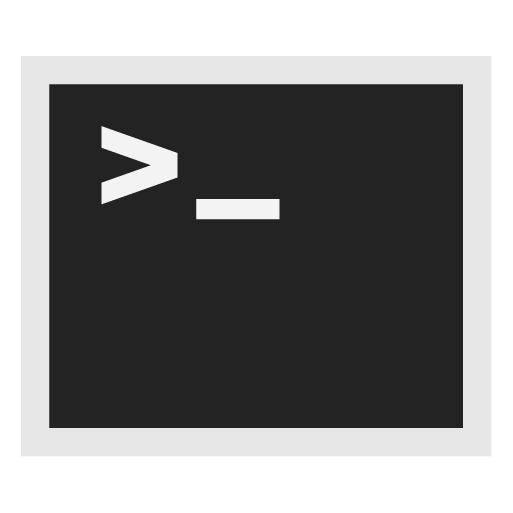Whonix-Gateway Firewall
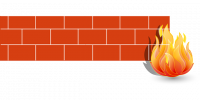
General information about Whonix-Gateway firewall. How-To: Changing firewall settings and Open a Port in Whonix-Gateway Firewall.
Introduction
[edit]Whonix has an iptables rules script and firewall configuration file for both Whonix-Gateway and Whonix-Workstation™. Whonix-Gateway firewall features include: [1]
- transparent proxying
- stream isolation
- reject invalid packages
- fail closed mechanism
- optional VPN-Firewall
- optional isolating proxy
- optional incoming flash proxy
- optional Tor relay
The firewall should not be removed unless you no longer wish to use Whonix.
Whonix-Gateway Firewall Settings
[edit]1. Modify Whonix-Gateway User Firewall Settings.
Note: If no changes have yet been made to Whonix Firewall Settings, then the Whonix User Firewall Settings File /usr/local/etc/whonix_firewall.d/50_user.conf appears empty (because it does not exist). This is expected.
Select your platform.
Terminal Whonix-Gateway
In Whonix-Gateway, open the whonix_firewall configuration file in an editor.
sudoedit /usr/local/etc/whonix_firewall.d/50_user.conf
Qubes App Launcher (blue/grey "Q") → Whonix-Gateway App Qube (commonly called sys-whonix) → User Firewall Settings
For more help, press on Expand on the right.
Note: This is for informational purposes only! Do not edit /etc/whonix_firewall.d/30_whonix_gateway_default.conf.
Note: The Whonix Global Firewall Settings File /etc/whonix_firewall.d/30_whonix_gateway_default.conf contains default settings and explanatory comments about their purpose. By default, the file is opened read-only and is not meant to be directly edited. Below, it is recommended to open the file without root rights. The file contains an explanatory comment on how to change firewall settings.
## Please use "/etc/whonix_firewall.d/50_user.conf" for your custom configuration,
## which will override the defaults found here. When {{project_name_short}} is updated, this
## file may be overwritten.
See also Whonix modular flexible .d style configuration folders.
To view the file, follow these instructions.
If using Qubes-Whonix, complete these steps.
Qubes App Launcher (blue/grey "Q") → Template: whonix-gateway-18 → Global Firewall Settings
If using a graphical Whonix-Gateway, complete these steps.
Start Menu → Applications → Settings → Global Firewall Settings
If using a terminal Whonix-Gateway, complete these steps.
In Whonix-Gateway, view the global firewall configuration file in an editor. nano /etc/whonix_firewall.d/30_whonix_gateway_default.conf
2. Add setting.
3. Save.
4. Reload Whonix-Gateway Firewall.
Select your platform.
Qubes App Launcher (blue/grey "Q") → Whonix-Gateway ProxyVM (commonly named sys-whonix) → Reload Firewall
5. Done.
The procedure is complete.
How-to: Open an Incoming Port on Whonix-Gateway Firewall
[edit]From the Outside
[edit]Host → Whonix-Gateway
Internet → Host → Whonix-Gateway
This will allow an incoming connection on Whonix-Gateway originating from:
- if using VM: the host.
- if using physical isolation: the Internet.
1. Modify Whonix-Gateway User Firewall Settings.
Note: If no changes have yet been made to Whonix Firewall Settings, then the Whonix User Firewall Settings File /usr/local/etc/whonix_firewall.d/50_user.conf appears empty (because it does not exist). This is expected.
Select your platform.
Terminal Whonix-Gateway
In Whonix-Gateway, open the whonix_firewall configuration file in an editor.
sudoedit /usr/local/etc/whonix_firewall.d/50_user.conf
Qubes App Launcher (blue/grey "Q") → Whonix-Gateway App Qube (commonly called sys-whonix) → User Firewall Settings
For more help, press on Expand on the right.
Note: This is for informational purposes only! Do not edit /etc/whonix_firewall.d/30_whonix_gateway_default.conf.
Note: The Whonix Global Firewall Settings File /etc/whonix_firewall.d/30_whonix_gateway_default.conf contains default settings and explanatory comments about their purpose. By default, the file is opened read-only and is not meant to be directly edited. Below, it is recommended to open the file without root rights. The file contains an explanatory comment on how to change firewall settings.
## Please use "/etc/whonix_firewall.d/50_user.conf" for your custom configuration,
## which will override the defaults found here. When {{project_name_short}} is updated, this
## file may be overwritten.
See also Whonix modular flexible .d style configuration folders.
To view the file, follow these instructions.
If using Qubes-Whonix, complete these steps.
Qubes App Launcher (blue/grey "Q") → Template: whonix-gateway-18 → Global Firewall Settings
If using a graphical Whonix-Gateway, complete these steps.
Start Menu → Applications → Settings → Global Firewall Settings
If using a terminal Whonix-Gateway, complete these steps.
In Whonix-Gateway, view the global firewall configuration file in an editor. nano /etc/whonix_firewall.d/30_whonix_gateway_default.conf
2. Add.
Replace 80 with the actual port you would like to open.
EXTERNAL_OPEN_PORTS+=" 80 "
3. Save.
4. Reload Whonix-Gateway Firewall.
Select your platform.
Qubes App Launcher (blue/grey "Q") → Whonix-Gateway ProxyVM (commonly named sys-whonix) → Reload Firewall
5. Done.
The procedure is complete.
For Connections Originating from Whonix-Workstation
[edit]Whonix-Workstation → Whonix-Gateway
This will allow incoming connections from Whonix-Workstation to Whonix-Gateway.
It might be useful for Tor additional SocksPorts. (Whonix-Workstation → Whonix-Gateway → Tor SocksPort)
1. Modify Whonix-Gateway User Firewall Settings.
Note: If no changes have yet been made to Whonix Firewall Settings, then the Whonix User Firewall Settings File /usr/local/etc/whonix_firewall.d/50_user.conf appears empty (because it does not exist). This is expected.
Select your platform.
Terminal Whonix-Gateway
In Whonix-Gateway, open the whonix_firewall configuration file in an editor.
sudoedit /usr/local/etc/whonix_firewall.d/50_user.conf
Qubes App Launcher (blue/grey "Q") → Whonix-Gateway App Qube (commonly called sys-whonix) → User Firewall Settings
For more help, press on Expand on the right.
Note: This is for informational purposes only! Do not edit /etc/whonix_firewall.d/30_whonix_gateway_default.conf.
Note: The Whonix Global Firewall Settings File /etc/whonix_firewall.d/30_whonix_gateway_default.conf contains default settings and explanatory comments about their purpose. By default, the file is opened read-only and is not meant to be directly edited. Below, it is recommended to open the file without root rights. The file contains an explanatory comment on how to change firewall settings.
## Please use "/etc/whonix_firewall.d/50_user.conf" for your custom configuration,
## which will override the defaults found here. When {{project_name_short}} is updated, this
## file may be overwritten.
See also Whonix modular flexible .d style configuration folders.
To view the file, follow these instructions.
If using Qubes-Whonix, complete these steps.
Qubes App Launcher (blue/grey "Q") → Template: whonix-gateway-18 → Global Firewall Settings
If using a graphical Whonix-Gateway, complete these steps.
Start Menu → Applications → Settings → Global Firewall Settings
If using a terminal Whonix-Gateway, complete these steps.
In Whonix-Gateway, view the global firewall configuration file in an editor. nano /etc/whonix_firewall.d/30_whonix_gateway_default.conf
2. Add.
Note: Replace 9230 with the actual port you would like to open. [2]
INTERNAL_OPEN_PORTS+=" 9230 "
3. Save.
4. Reload Whonix-Gateway Firewall.
Select your platform.
Qubes App Launcher (blue/grey "Q") → Whonix-Gateway ProxyVM (commonly named sys-whonix) → Reload Firewall
The procedure is complete.
Disable Socksified Connections
[edit]The following setting prevents Whonix-Workstation from making sockified connections, i.e. applications talking to a Tor SocksPort listening on Whonix-Gateway.
Add the following setting to Whonix-Gateway firewall configuration.
WORKSTATION_ALLOW_SOCKSIFIED=0
Disable Transparent Proxying
[edit]What is transparent proxying? See Transparent Proxy.
How to disable transparent proxying? See Disable Transparent Proxying.
See Also
[edit]- Open a Port(s) in Whonix and Port Forwarding
- Whonix Configuration Drop-In Folders
- https://github.com/Whonix/whonix-firewall/blob/master/etc/whonix_firewall.d/30_whonix_gateway_default.conf

- https://github.com/Whonix/whonix-firewall/blob/master/usr/bin/whonix-gateway-firewall

- https://github.com/Whonix/whonix-firewall

- Whonix-Workstation Firewall
- Whonix-Workstation is Firewalled
- Redirect Whonix-Workstation Ports or Unix Domain Socket Files to Whonix-Gateway
Footnotes
[edit]
We believe security software like Whonix needs to remain open source and independent. Would you help sustain and grow the project? Learn more about our 13 year success story and maybe DONATE!