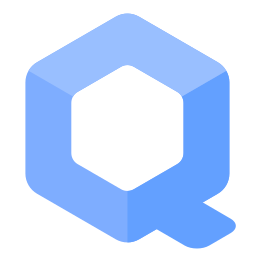Chromium
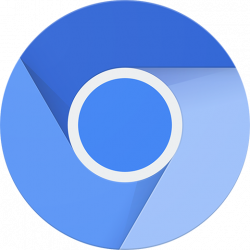
Chromium logoUsing Chromium in Whonix.
Installation
[edit]One option might be to install using flatpak from flathub. Special instructions are also required in this case.
Install org.chromium.Chromium via flatpak.
1 Sysmaint Notice
2 Add a Flatpak repository.
Select your platform.===
Non-Qubes-Whonix
Already enabled by default. (system-wide). No additional steps needed to enable the Flathub repository.
===
Qubes-Whonix Template (whonix-workstation-18)
Already enabled by default. (system-wide). No additional steps needed to enable the Flathub repository.
Qubes-Whonix App Qube (anon-whonix)
The user needs to Enable the Flathub Repository![]() . Must be enabled per-user.
. Must be enabled per-user.
3 Install the flatpak org.chromium.Chromium package.
Qubes-Whonix Template (whonix-workstation-18) [2]
Note: Advanced users that uninstalled the qubes-core-agent-passwordless-sudo package should see forum thread Warning: Flatpak system operation Deploy not allowed for user![]()
.
http_proxy=http://127.0.0.1:8082 https_proxy=$http_proxy flatpak install flathub org.chromium.Chromium
Qubes-Whonix App Qube (anon-whonix) [3]
flatpak --user remote-add --if-not-exists flathub https://dl.flathub.org/repo/flathub.flatpakrepo
flatpak --user install flathub org.chromium.Chromium
3 Done.
The procedure of installing org.chromium.Chromium is complete.
4 Upgrades notice.
Note: this procedure will not keep the software up-to-date. How to update installation installed by flatpak is also documented on the Operating System Software and Updates wiki page.
Usage
[edit]flatpak run org.chromium.Chromium
Update
[edit]- Non-Qubes-Whonix™: flatpak update
- Qubes-Whonix™ Template: http_proxy=http://127.0.0.1:8082 https_proxy=http://127.0.0.1:8082 flatpak update
Qubes Specific
[edit]flatpak installed applications do not show up in Qubes start menu![]()
Related
[edit]- Chrome
- Dev/Chromium
- Dev/Default Browser

- Chromium Browser for Whonix Discussions (not Whonix)

- Google Chrome Repository Insecurity
- Firefox
Footnotes
[edit]- ↑
Non-Qubes-Whonix:
- A) system-wide (requires administrative ("root") rights) (compatible with noexec
 ): flatpak install flathub {{{package}}}
): flatpak install flathub {{{package}}}
- B) per-user (no administrative rights required) (probably not compatible with noexec
 ): flatpak --user install flathub {{{package}}}
): flatpak --user install flathub {{{package}}}
- usability: Flathub is enabled by default system-wide but not per-user.

- multi-user: On a multi-user system (probably if multiple human users use the same computer, which is rare nowadays), system-wide might be preferable as this saves disk space.
- At preset: Does not make any difference.
- Future-proof: Per-user might be more future-proof. It would be compatible with future Whonix security improvements user-sysmaint-split
 . However, noexec
. However, noexec for the home folder is to be considered later, at which point this documentation needs to be updated once that has been implemented.
for the home folder is to be considered later, at which point this documentation needs to be updated once that has been implemented.
- A) system-wide (requires administrative ("root") rights) (compatible with noexec
- ↑
Qubes-Whonix Template:
flatpakcannot be used with the--useroption. This is because in case of using a Qubes Template, the flatpak needs to be installed system-wide into the/var/lib/flatpakfolder. This is due to Qubes Persistence. If the--useroption was used, the flatpak would only be available in the Template's home folder but not in any App Qube based on that Template, because App Qubes have their own independent home folder. - ↑
Qubes-Whonix App Qube:
flatpakshould be used with the--useroption. This is because in case of using an App Qube, the flatpak needs to be installed per-user only into the~/.local/share/flatpakfolder and not system-wide. This is due to Qubes Persistence. If the--useroption was not used, the flatpak would only be available in the App Qube's non-persistent/var/lib/flatpakfolder located in the root image. - ↑ flatpak run org.chromium.Chromium --password-store=basic

We believe security software like Whonix needs to remain open source and independent. Would you help sustain and grow the project? Learn more about our 13 year success story and maybe DONATE!