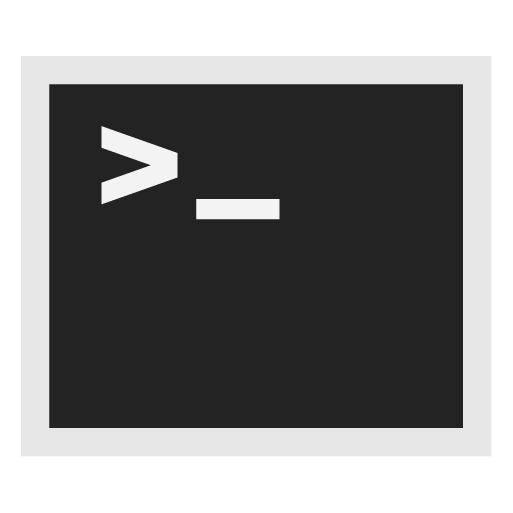Whonix-Gateway™ Traffic: Transparent Proxying

Getting Transparent Proxying working for traffic originating from Whonix-Gateway itself.
Introduction
[edit]All traffic originating from Whonix-Workstation™ and Whonix-Gateway™ is routed to the Tor software.
For technical details, click on "Learn More" on the right side.
- Traffic from Whonix-Gateway also routed over Tor: Starting from Whonix version
0.2.1, traffic from Whonix-Gateway is also routed over Tor. This approach conceals the use of Whonix from entities monitoring the network. - Gateway's own traffic not essential for anonymity: To preserve the anonymity of a user's Whonix-Workstation activities, it is not essential to route Whonix-Gateway's own traffic through Tor. (Note: The gateway is mainly a tool that helps route traffic; it does not typically contain personal activity data.)
- DNS configuration on Whonix-Gateway has limited impact: Altering DNS settings on Whonix-Gateway in
/etc/resolv.confonly impacts DNS requests made by Whonix-Gateway's applications that utilize the system's default DNS resolver. (DNS is like the internet's phonebook - it translates website names to IP addresses.) By default, no applications on Whonix-Gateway that generate network traffic use this default resolver. All default applications on Whonix-Gateway that produce network traffic (like apt, systemcheck
, sdwdate) are explicitly configured, or forced by uwt wrappers, to use their dedicated Tor
SocksPort(refer to Stream Isolation). - Whonix-Workstation DNS requests handled via Tor: Whonix-Workstation's default applications are configured to use dedicated Tor
SocksPorts(see Stream Isolation), avoiding the system's default DNS resolver. Any applications in Whonix-Workstation not set up for stream isolation - such asnslookup- will use the default DNS server configured in Whonix-Workstation (through/etc/network/interfaces), which points to Whonix-Gateway. These DNS requests are then redirected to Tor'sDnsPortby the Whonix-Gateway firewall. (This ensures DNS lookups still go through Tor even if they use the default method.) Changes in Whonix-Gateway's/etc/resolv.confdo not influence Whonix-Workstation's DNS queries. - Tor process traffic allowed direct internet access: Traffic produced by the Tor process, which by Debian's default operates under the account
debian-torand originates from Whonix-Gateway, can access the internet directly. This is permitted because the Linux user accountdebian-toris exempted in the Whonix-Gateway Firewall and allowed to use the "regular" internet. (This is necessary for Tor to establish its connections.) - Tor mostly uses TCP traffic: As of Tor version
0.4.5.6(with no changes announced at the time of writing), the Tor software predominantly relies on TCP traffic. (TCP is a common protocol used for stable internet connections.) For further details, see Tor wiki page, chapter UDP. For DNS, please refer to the next footnote. - Tor's DNS independence and exceptions: Tor does not depend on, nor use, a functional (system) DNS for most of its operations. IP addresses of Tor directory authorities are hardcoded in the Tor software by Tor developers. (That means Tor knows important addresses in advance and doesn't need to look them up.) Exceptions include:
- Proxy with domain name: Proxy settings that use proxies with domain names instead of IP addresses.
- Pluggable transport domain resolution: Some Tor pluggable transports, such as meek lite, which resolve domains set in
url=andfront=to IP addresses, or snowflake's-front.
Whonix-Workstation™ has the transparent proxying feature enabled by default. (You could disable it if you wanted to.)
Whonix-Gateway has by default no transparent proxying feature.
The same in other words: Whonix-Gateway by default transparently proxies traffic originating from Whonix-Workstation, but does not transparently proxy traffic that is generated by Whonix-Gateway.
Instructions below document how you could enable it. There are no known use cases besides leak testing.
How-to: Enable Transparent Proxying for Whonix-Gateway own Traffic
[edit]Advanced users only!
Usually recommended against and unnecessary!
Modify Whonix-Gateway User Firewall Settings.
Note: If no changes have yet been made to Whonix Firewall Settings, then the Whonix User Firewall Settings File /usr/local/etc/whonix_firewall.d/50_user.conf appears empty (because it does not exist). This is expected.
Select your platform.
Terminal Whonix-Gateway
In Whonix-Gateway, open the whonix_firewall configuration file in an editor.
sudoedit /usr/local/etc/whonix_firewall.d/50_user.conf
Qubes App Launcher (blue/grey "Q") → Whonix-Gateway App Qube (commonly called sys-whonix) → User Firewall Settings
For more help, press on Expand on the right.
Note: This is for informational purposes only! Do not edit /etc/whonix_firewall.d/30_whonix_gateway_default.conf.
Note: The Whonix Global Firewall Settings File /etc/whonix_firewall.d/30_whonix_gateway_default.conf contains default settings and explanatory comments about their purpose. By default, the file is opened read-only and is not meant to be directly edited. Below, it is recommended to open the file without root rights. The file contains an explanatory comment on how to change firewall settings.
## Please use "/etc/whonix_firewall.d/50_user.conf" for your custom configuration,
## which will override the defaults found here. When {{project_name_short}} is updated, this
## file may be overwritten.
See also Whonix modular flexible .d style configuration folders.
To view the file, follow these instructions.
If using Qubes-Whonix, complete these steps.
Qubes App Launcher (blue/grey "Q") → Template: whonix-gateway-18 → Global Firewall Settings
If using a graphical Whonix-Gateway, complete these steps.
Start Menu → Applications → Settings → Global Firewall Settings
If using a terminal Whonix-Gateway, complete these steps.
In Whonix-Gateway, view the global firewall configuration file in an editor. nano /etc/whonix_firewall.d/30_whonix_gateway_default.conf
Add the following content.
GATEWAY_TRANSPARENT_TCP=1 GATEWAY_TRANSPARENT_DNS=1
Save.
Reload Whonix-Gateway Firewall.
Select your platform.
Qubes App Launcher (blue/grey "Q") → Whonix-Gateway ProxyVM (commonly named sys-whonix) → Reload Firewall
Open file /usr/local/etc/torrc.d/50_user.conf in a text editor![]() of your choice, with administrative rights.
of your choice, with administrative rights.
Ensure the VM has sudo access first. If PERSISTENT Mode | SYSMAINT Session is available in some form, you must boot into this mode before these steps will work.
Platform specific. Select your platform.
Graphical Whonix-Gateway USER Session
If you are using a graphical Whonix-Gateway, take the following step.
Start Menu → System Tools → Tor User Config
Graphical Whonix-Gateway SYSMAINT Session
If you are using a graphical Whonix-Gateway booted into PERSISTENT Mode | SYSMAINT Session, take the following step.
System Maintenance Panel → Open Terminal → run /usr/libexec/gateway-shortcuts/torrc
If you are using Qubes-Whonix™, take the following step.
Qubes App Launcher (blue/grey "Q") → Service → Whonix-Gateway™ ProxyVM (commonly named sys-whonix) → Tor User Config
Add the following content.
TransPort 127.0.0.1:9041 DnsPort 127.0.0.1:54
Save.
Reload Tor.
After changing Tor configuration, Tor must be reloaded for changes to take effect.
Note: If Tor does not connect after completing all these steps, then a user mistake is the most likely explanation. Recheck /usr/local/etc/torrc.d/50_user.conf and repeat the steps outlined in the sections above. If Tor then connects successfully, all the necessary changes have been made.
If you are using Qubes-Whonix™, complete the following steps.
Qubes App Launcher (blue/grey "Q") → Service → Whonix-Gateway™ ProxyVM (commonly named 'sys-whonix') → Reload Tor
If you are using a graphical Whonix-Gateway, complete the following steps.
Start Menu → System Tools → Reload Tor
If you are using a terminal Whonix-Gateway, click
HERE for instructions.
Complete the following steps.
Reload Tor.
sudo systemctl reload tor@default.service
Check Tor's daemon status.
sudo systemctl status tor@default.service
It should include a a message saying.
Active: active (running) since ...
In case of issues, try the following debugging steps.
Check Tor's config.
sudo -u debian-tor tor --verify-config
The output should be similar to the following.
Sep 17 17:40:41.416 [notice] Read configuration file "/usr/local/etc/torrc.d/50_user.conf". Configuration was valid
Test if you wish.
UWT_DEV_PASSTHROUGH=1 curl --tlsv1.3 -H 'Host: check.torproject.org' -k https://116.202.120.181
See Also
[edit]Footnotes
[edit]
We believe security software like Whonix needs to remain open source and independent. Would you help sustain and grow the project? Learn more about our 13 year success story and maybe DONATE!